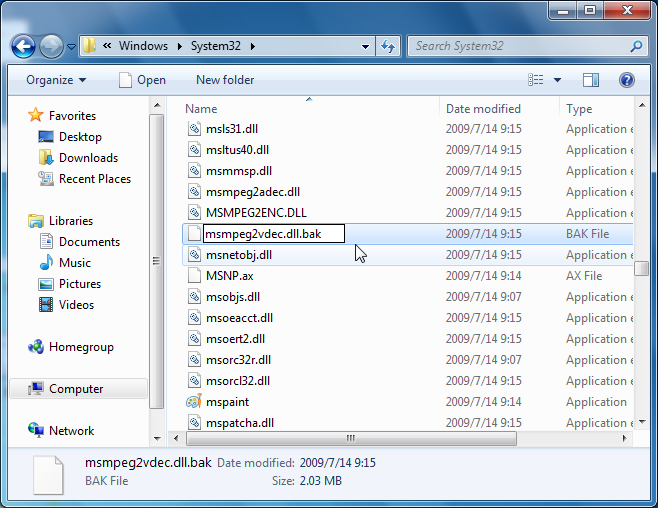*Microsoft Windows7/8 built-in "Microsoft DTV-DVD Video Decoder" and "Microsoft DTV-DVD Audio Decoder", they have the highest priority, may override our decoder engine, so if you can't import/play/edit/convert some special format video files with YouTube Movie Maker on windows7/8, please simply disable the Microsoft DTV/DVD Decoder temporarily when running YouTube Movie Maker, that will help the program to use right video and audio decoder engine.
To disable the Windows built-in Microsoft DTV/DVD Decoder, it's the simplest way to rename the Microsoft DTV/DVD Decoder files in the system32(32bit Windows) folder or syswow64(64bit Windows) folder. Open Windows Explorer and navigate to "C:\Windows\system32\" or "C:\Windows\syswow64\", find out the files named "msmpeg2vdec.dll" and "msmpeg2adec.dll", then rename them to "msmpeg2vdec.dll.bak" and "msmpeg2adec.dll.bak", that will disable the Microsoft DTV/DVD Decoder, and simply restore the files name can enable the Microsoft DTV/DVD Decoder again.
But if you can't directly rename the "msmpeg2vdec.dll" and "msmpeg2adec.dll" even though your account is an administrator, and get a tip like below.
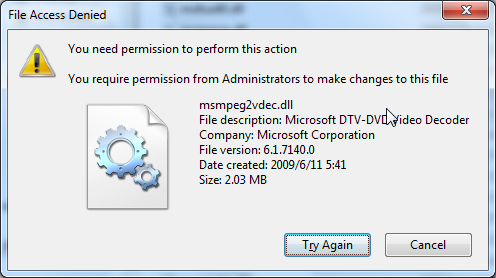
How to Disable Microsoft Windows built-in Microsoft DTV-DVD Decoder
1. First goto "My Computer -> C: -> Windows -> System32 or SysWOW64" in explorer, find out "msmpeg2vdec.dll" file, right-click this file, select "Properties", like below.
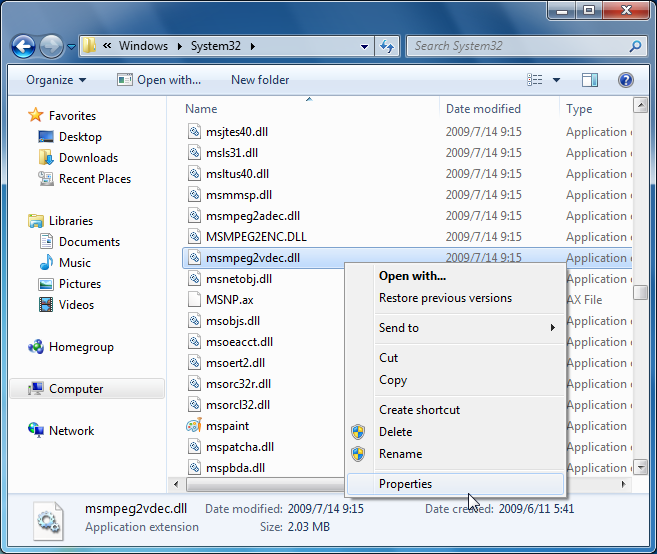
2. Click on the tab "Security", and then click on the "Advanced" button, like below.
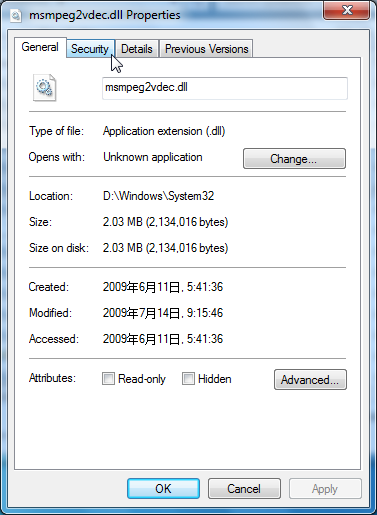
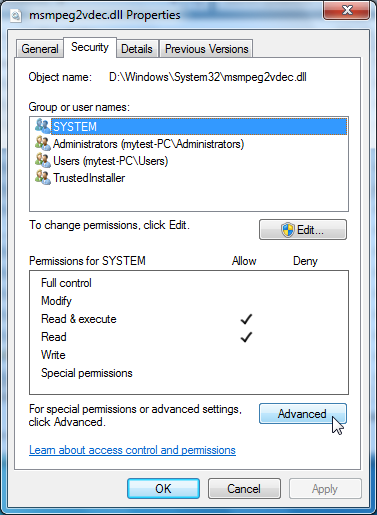
3. Then click on the "Owner" tab, now we can view the current owner is TrustedInstaller, not Administrator, like below.
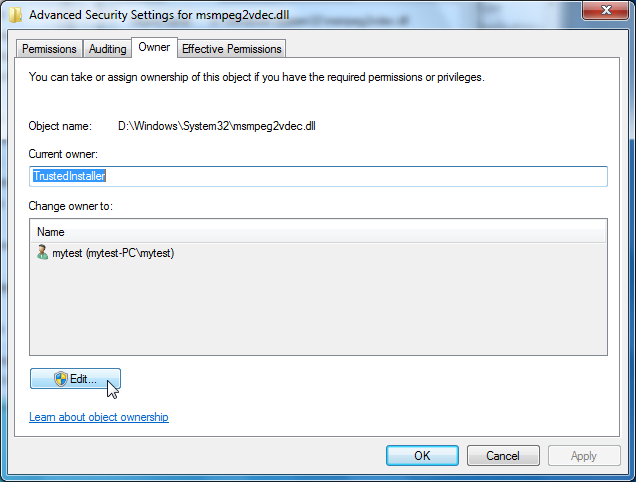
So click the "Edit" button, then select "Administrators", and click "OK" button.
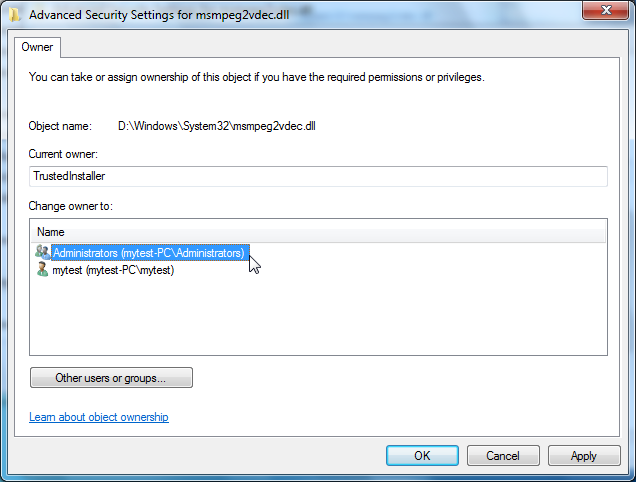
You will get a tip like below.
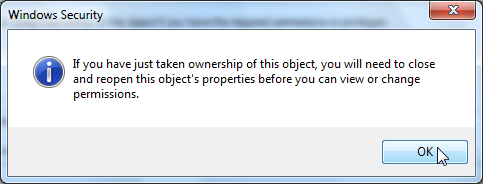
Now, the current owner changed to Administrators, click "OK" button to quit this "Advanced Security Setting" window.
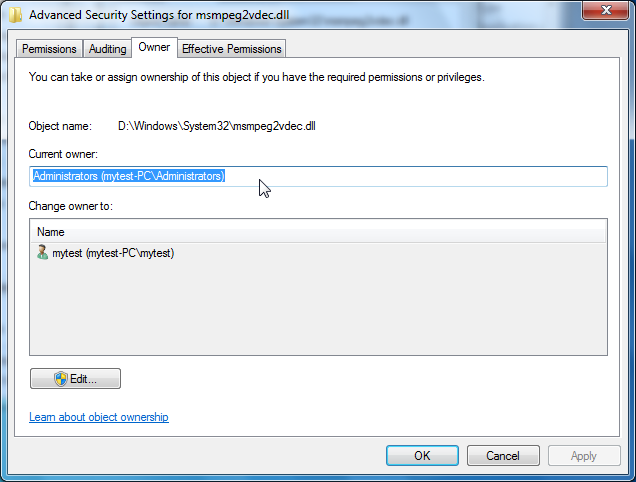
4. Now, we need to assign "Full Control" permission to Administrators for this file, simply click "Edit" button.
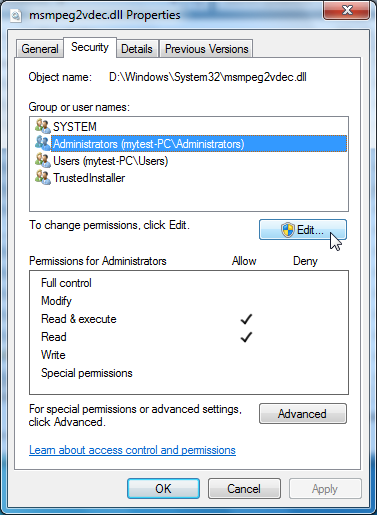
Then Select "Administrators" in the "Groups or user names" list, and check "Full control -> Allow" Option, and click "OK" button.
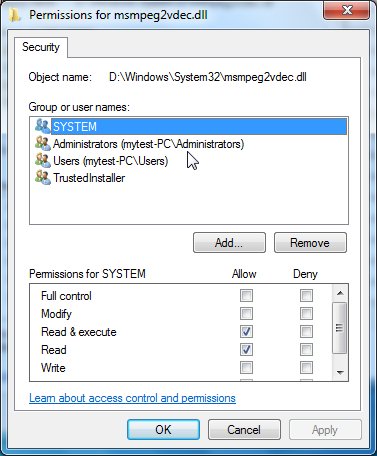
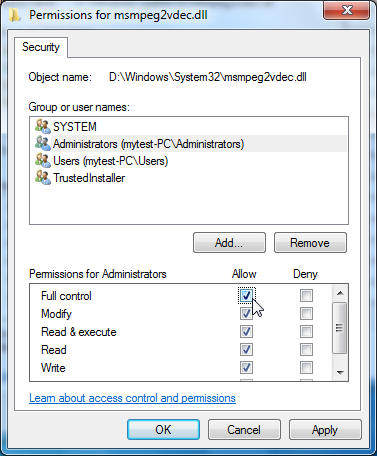
You will get a tip like below, click "Yes" button to accept.
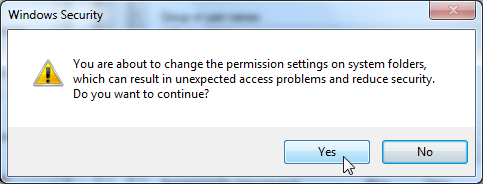
5. Once completed all above steps, you can rename "msmpeg2vdec.dll" to "msmpeg2vdec.dll.bak" to diable "Microsoft DTV-DVD Video Decoder", and then Repeat above steps to rename the "msmpeg2adec.dll" file.