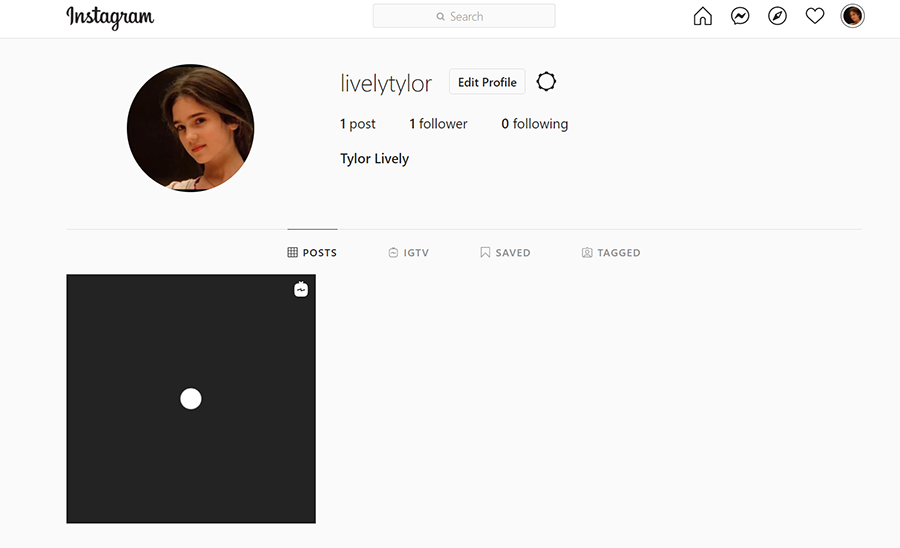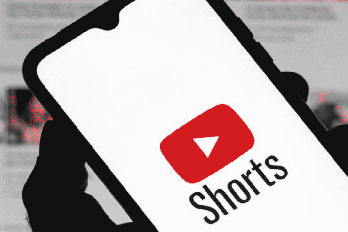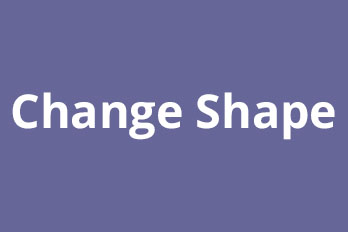We know that Instagram is mainly for mobile. But if we want to post a video from a computer, how can we do that? We can do it by uploading the video to IGTV on the computer. Here’s a step-by-step guide.
Step 1, open the Instagram site https://www.instagram.com/ in your browser.
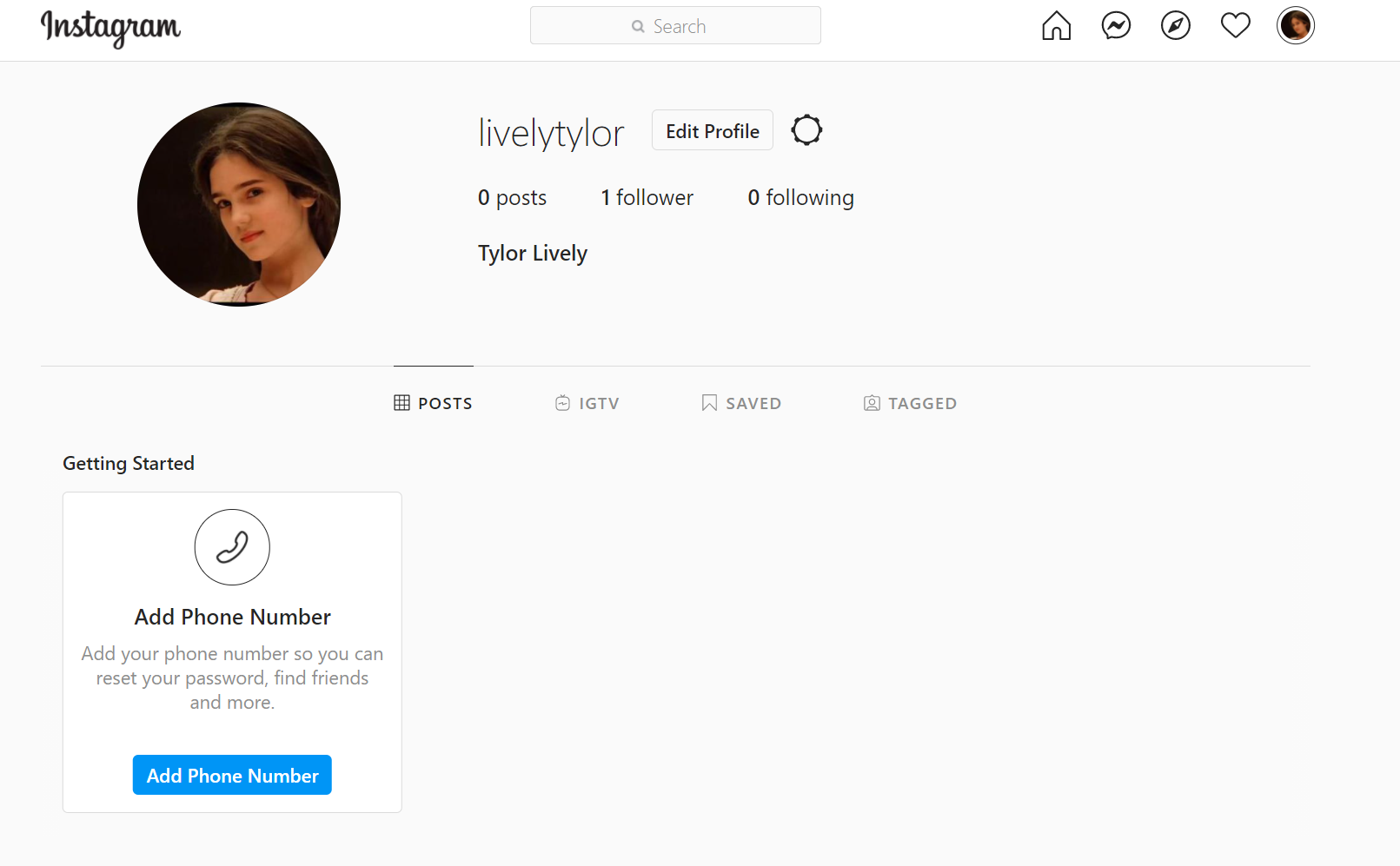
Step 2, Click the “IGTV” tab on the page. Then click the “Upload” button.
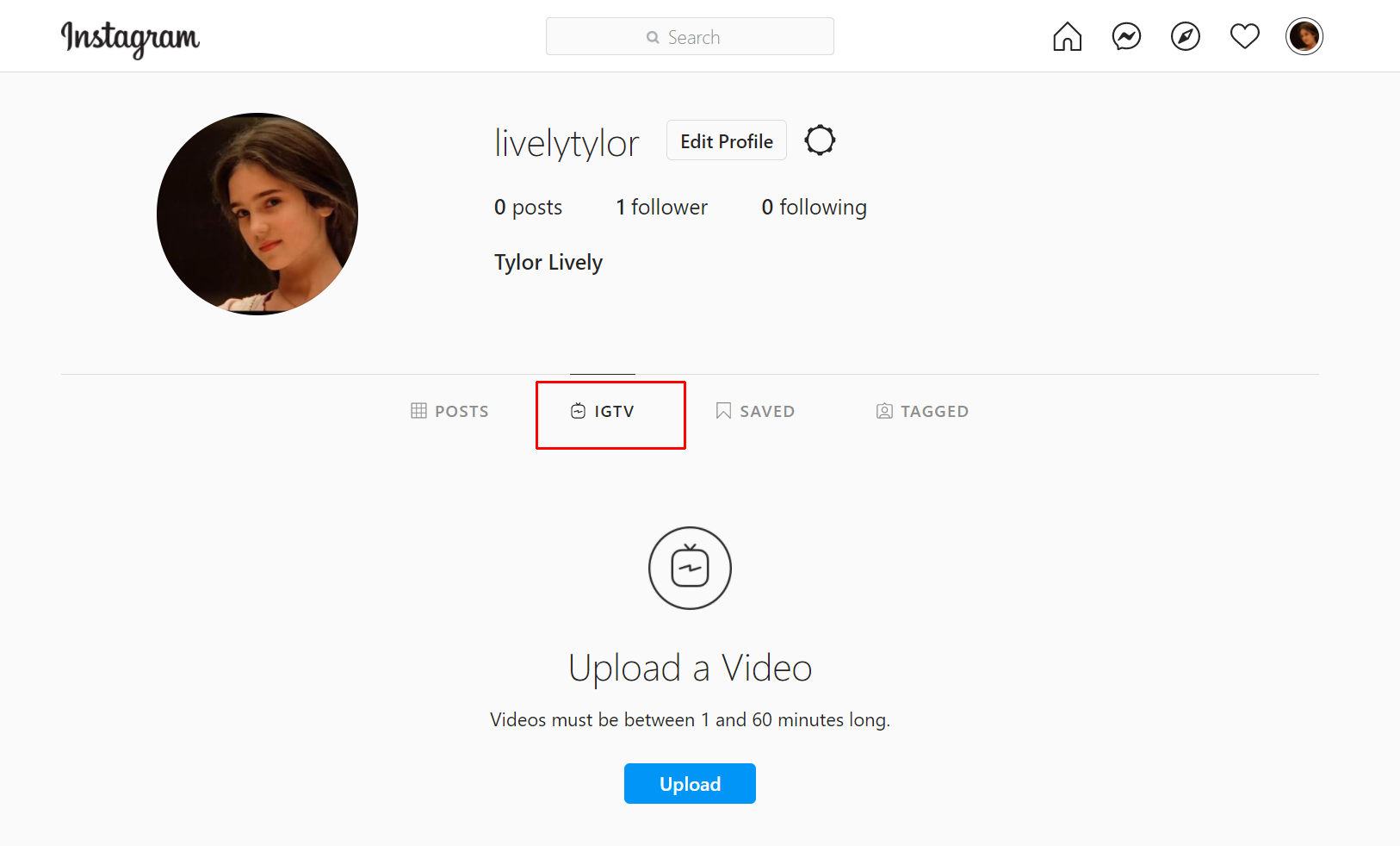
Step 3, Drag a video to the left area or click the “+” to import your video from the computer.
Please note: Your video must be between 1 and 60 minutes long. The video format should be MP4 and the size is less than 3.6GB.

Step 4, after that, the video will be uploaded. You can edit the video’s cover, title, description, and so on in the right area.
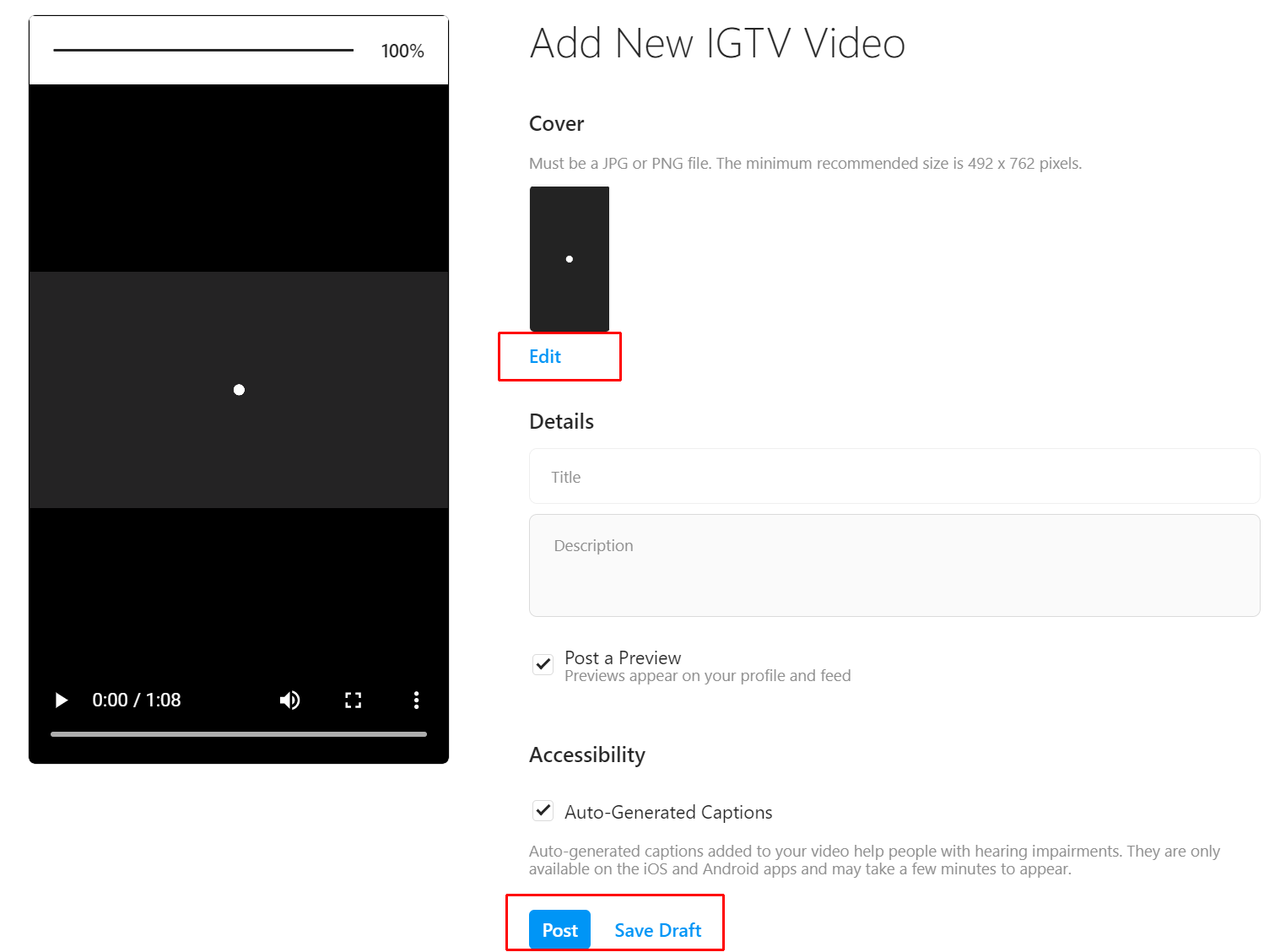
When you’re done, click the “Post” button to post it. After the video is posted, you can see it on your home page.