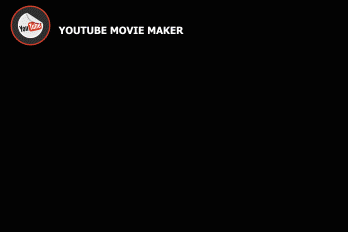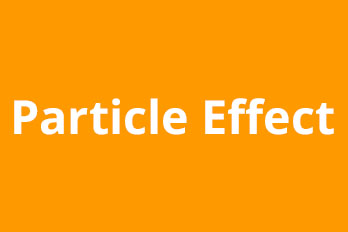Follow our cool and concise style, let’s go straight to the point. How to deal with the features in the particle functional box while making a particle effect?
First, run your “YouTube Movie Maker” and click the upper left circle “Create a Particle effect “ button to open Particle Effect Maker UI.
We can see a setting bar of particles as below. Since we didn’t pick any layer, there is no particle effect on the display screen.
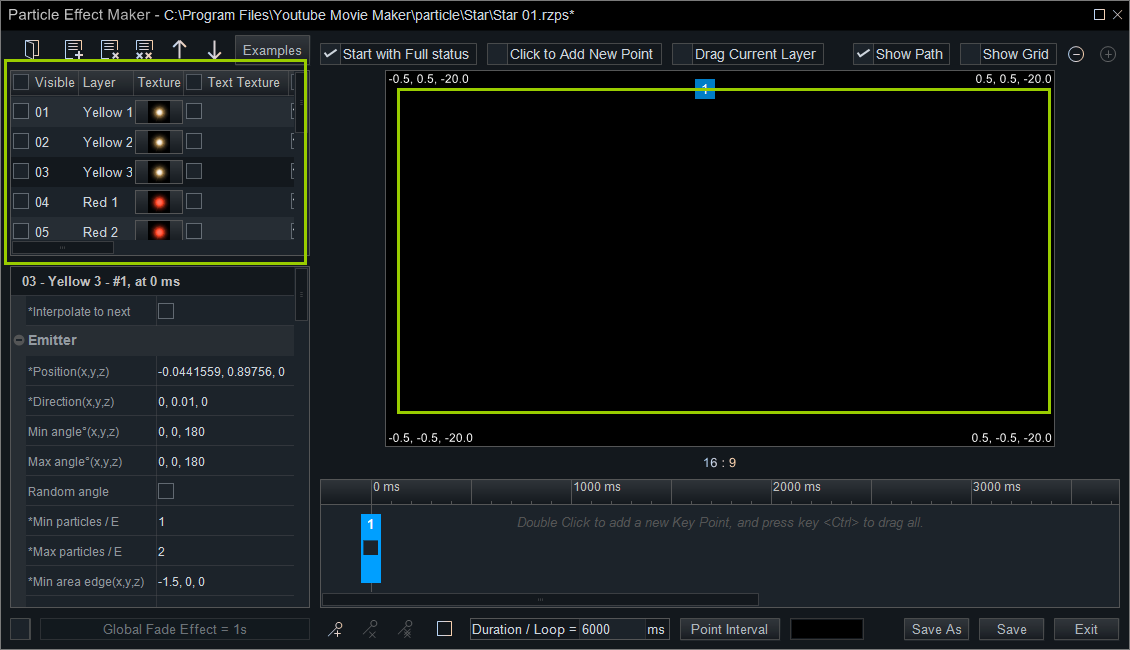
We can pick several layers or check the box of “Visible Layer” to enable all layers.
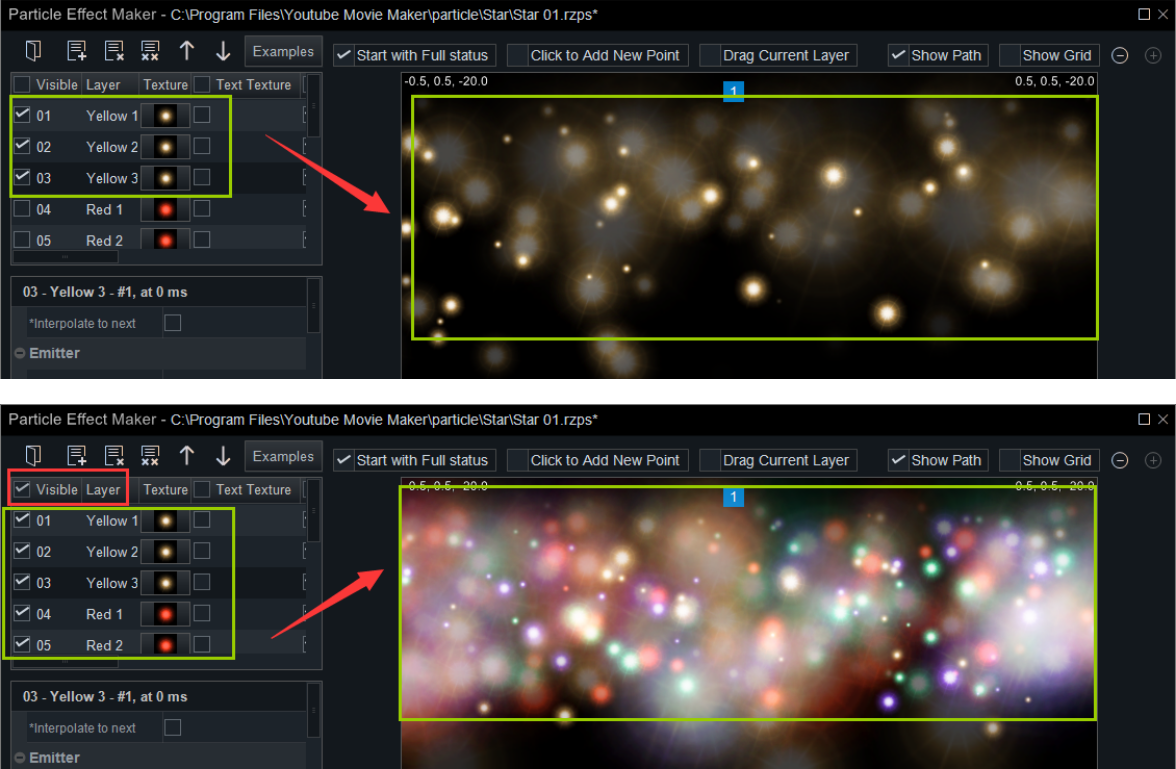
Check the box of any layer in “Texture” line, you can change image into text.
For example, we check the box of the second layer in “Texture” line, and click the blank button behind, and then we type “ABC” in the pop-out window. You can also change its font settings and align settings.
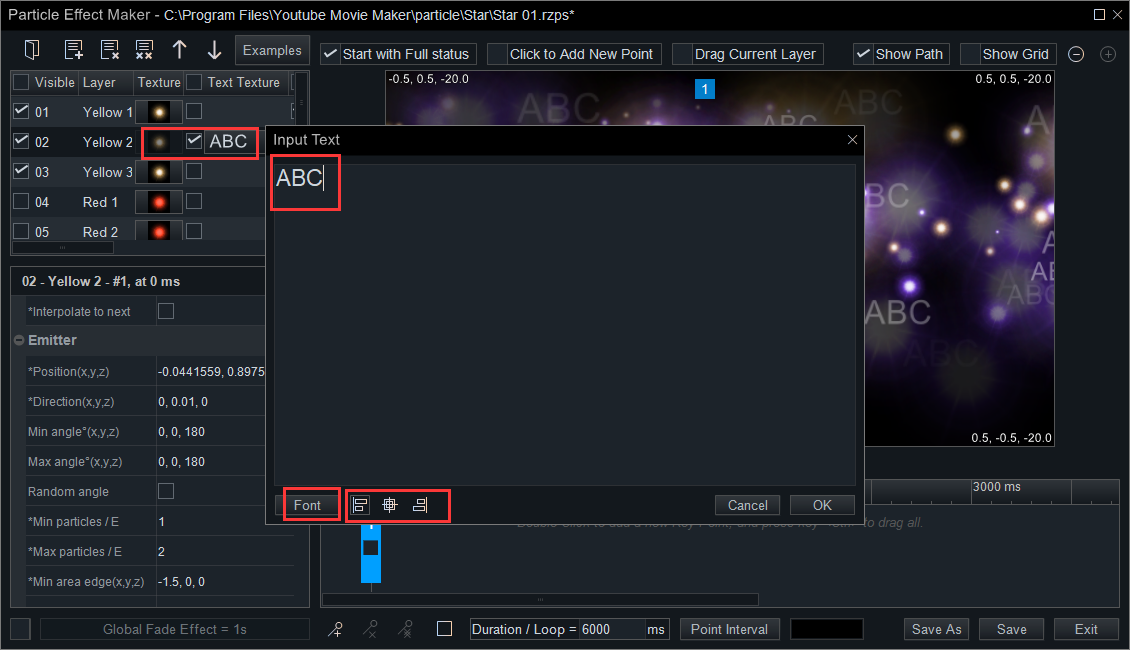
Click “OK” and the particle of the second layer became a text.
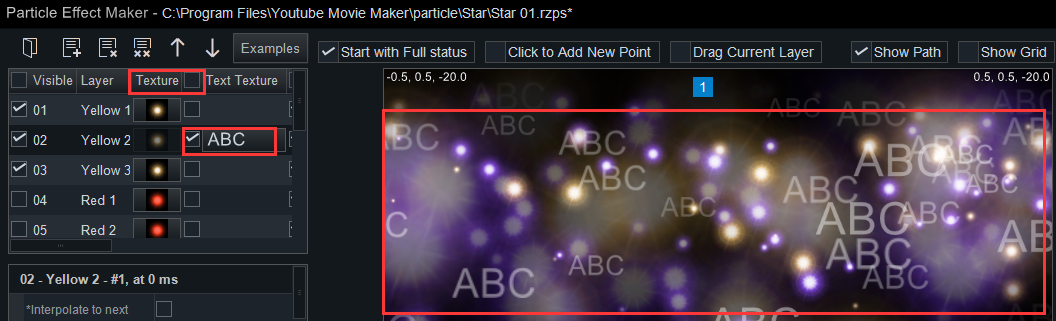
How to change the texture of each layer?
Right-click the texture of which layer you want to change and you will see an option bar.
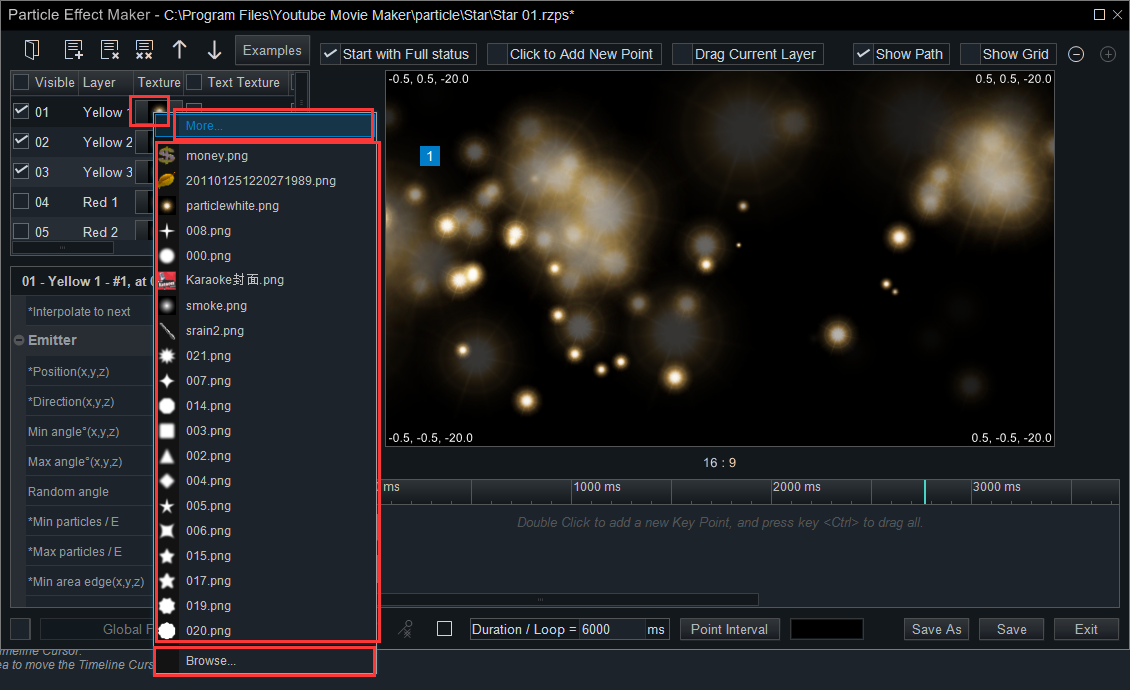
Click “More”, a source bin will pop-out. And you can scroll the mouse to get more choices.
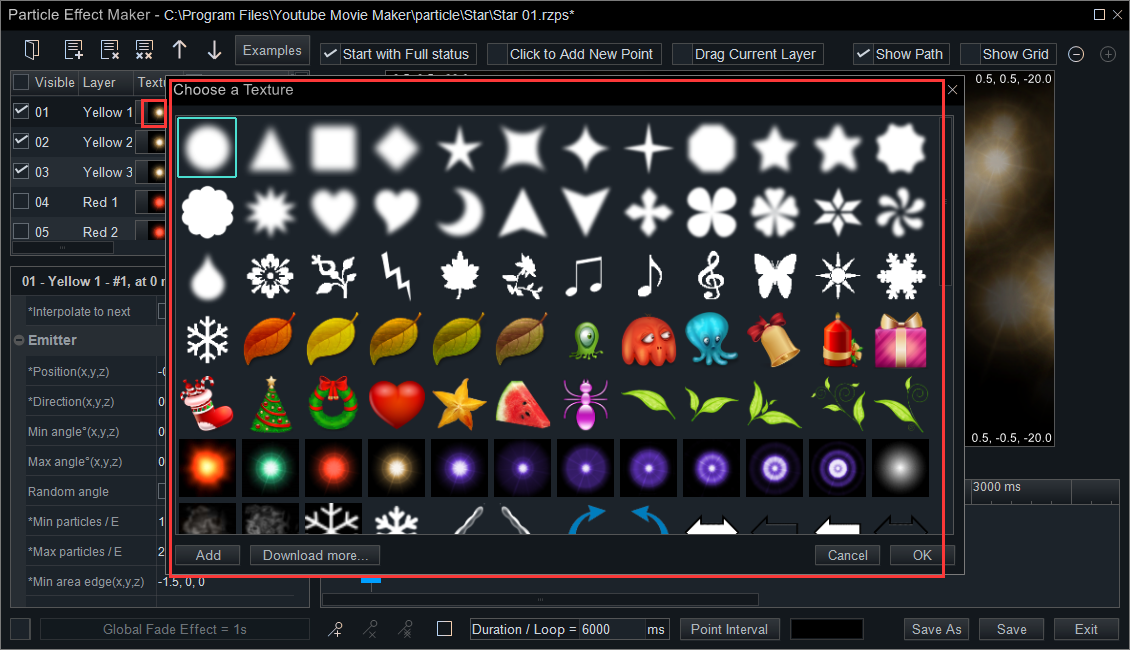
You can also pick one provided in the option bar.
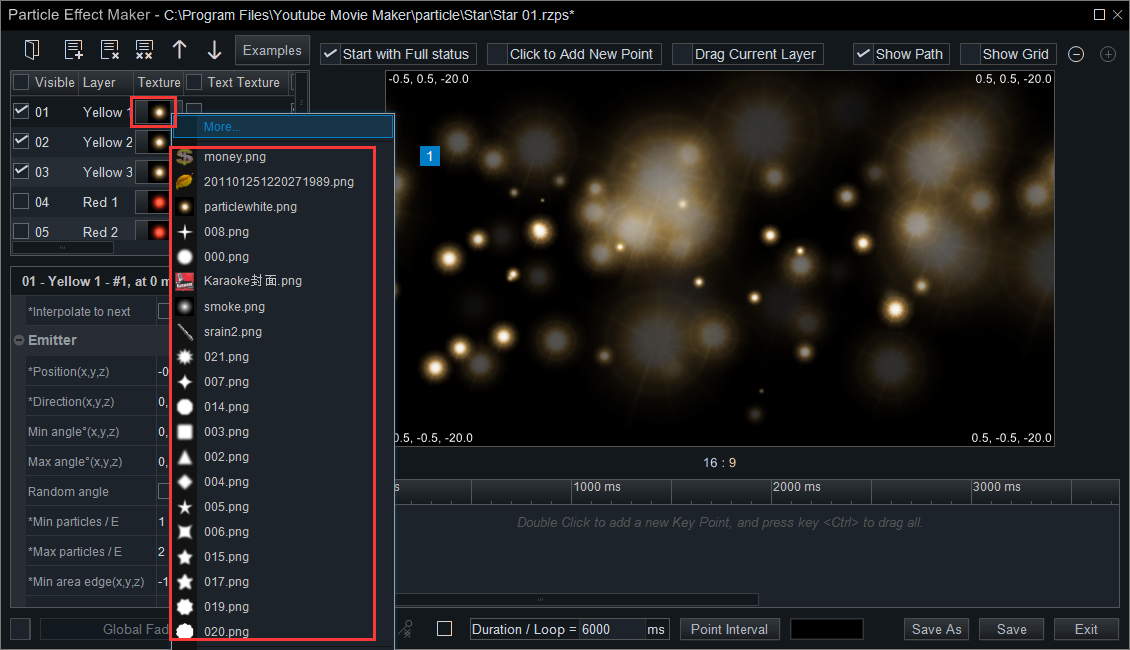
Or you can click “Browse” to local upload a *.png texture.
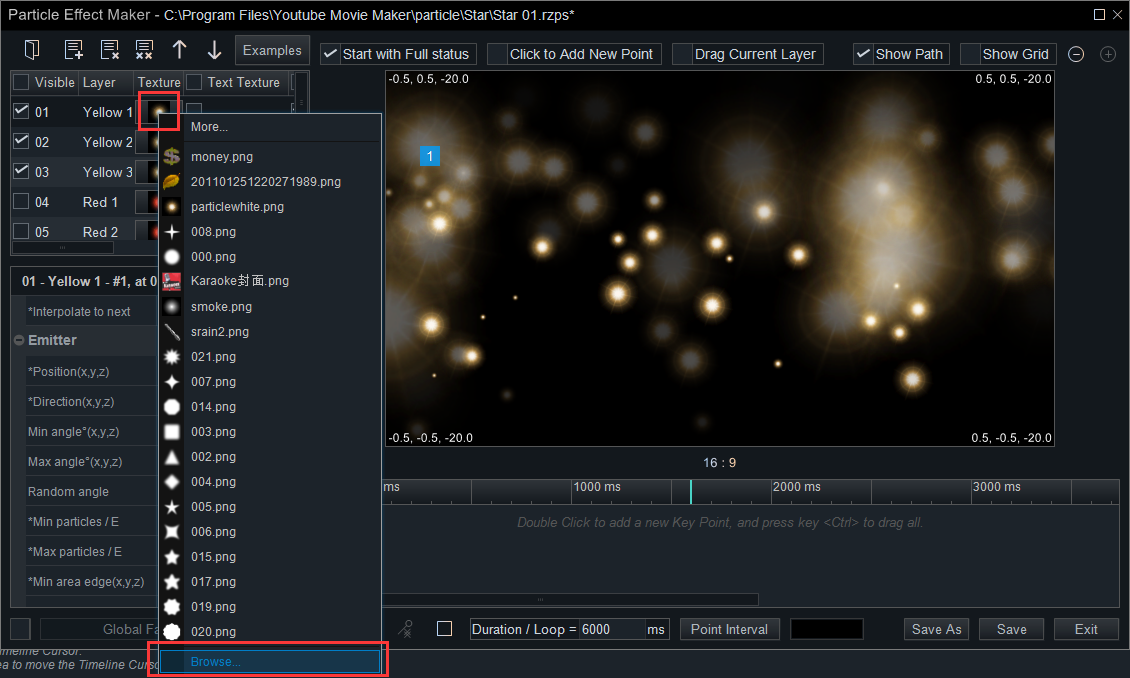
Right-move the scroll bar and you’ll see more setting options.
For some images with an opaque background, you must check the “Z Buffer” box to transparent their backgrounds. For those images with a transparent background, we also recommend to check the box of “Z Buffer”.
If you don’t check the “Z Buffer” feature, the particles can only be emitted in a 2D space. In other words, checking the box of “Z Buffer” is equal to enable the Z axis.
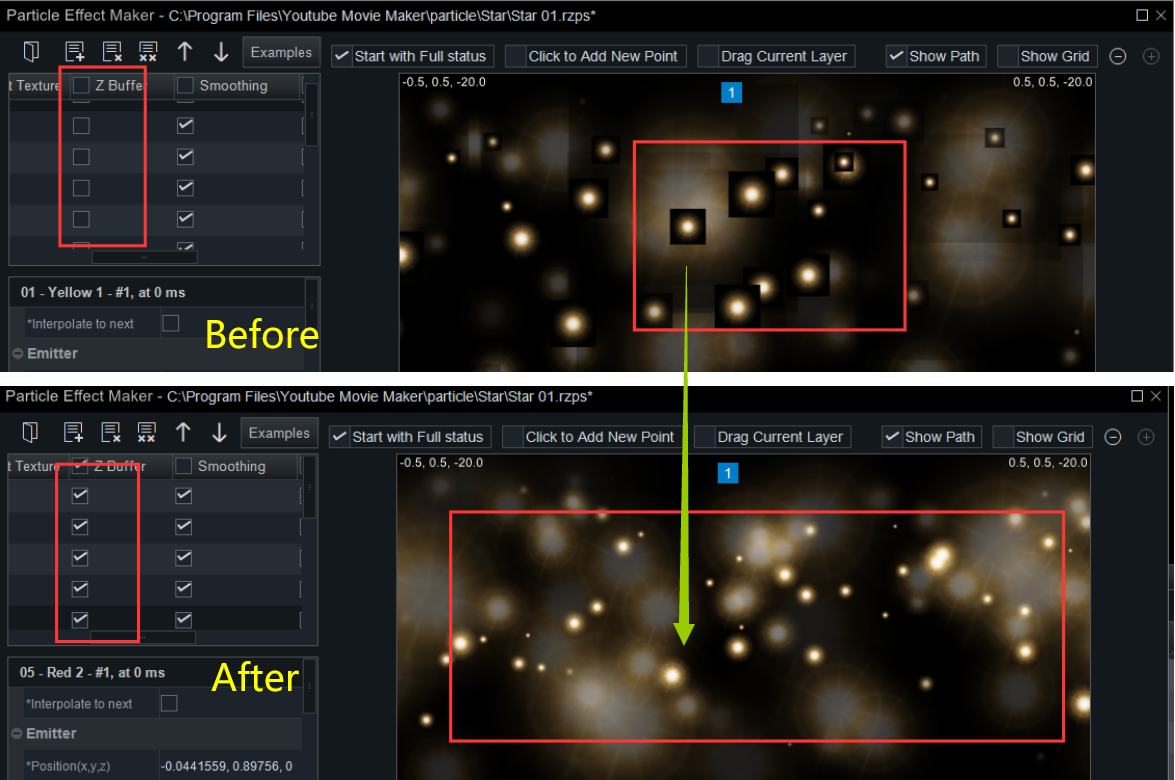
“Smoothing” is used to soften images those with a sharpen outline. Check the box of “Smoothing”, the images will be more natural.
The “Keep Rotate to Direction” feature is a little complicated, because it have to cooperate with the values of the “Direction”.
Example 1:
We set the value of the “Direction” as 0.01, 0.02, 0, we can see the particles falling down towards the intersection where X, Y, Z is 0.01, 0.02, 0 respectively.
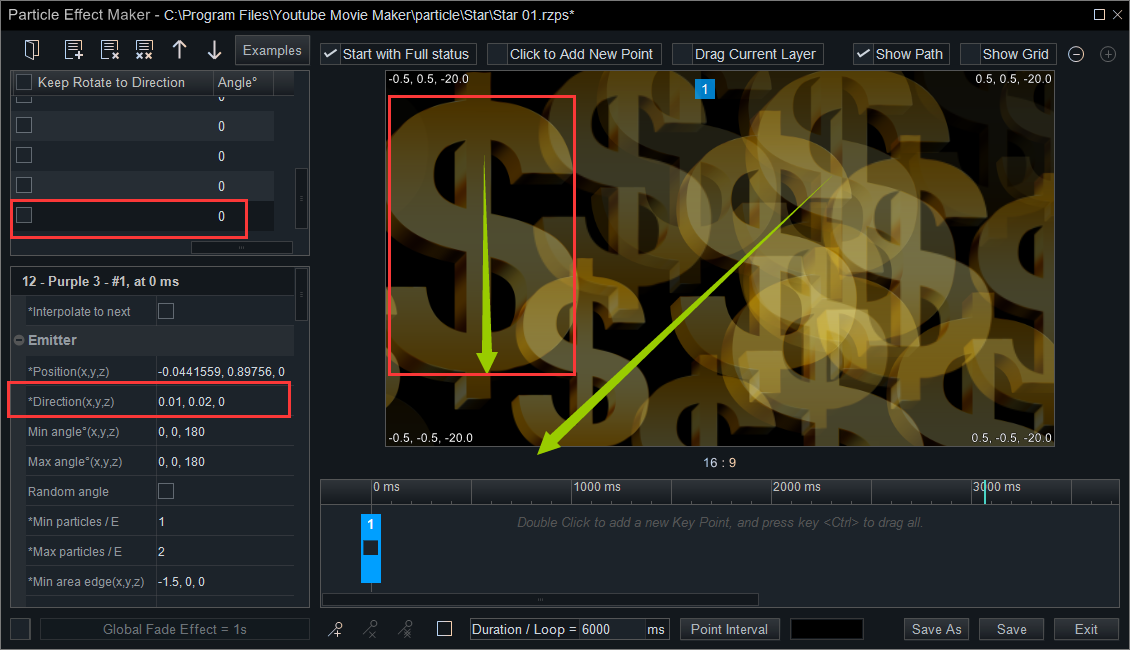
Example 2:
We set the value of the “Direction” as 0.01, 0.02, 0, and set the angle as 90 without checking the box of “Keep Rotate to Direction”. Then we can see the particles rotated 90 degrees clockwise, falling down towards the intersection where X, Y, Z is 0.01, 0.02, 0 respectively.
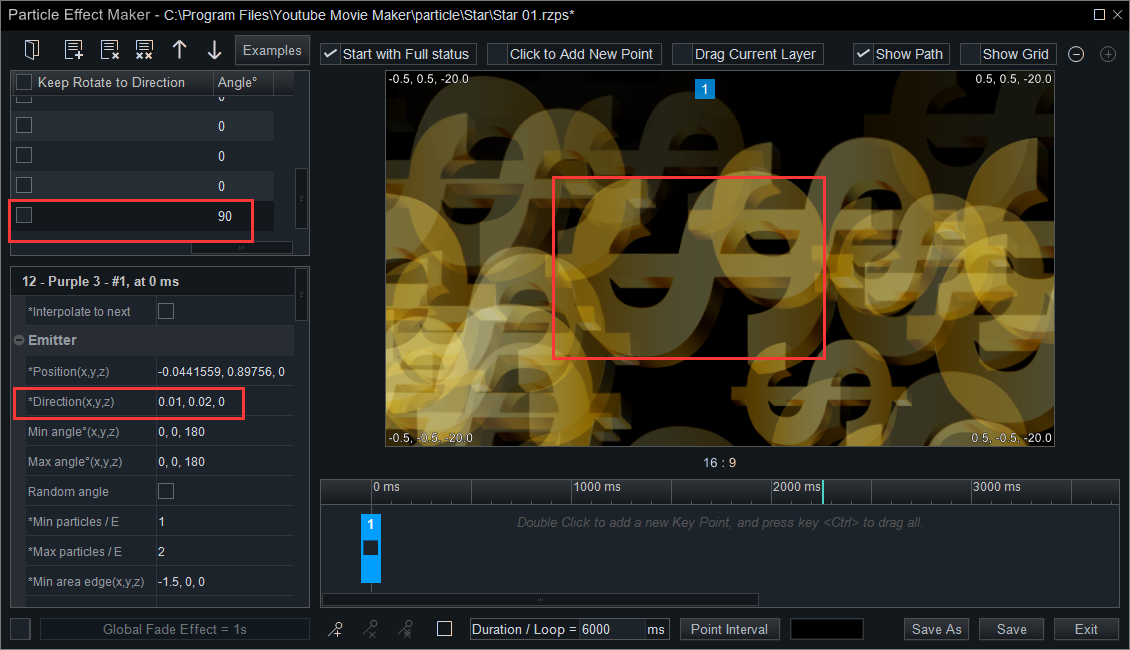
Example 3:
We set the value of the “Direction” as 0.01, 0.02, 0, and check the box of “Keep Rotate to Direction”. Then we can see the particles rotated a certain degrees clockwise, falling down towards the intersection where X, Y, Z is 0.01, 0.02, 0 respectively.
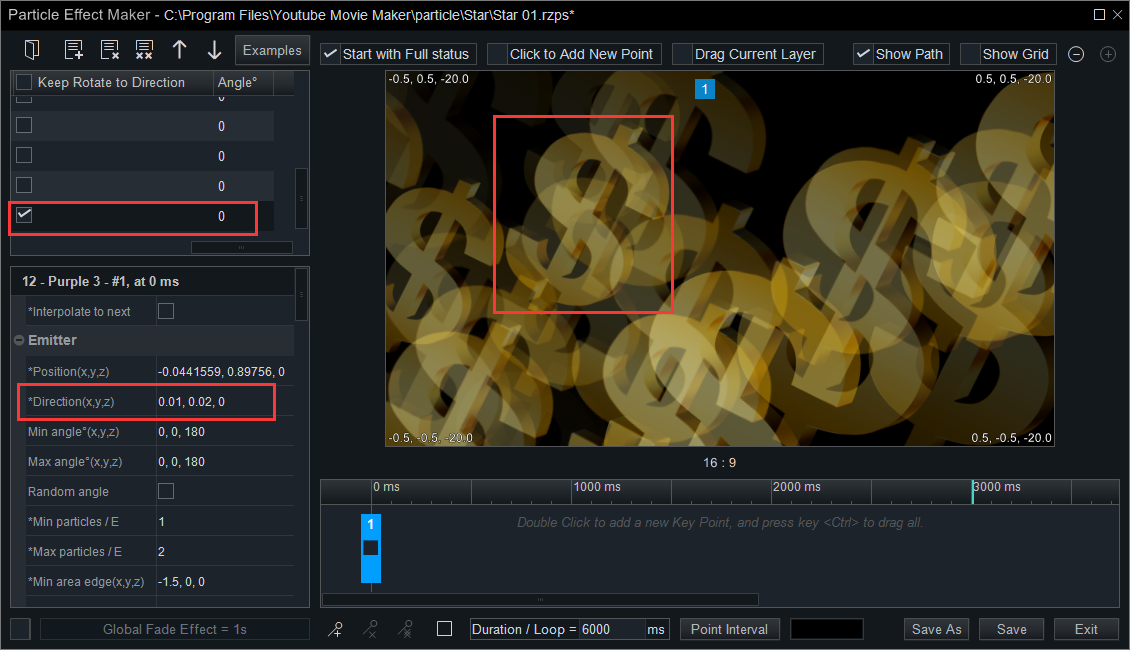
We try to figure out what the “a certain degree” is related, so we only change the value of the “Direction” into 0.01, 0.01, 0 and remain other settings unchanged. Then we see the rotated degree changed. Therefore, we can sure that the rotated degree is related to the value of “Direction”.
In other words, the accurate rotated degree is 0.01/0.01(equal to 45 degrees).
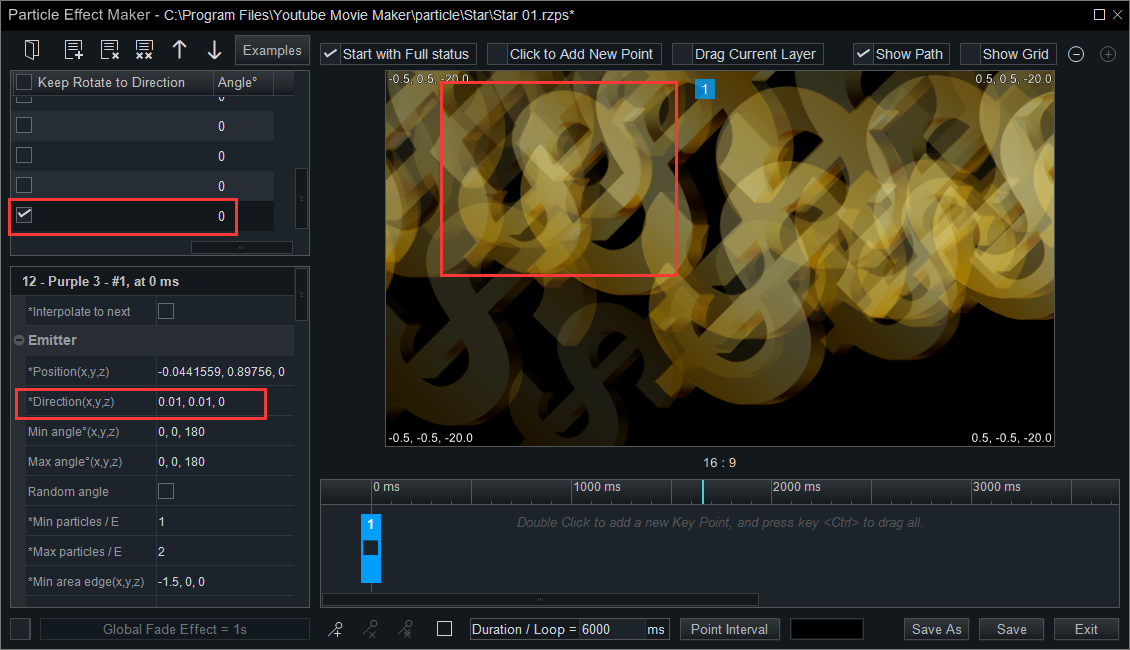
In summary, when we enable the “Keep Rotate to Direction”, the image will clockwise be rotated an X/Y degree again after rotating the degree set in “Angle”. That’s all for today. If you find it interesting, you’re welcome to share it with your friends. In the last article, we detailedly explain the top toolbar on the particle UI screen.
In next article, we’ll discuss the most important part in how to make a particle effect. That is how to set the detailed parameters of the particles.