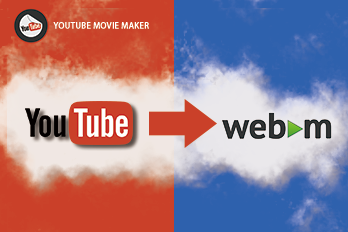Sometimes we don’t want the second half of an MP4 video? Or do you want to split an MP4 video into several smaller videos? Do Even want to split the video down to the same length? All this is easy to do with some free MP4 video splitter.
MP4 is a popular video format and also the best file format for YouTube videos. There are many video tools for MP4. Today we introduce 5 free MP4 splitter tools.
YouTube Movie Maker (Windows)
YouTube Movie Maker is an all-purpose video maker. It can split various video files, including MP4. Its built-in MP4 splitter makes it easy to split a video into many parts. After the split, you can also edit each video. Like adding text, music, animation, special effects, and so on.
Step 1: Open the YouTube Movie Maker and add the video into the software.
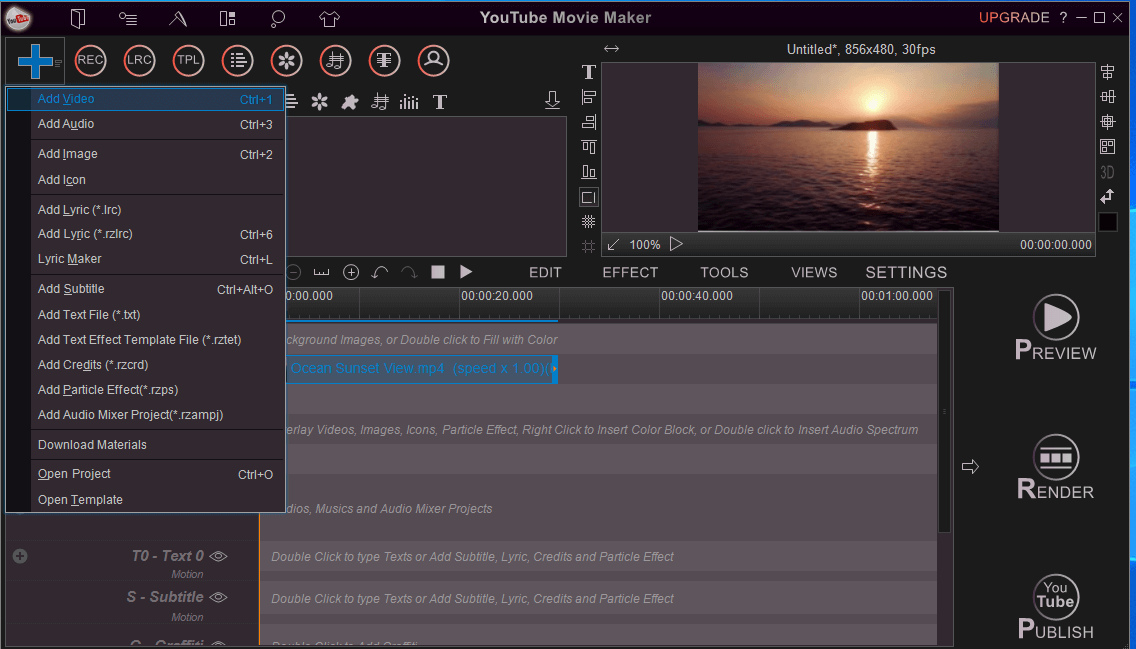
Step 2: Right-click on the video and add it to the video line.
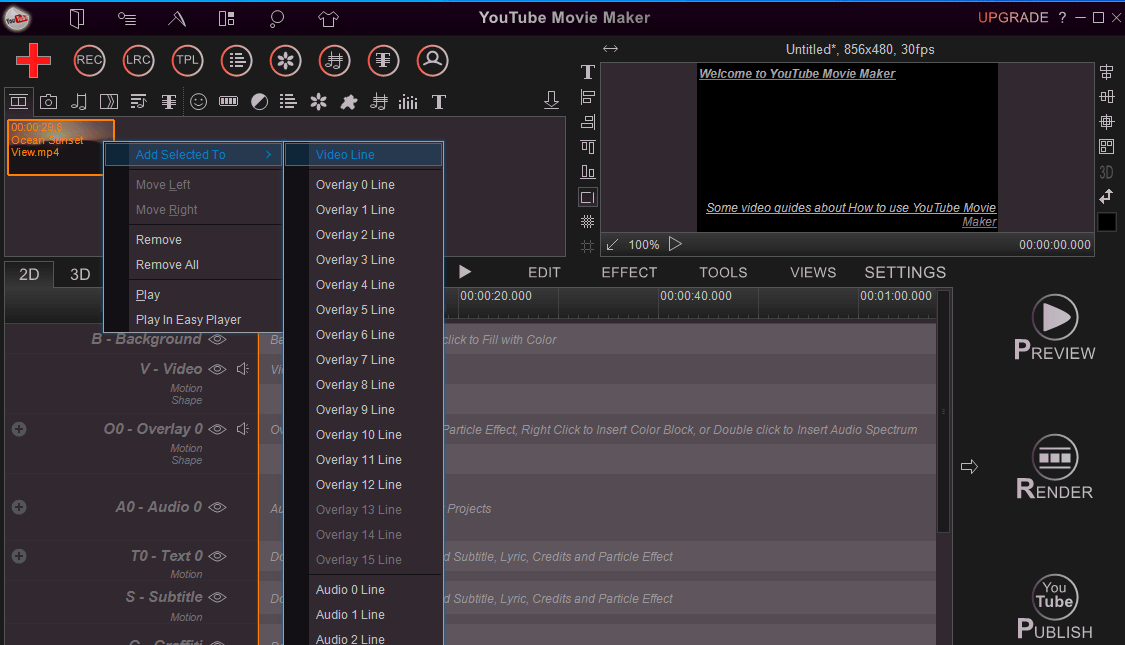
Step 3: Split the video. Here are two ways to choose according to the actual situation.
One drags the timeline above the video, drag to where you want to split. Then right-click on the video, choose “split here”.
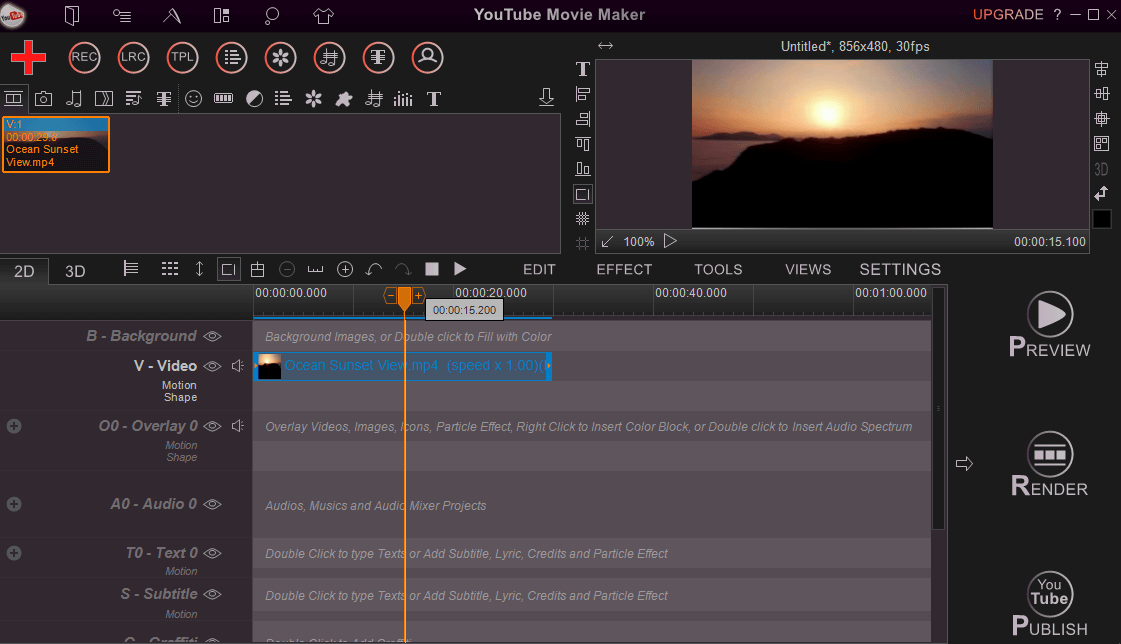
The other option is to right-click on the video and choose “split selected item”. Then fill in the corresponding parameters in the pop-up dialog box.

The dialog box has three options.
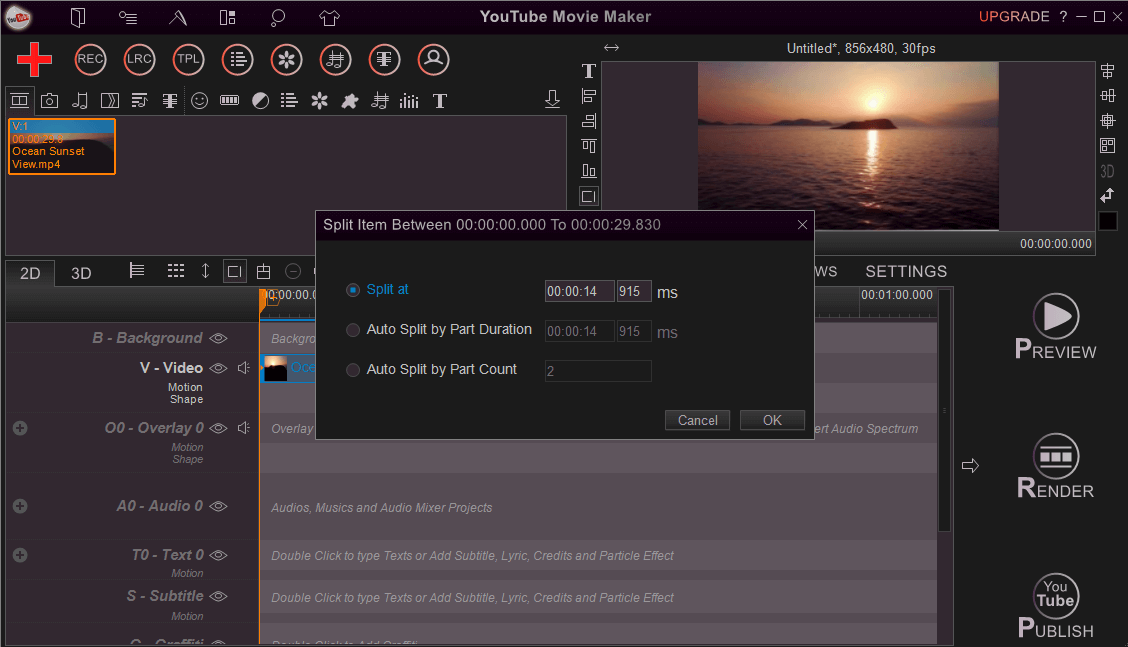
The first is to fill in the time to split, the video will be split into two videos.
The second is to split the video by the length of time.
The third is to split the video into several parts on average.
These options can be tailored to your specific needs. If you want to continue to split, repeat the third step.
Free Split Video (Windows)
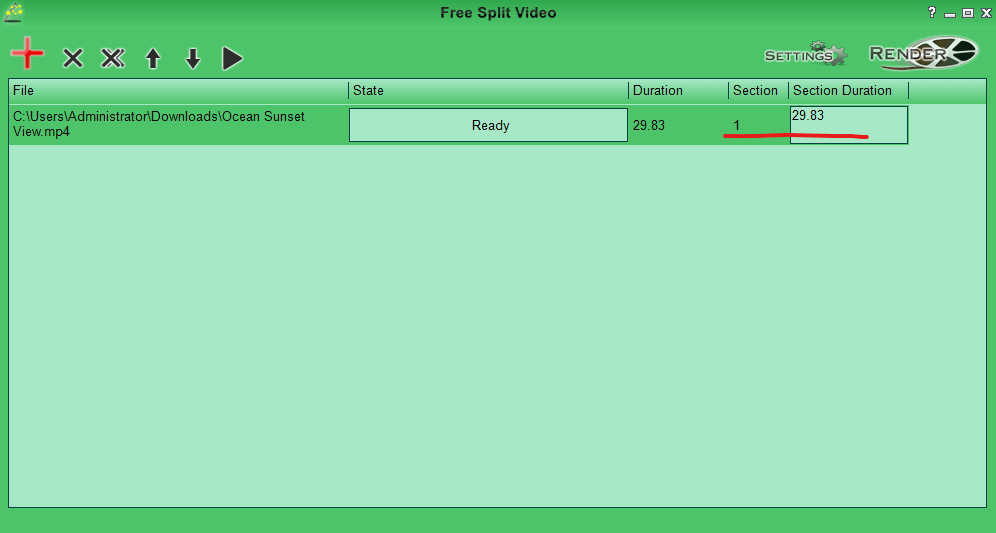
Free Split Video is a free Video splitter that supports the Windows platform. It supports most versions of Windows, from Windows XP to Windows 10.
The software has only one function – split. So it’s very easy to split the MP4 video. After installation, we will find that there are no complicated settings.
Add the video to the software, and fill in the “section” and “section duration” parameters. These two parameters represent the number of parts and the length of each part.
In “setting” we can set parameters such as the output format of the video. Once the setup is complete, click on the “Render” button to get the split video.
Windows Movie Maker(Windows)
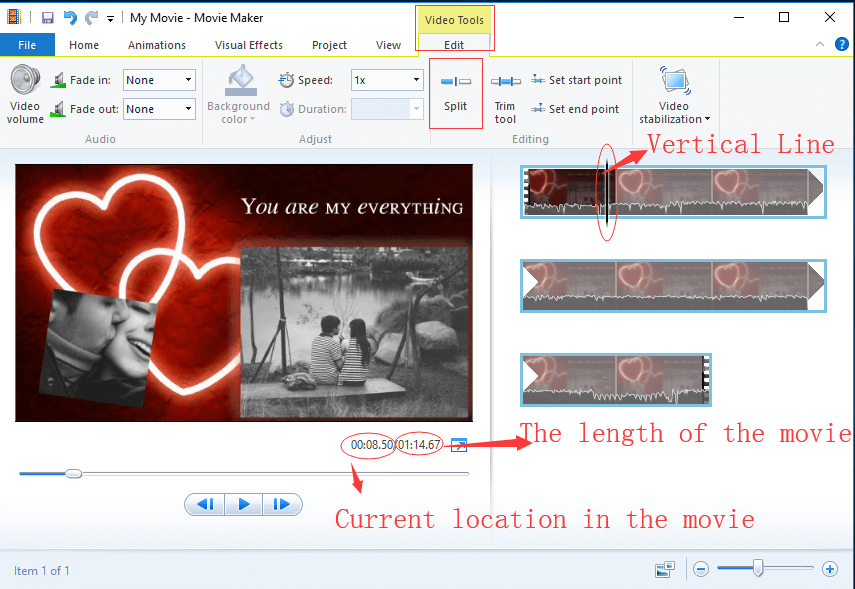
Windows Movie Maker is a free video editing software that comes with Windows 7 and previous versions. It has a built-in video splitter. It is loved by many beginners because it’s free and easy. Users only need to add a video and drag the Timeline to split the video.
Windows 10 users can use Windows Photos instead of Windows Movie Maker. Like Windows Movie Maker, add a video and drag the timeline to the point at which you want to split it.
iMovie (macOS and iOS)
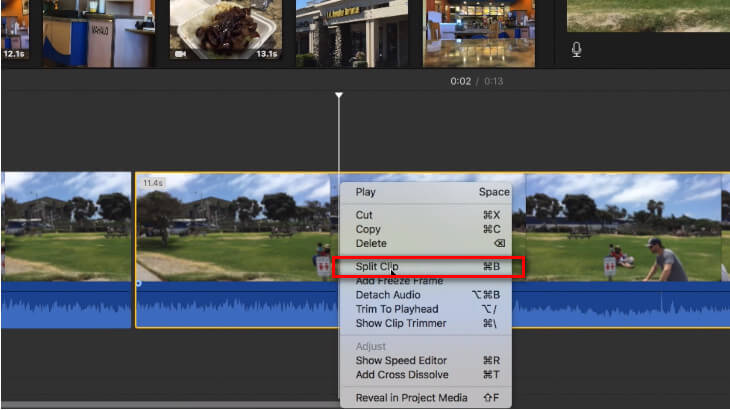
iMovie is a free video editing software that comes with Apple products. One of the advantages is that it can be used not only on macs but also on iPhones and iPads. iMovie also splits the video by dragging the timeline. Besides, you can zoom in to make it more accurate before splitting.
Hitfilm Express (Windows and macOS)
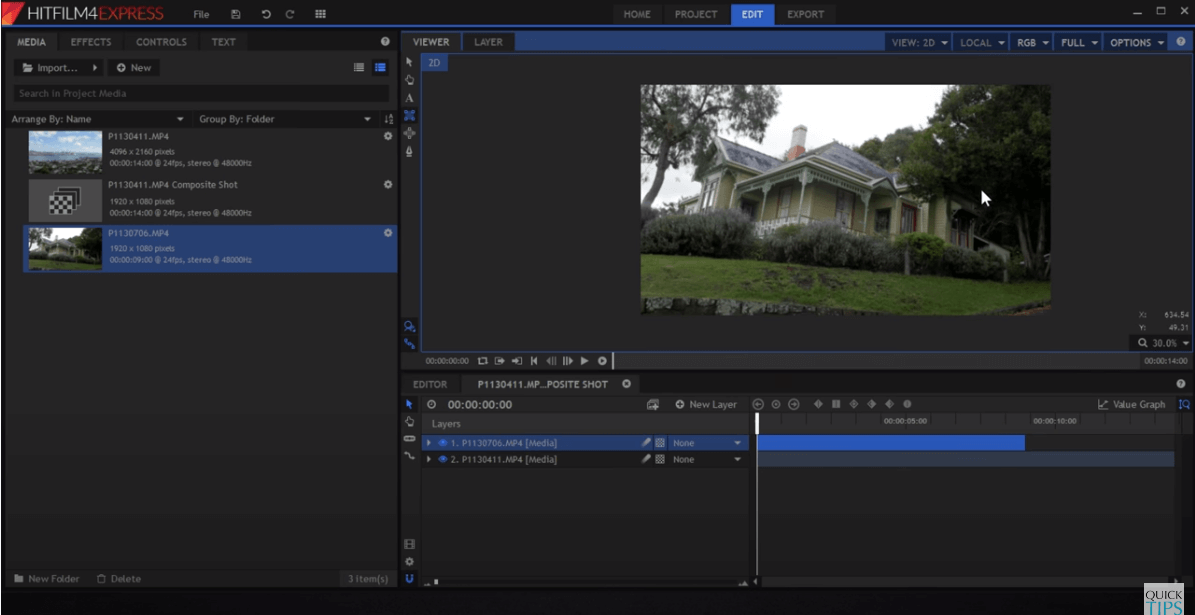
Hitfilm Express is also a free video editor. It supports 64-bit Windows 8,64-bit Windows 10, macOS 10.15 Catalina, macOS 10.14 Mojave, or 10.13 High Sierra.
Hitfilm Express’s built-in clip function supports video splitting. Like other software, import an MP4 video, then drag the timeline to save the required Work Area.
Unlike several others, HitFilm Express is redirected twice before downloading. It requires registration information. But since it’s free to use, it’s not a big problem.
The Bottom Line
Here are five free and easy to use MP4 Splitter. There are both dedicated video Splitter and video editing software. We can find that most video editing software can be used as Video Splitter. Still, we recommend installing a YouTube Movie Maker. It can split, cut, and synthesize videos in a variety of formats. It is simple and convenient, and you don’t have to look for a video tool anymore.