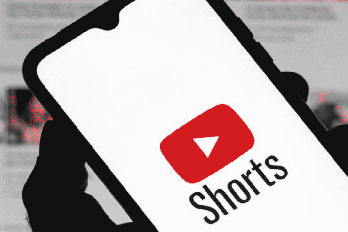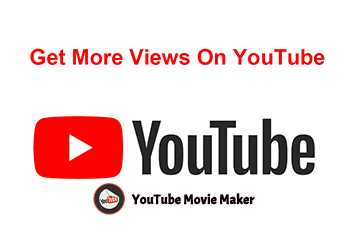As the world’s largest online video sharing platform, a variety of wonderful videos are uploaded to YouTube every day. But if we want to upload our own recordings, music, songs, YouTube will remind us that such files can not be uploaded. This is because YouTube does not support direct uploading of audio files such as MP3.
So how can you upload an audio file to YouTube?
The solution is to convert the audio file into a YouTube supported video file and then upload it. So that you can upload your favorite audio file to YouTube.
Here we introduce three ways to convert audio files into video.
1. Convert audio to video via video editing software
YouTube only supports video formats like MP4, the supported formats can be viewed here. If you want to upload audio files to YouTube, you need to convert them into these video formats.
Converting audio to a video can be easily done using YouTube video editing software, such as YouTube Movie Maker.
The first step is to download the YouTube Movie Maker, which you can download here and install.
Step 2, open the software, click the “red plus” button in the interface. Then select “add audio”, and add the audio file to the software.
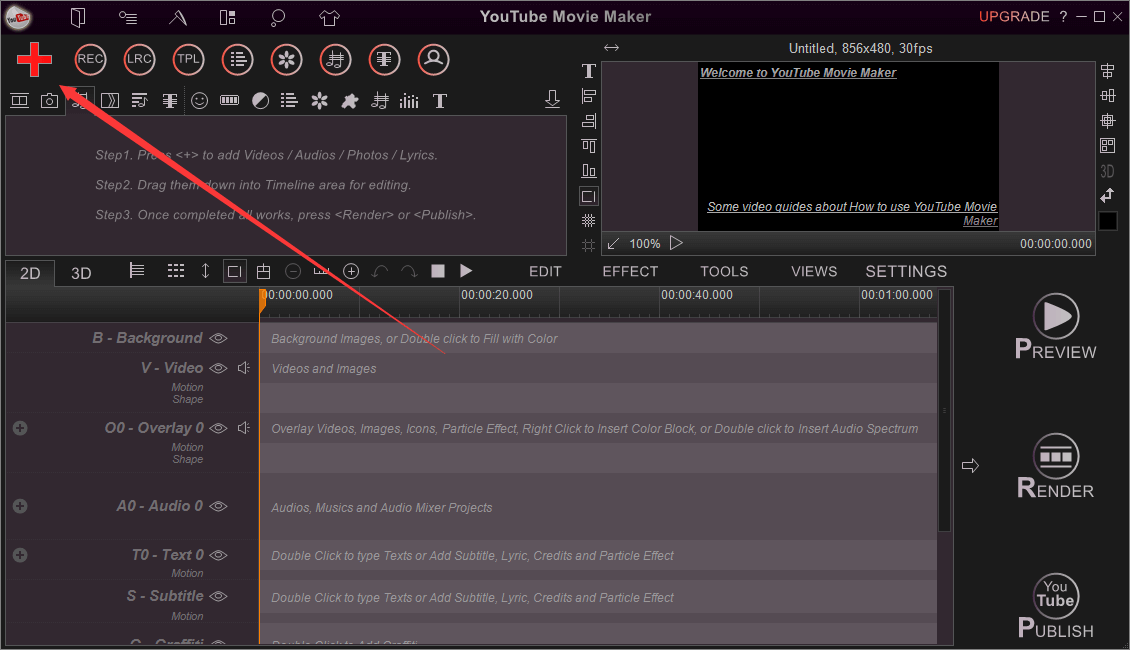
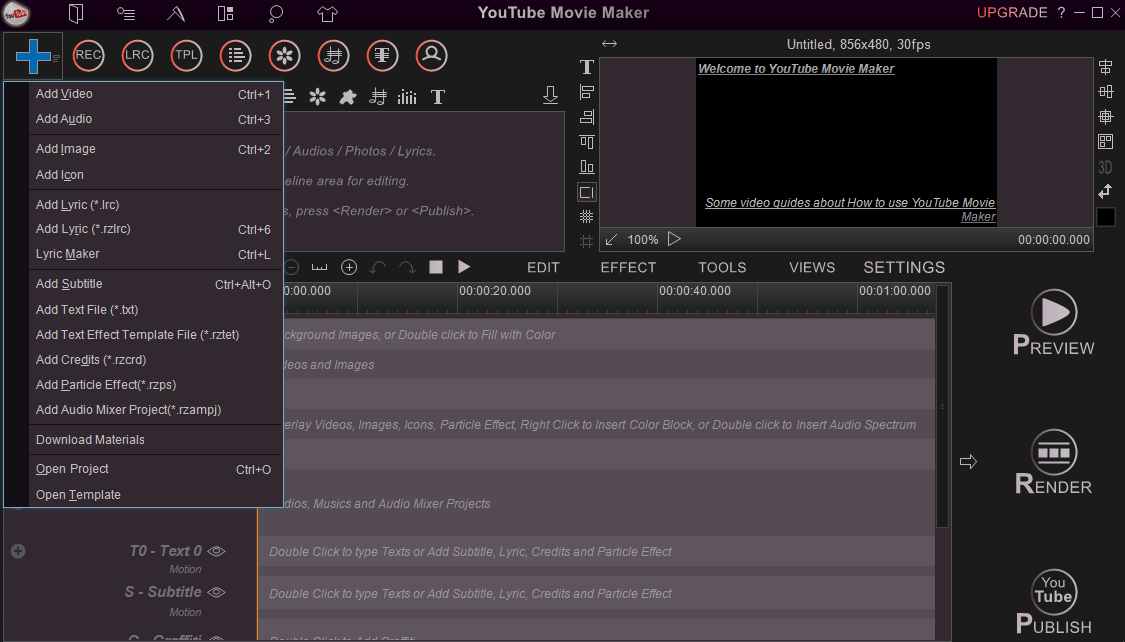
Step 3, right-click the audio in the upper-left window and select “add select to > Add 0 line”.
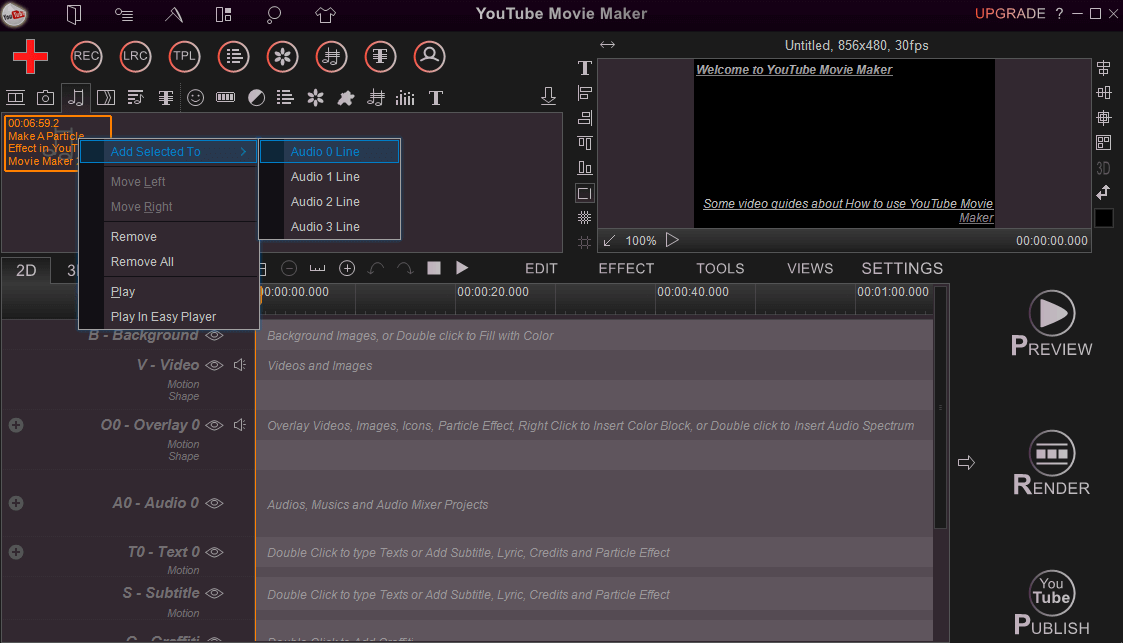
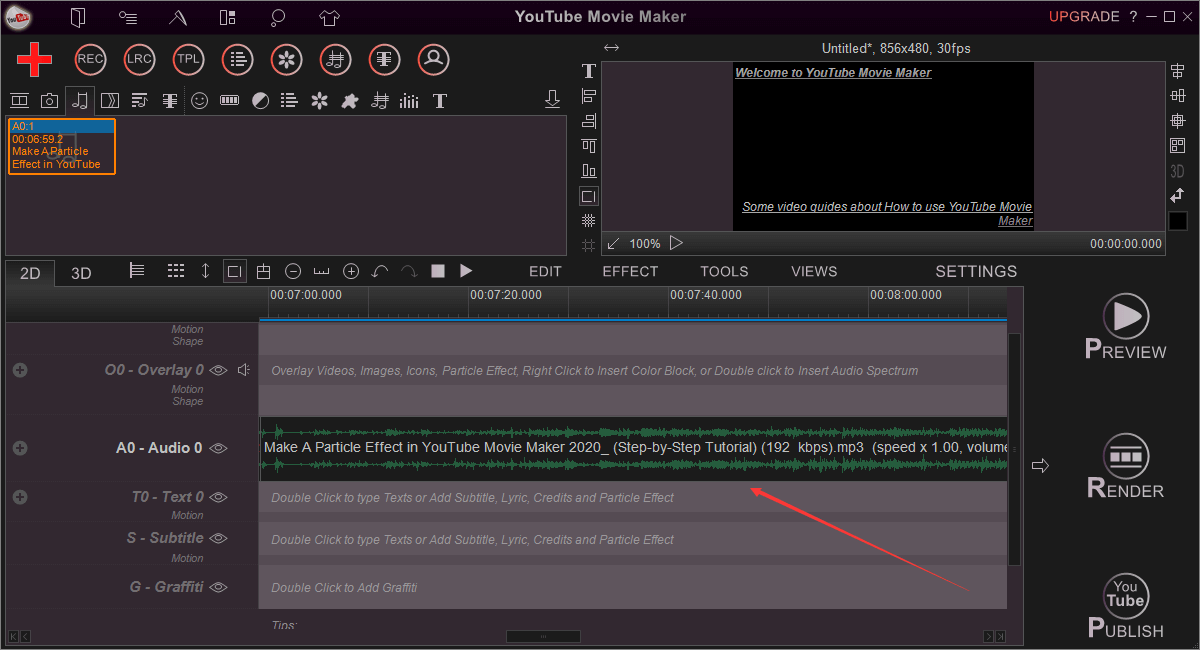
Step 4, select “Movie Setting” in “Options”, select the video format you want to output. Here we choose the format that is most suitable for YouTube and then clicks OK.
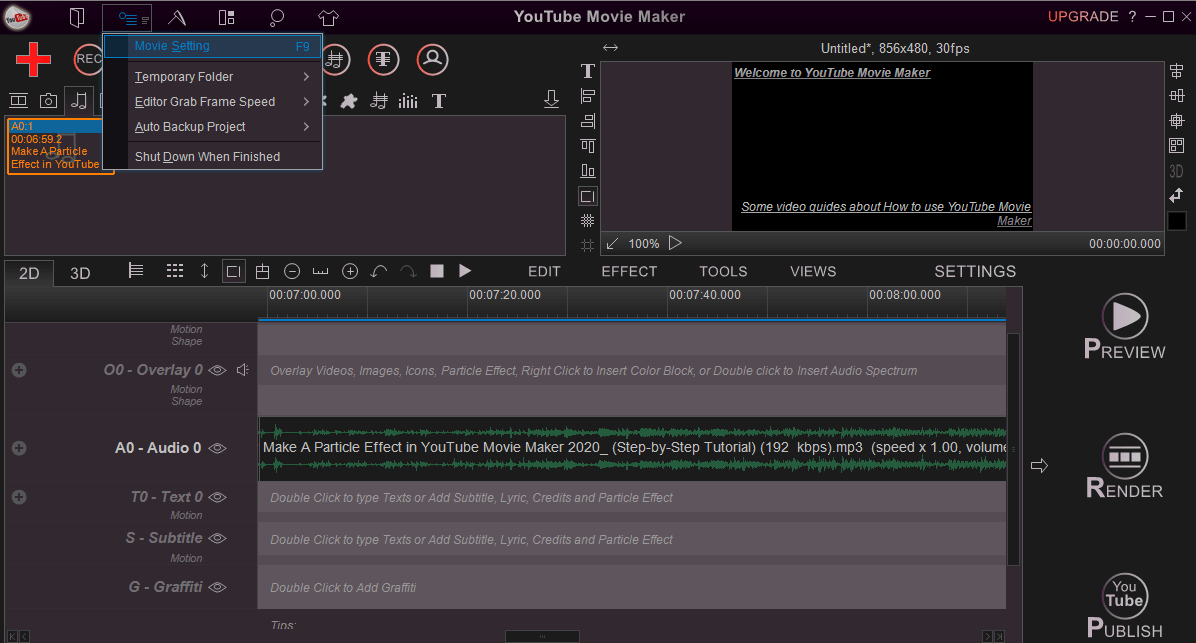
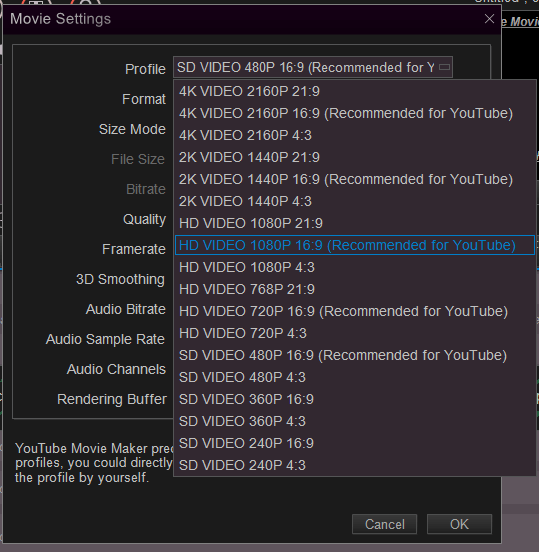
Step 5, click the software right off the “Render” button, select the video save path, and you can export video.
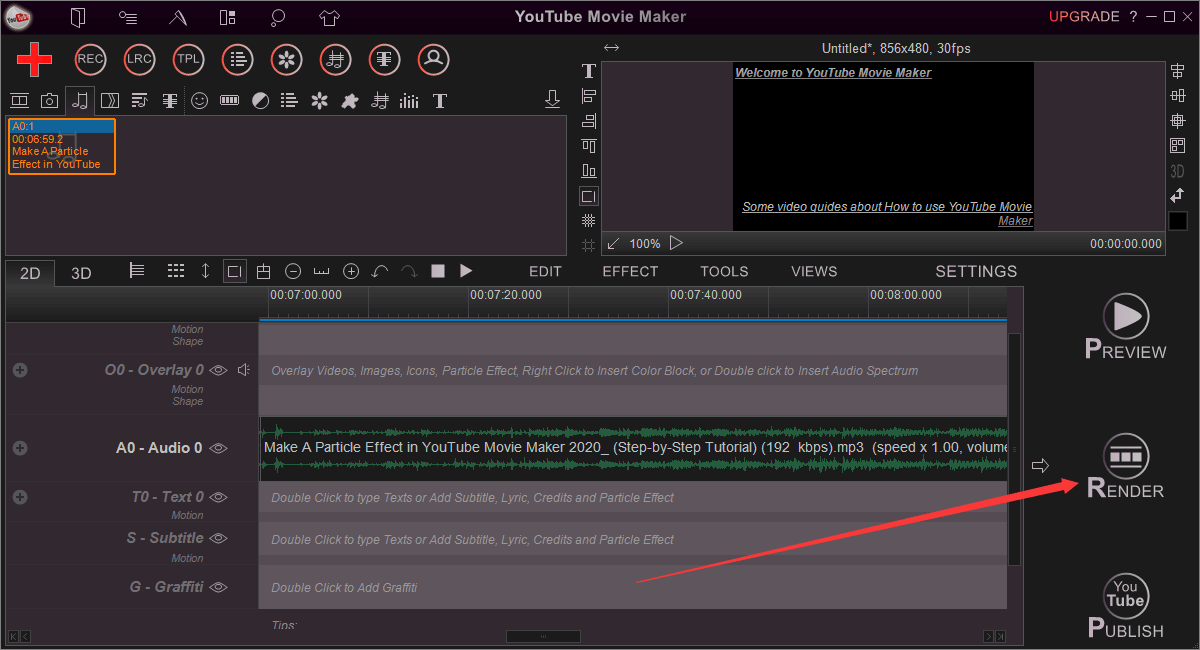
Step 6, you can log in your YouTube account from the YouTube Movie Maker and upload the resulting video directly to YouTube.
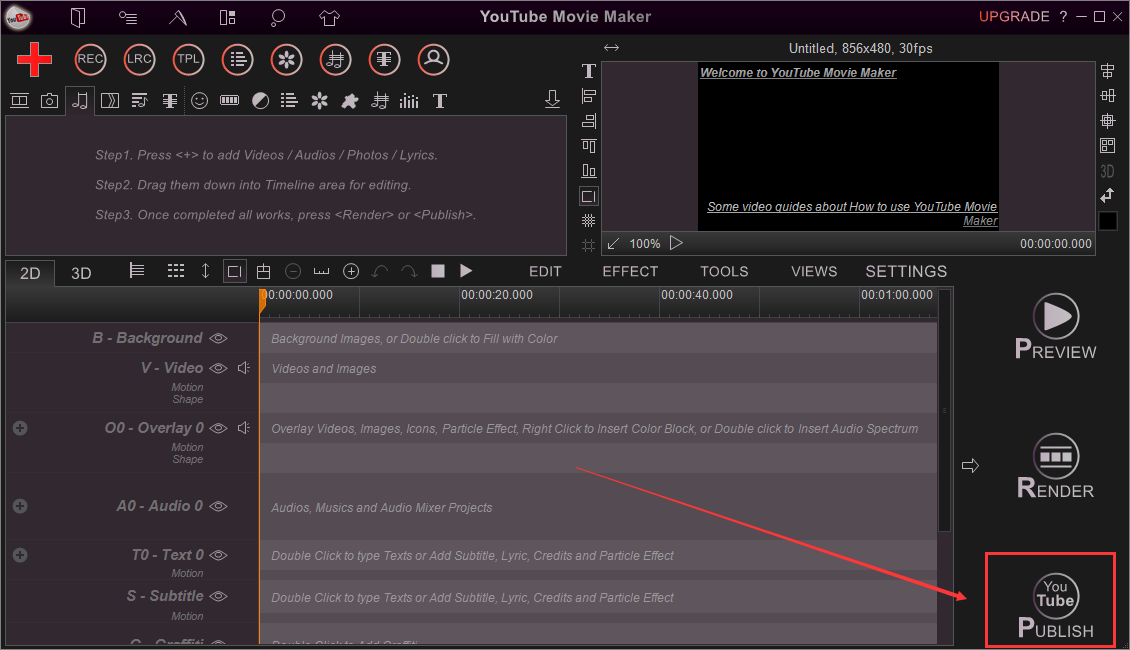
You can also make an audio visualizer video with YouTube Movie Maker, view the tutorial here.
2. Convert audio through online audio to video converters
In addition to software, there are a number of online tools that can also convert audio and video. Sometimes if the file size is small, we can also convert the audio in this type of online tool.
There are many such tools. But the disadvantage is that there are general restrictions on file size and certain requirements on the user’s network. Here we take Dovid as an example to demonstrate how to convert audio into a video supported by YouTube. It’s free.
Open the Tovid website, we can see that the operation is very simple.
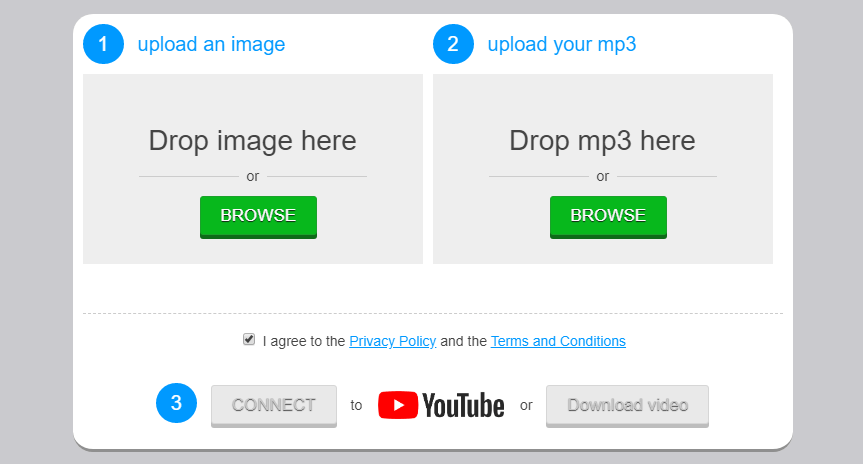
One is the need to prepare a picture for the video screen, and the other is the audio file that needs to be converted.
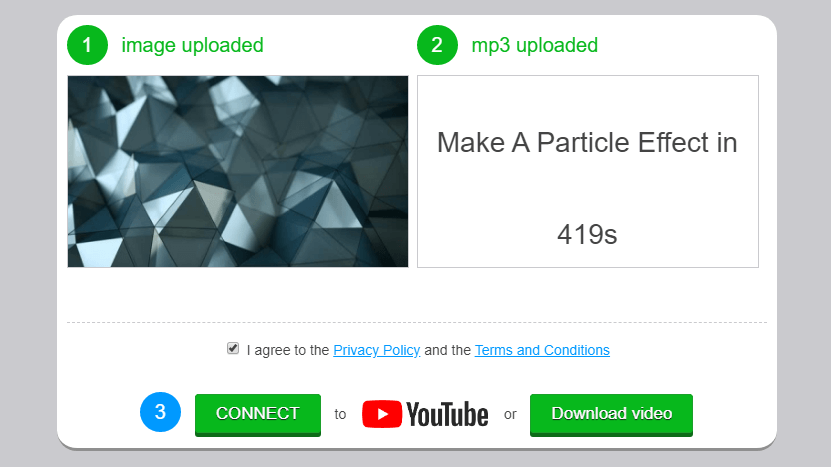
Just add the image and the audio file to the appropriate area of the site. You’ll see that the download button turns green when the file is uploaded. Just click the download button to download the video.
The resulting video is to show the picture you uploaded all the time, and then play the audio you uploaded. You just upload the video file to YouTube.
Of course, you can also authorize the website to access your YouTube account, upload the video directly to YouTube. There is no need to download it, but it is easy to report errors and is generally not recommended.
Other sites operate similarly, uploading audio files, converting them, and then downloading the converted video.
3. Convert audio and video through APPs
In addition, if your audio is on your phone, you can also use the APP to convert it. Here we use Avee Music Player as an example.
The first step, similar to desktop software, is to download the Avee Music Player from Google Play to your phone.

The second step, open the software, add the files that need to be converted to the software, then select the picture effect you like, and then generate the video.
In the third step, we can upload the generated video to YouTube via mobile phone.
Wrapping Up
YouTube Can Not Upload Audio Files, but we can upload audio files by converting them to video. It’s easy to do on your pc/mobile/online site. There are lots of APPS and websites that support audio conversion and uploads, just choose what you like.