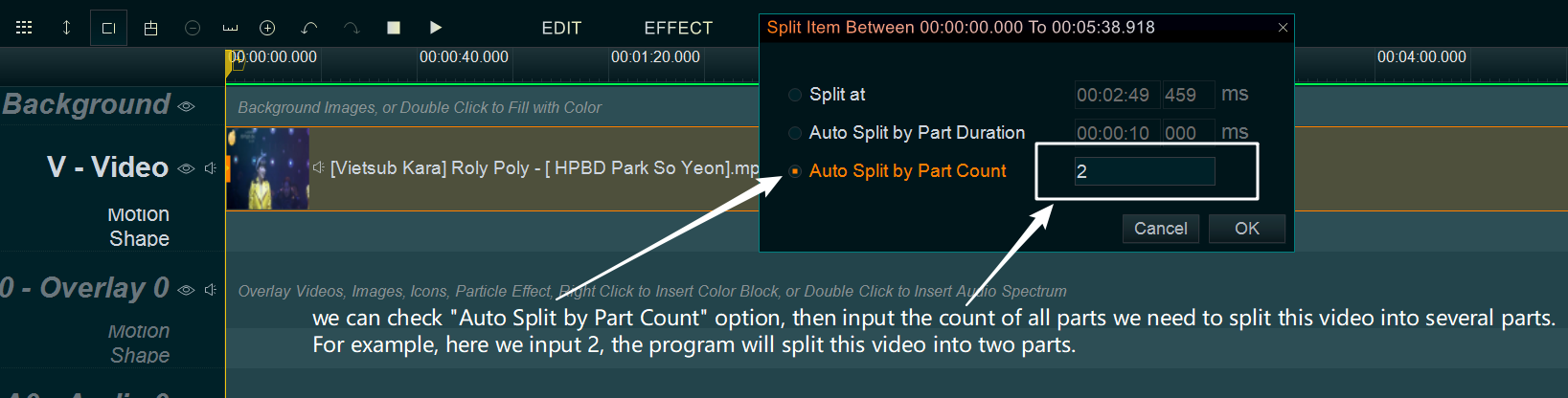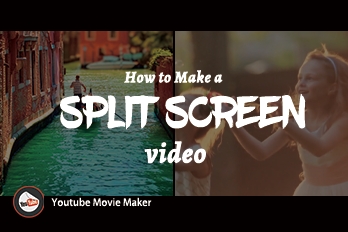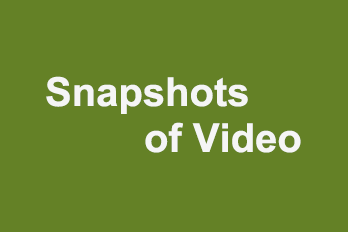If you want to split a long video in Timeline, there are several ways, we recommend below two ways:
The first way, use shortcut key “Alt + X” to split the video in Timeline.
- first, click on the time bar to move the yellow play head line to a time point we want to split at this video
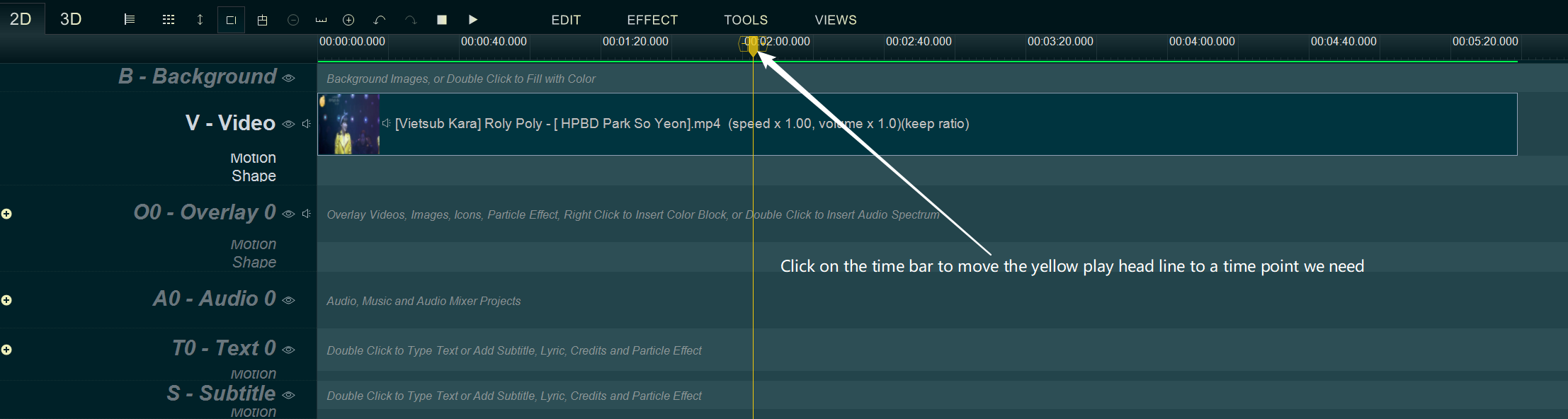
- Click on the video we want to split
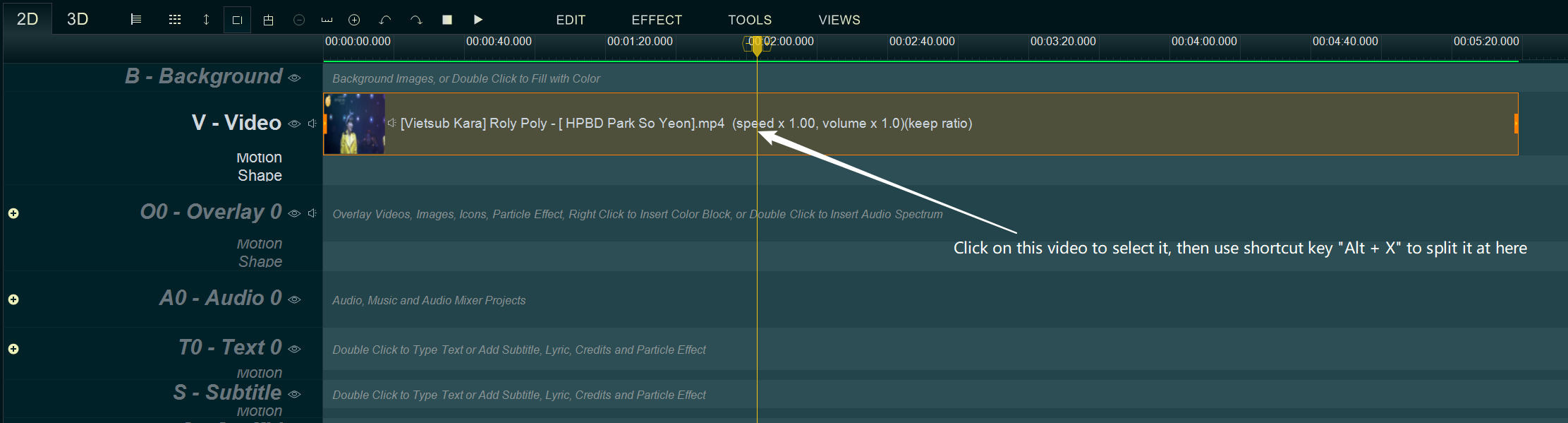
- then use shortcut key “Alt + X“, now the video is split into two segments, we can repeat above steps to split new segments again.
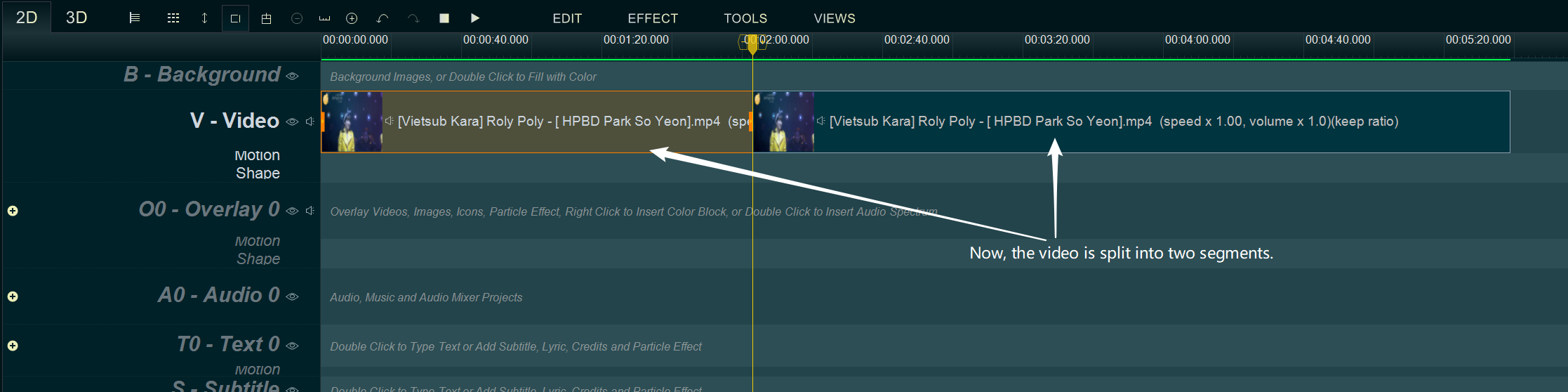
The Second way, use “Split selected item” module.
- Right click on the video you want to split, then select “Split Selected Item” from right-click function menu.
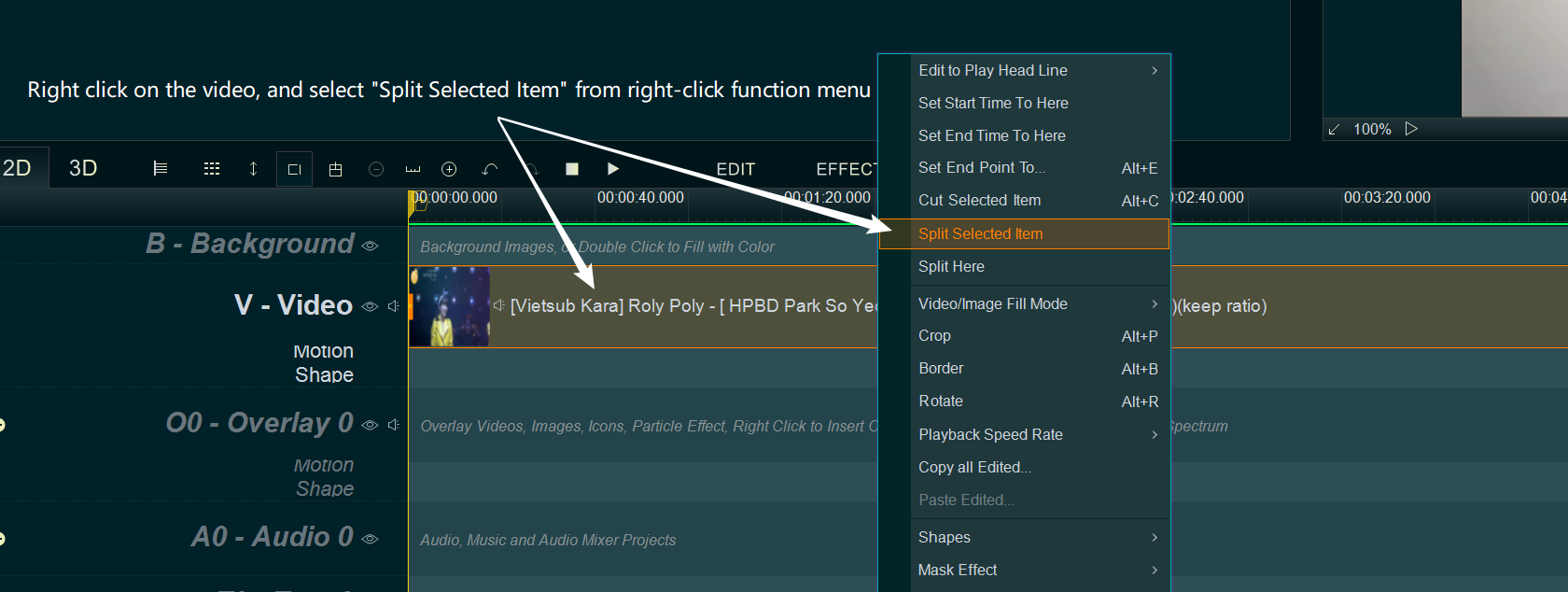
- within “Split Item” UI, we can check “Split at” option, then input an exact time to split this video at the input time point.
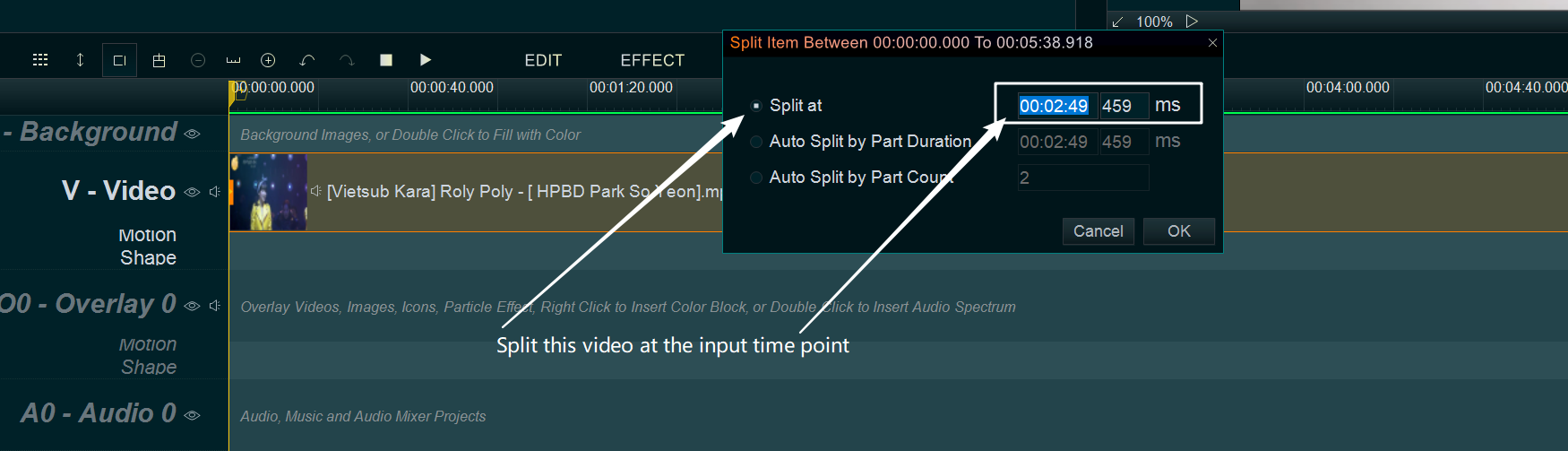
- or we can check “Auto Split by Part duration” option, then input the duration time( the length of each part ) of each part to split this video into several parts.
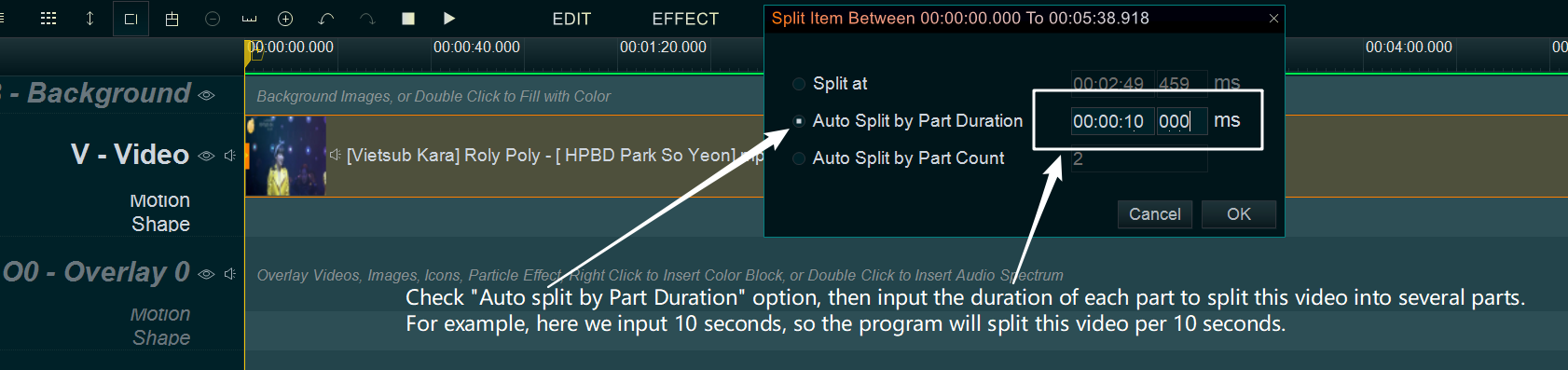
- or we can check “Auto Split by Part Count” option, then input the count of all parts we need, then the program will split this video into several parts.