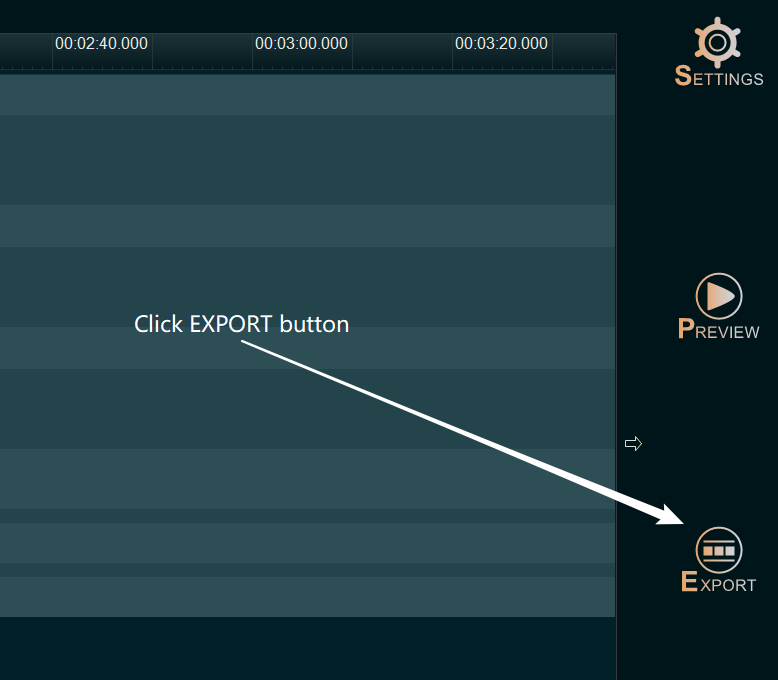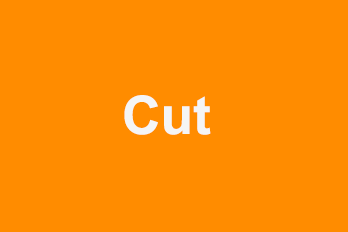Step 1, Import the video or audio you want to Speed Up or Speed Down.
You can click the upper left Plus button then select “Import/Add Video” or “Import/Add Audio“, or use the shortcut key Ctrl+1 or Ctrl+3 to import the source video files or audio files, or directly drag and drop all video files or audio files into YouTube Movie Maker.
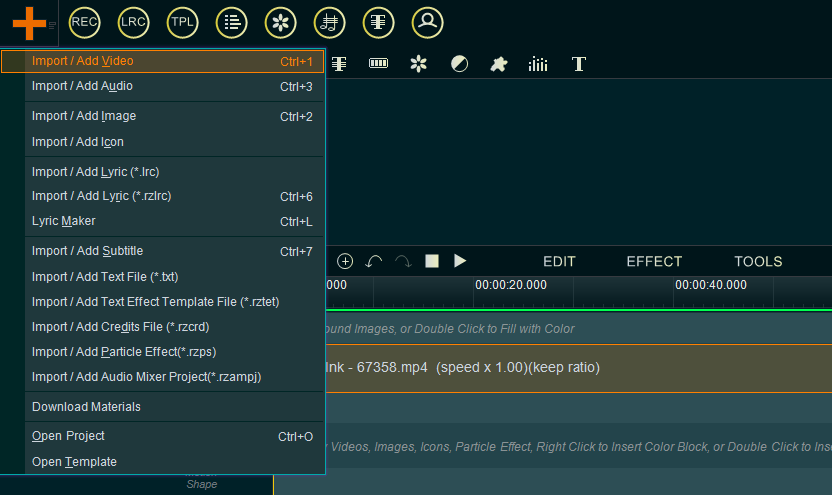
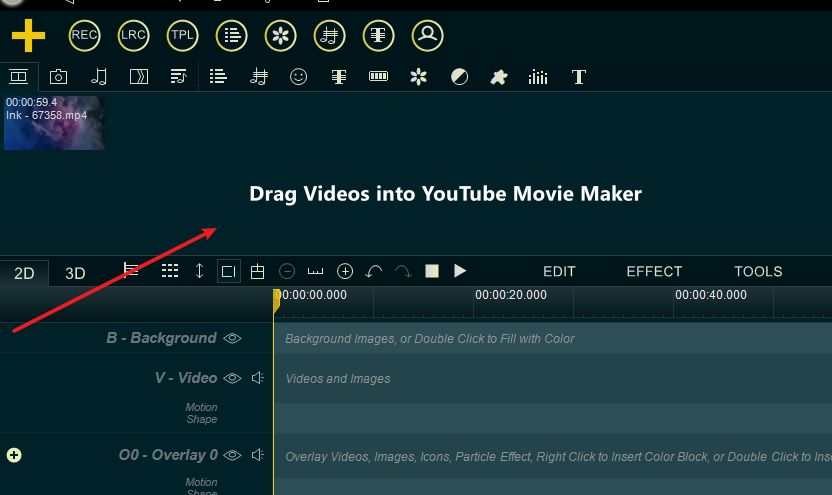
Step 2, Add the videos into the Video line or Overlay line, or add audio into the Audio Line.
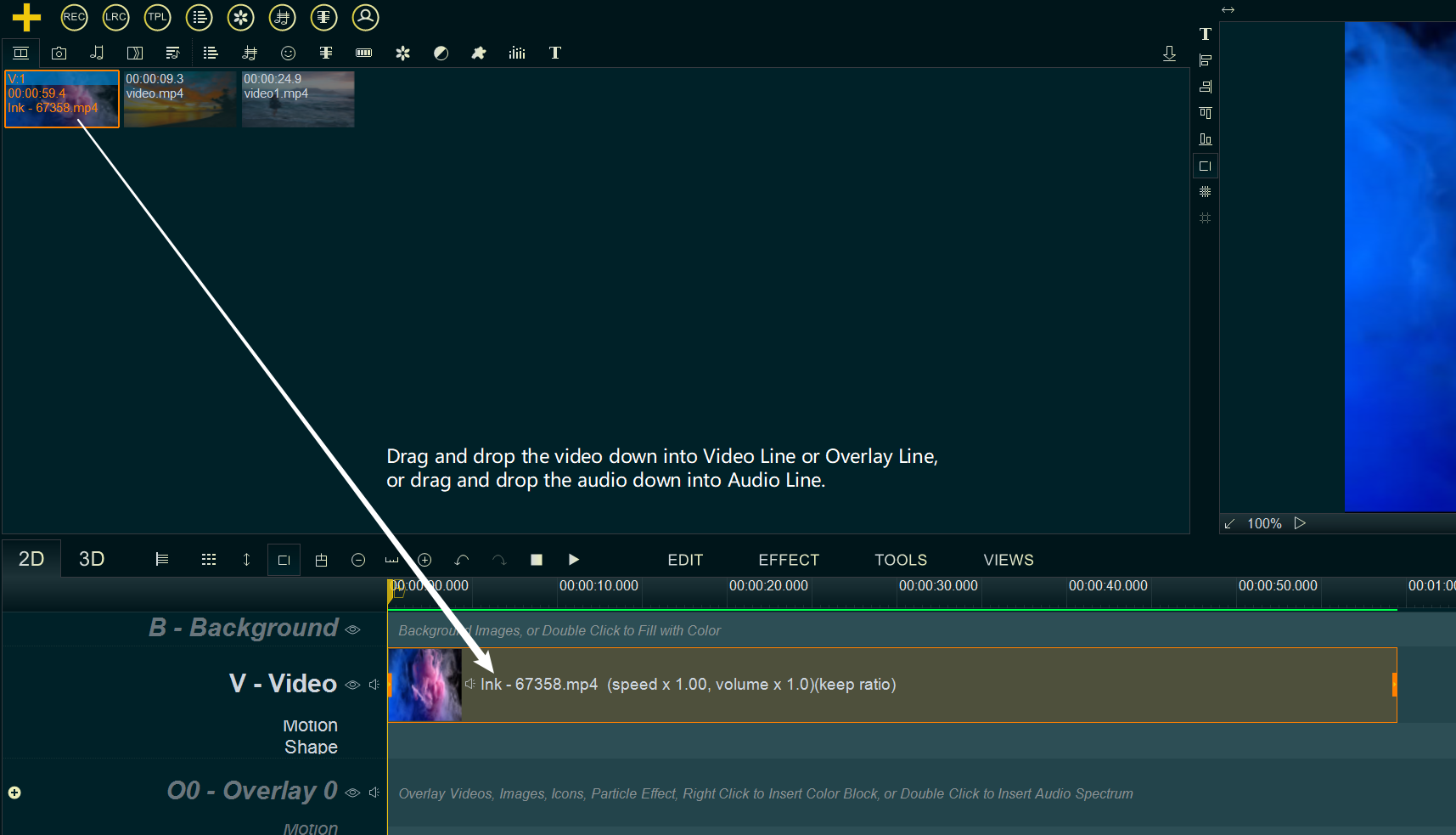
Step 3, Right click on the video or audio, then select “Playback Speed Rate” from right-click function menu.
- select “x 1/4” will speed down the video speed to 1/4 of the original speed, select “x 1/2” will speed down the video speed to 1/2 of the original speed
- select “x 4” will speed up the video speed to 4 times of the original speed, select “x 2” will speed up the video speed to 2 times of the original speed
- select “Custom…” to directly input the target playback speed we need
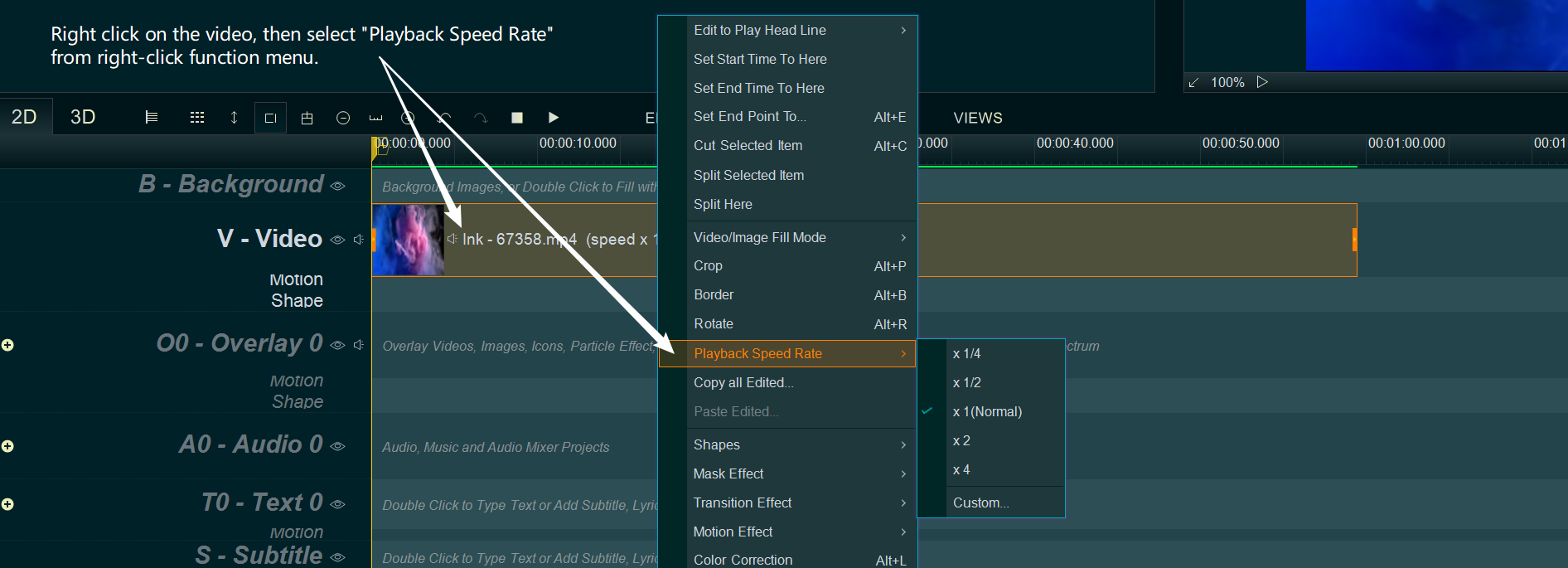
Step 4, At last, we can click on the lower right EXPORT button to export a new video.