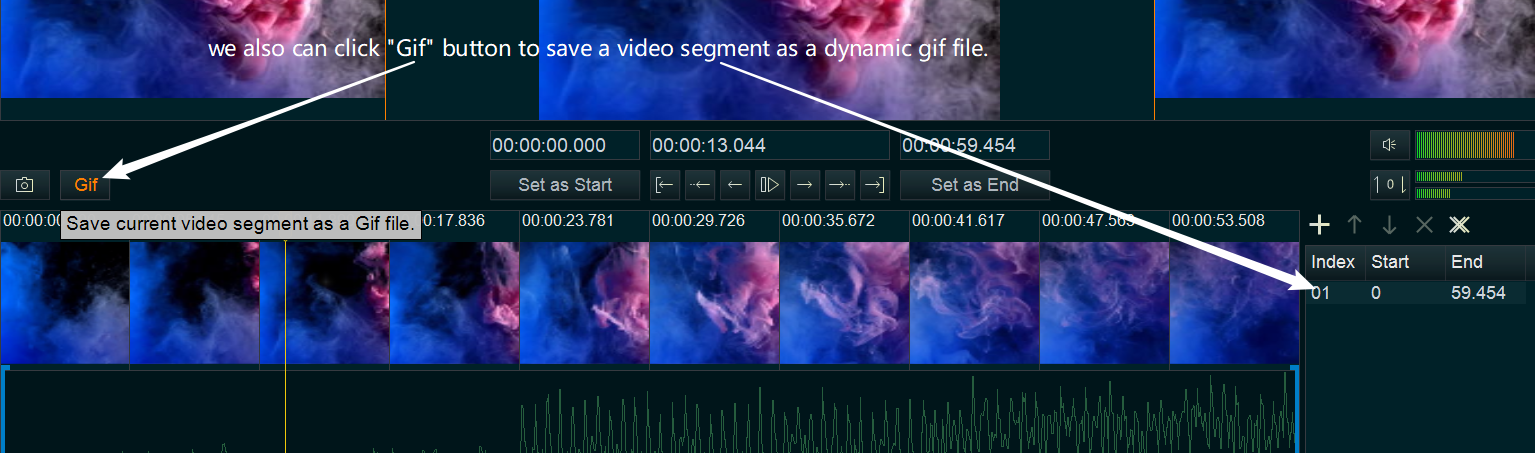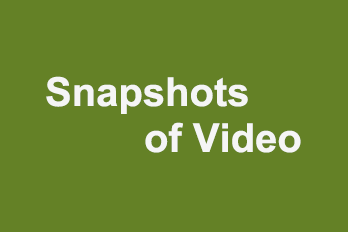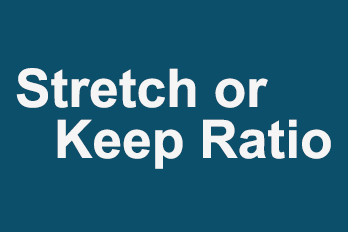If you would like to capture frames from a video and save as pictures, that’s easy.
Step 1, Import video you want to capture frame.
You can click the upper left Plus button then select “Import/Add video“, or use the shortcut key “Ctrl+1” to import source video file. Or directly drag and drop the video file into YouTube Movie Maker.
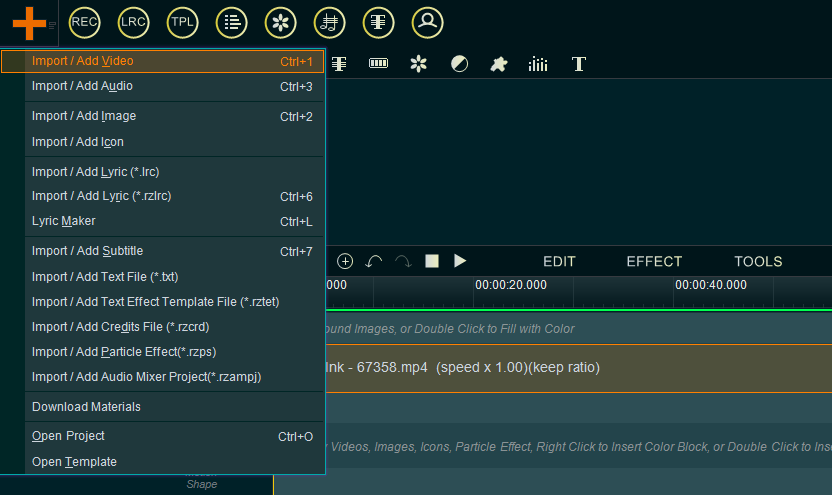
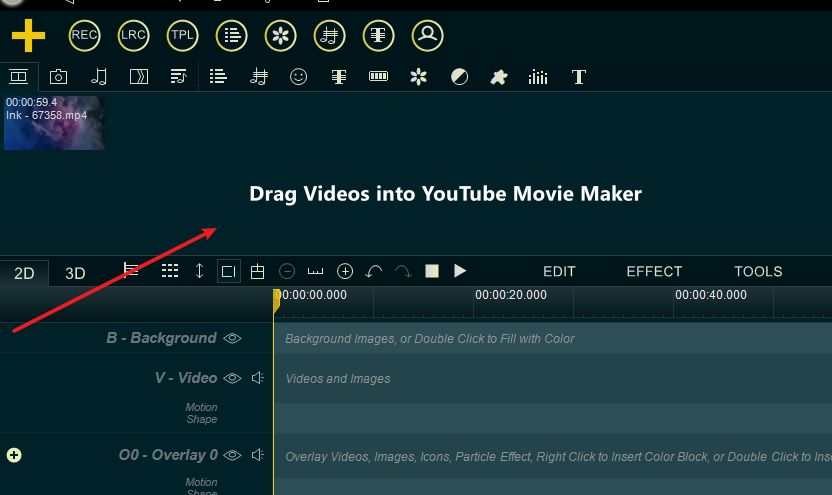
Step 2, drag the video down to the Video line.
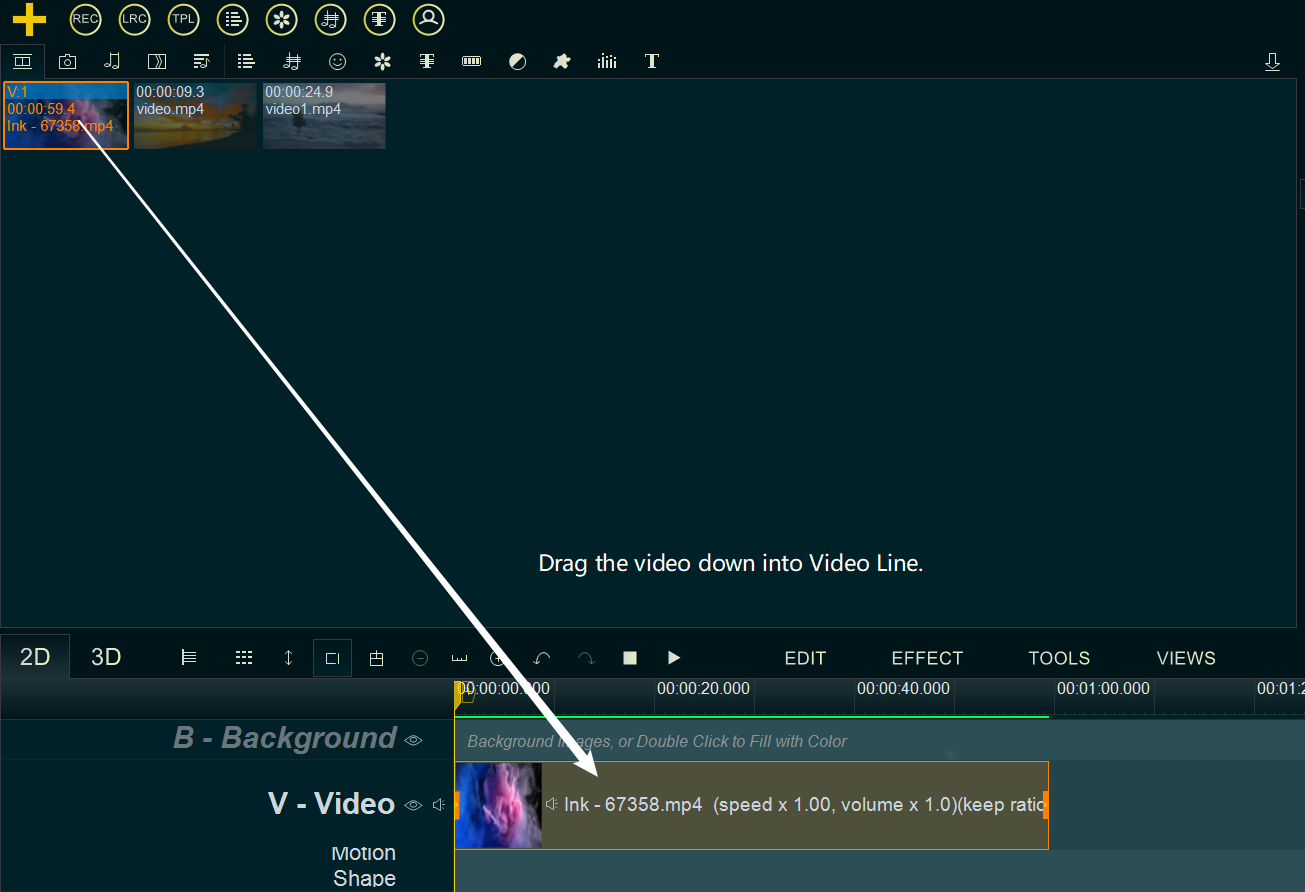
Step 3, Right-click on the video in Video Line, then select “Cut Selected item” from right-click function menu, or directly click on the video in Video Line, then use shortcut key “Alt + C”. open this video in “Media Cutter” UI.
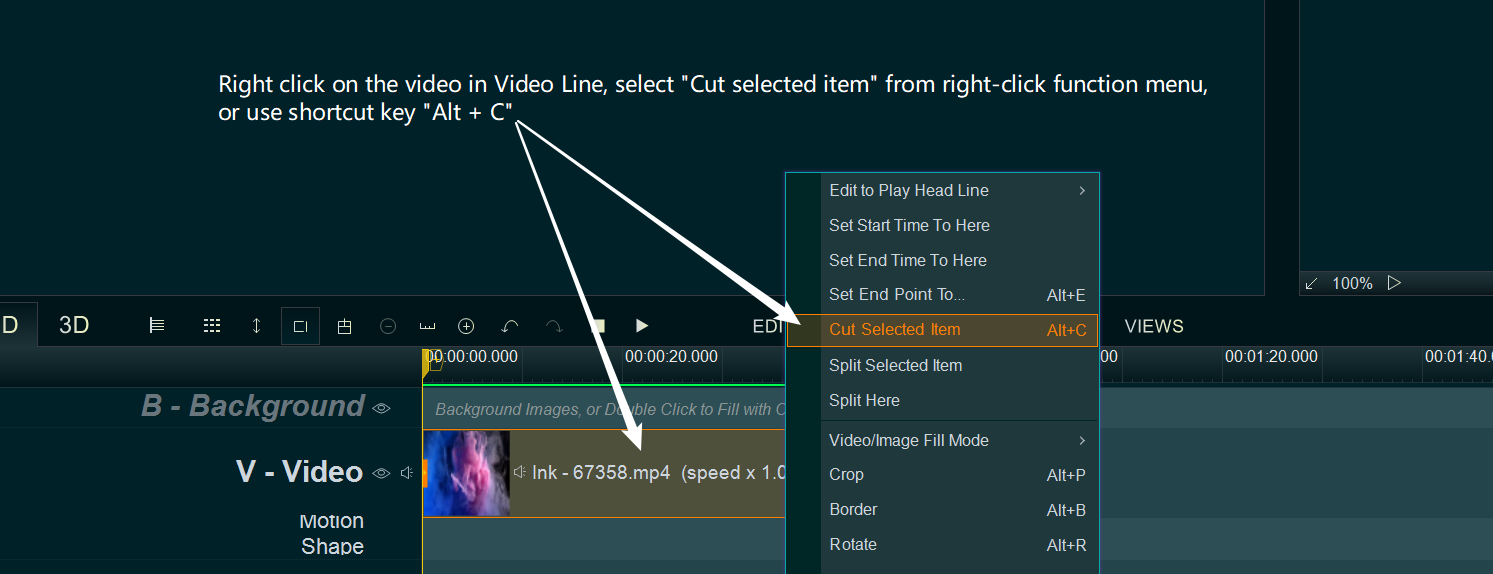
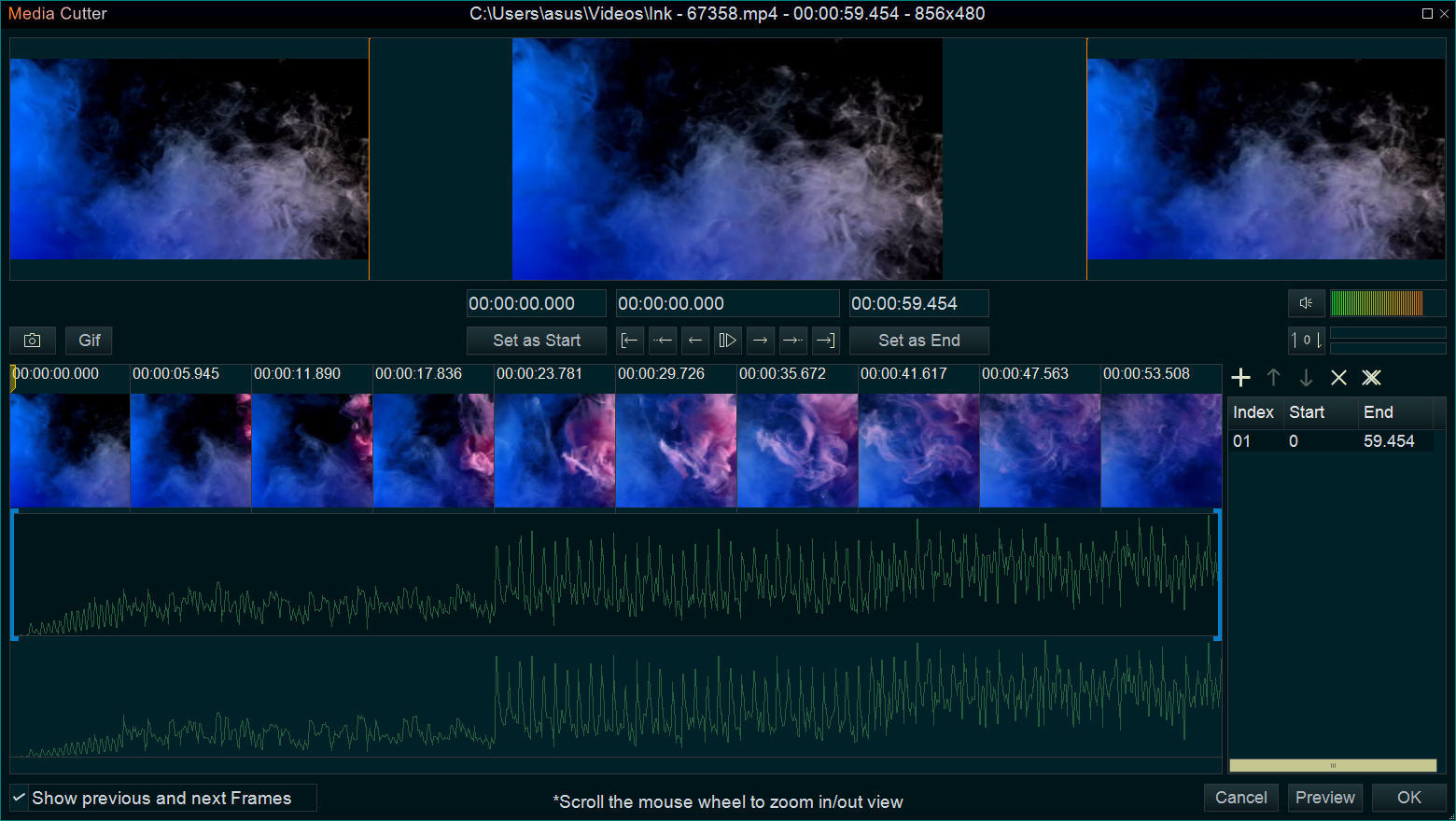
Step 4, Within “Media Cutter” UI, we can easily capture any frames and save as picture files.
- We can click on the time bar to move the yellow play head line for selecting a frame we need.
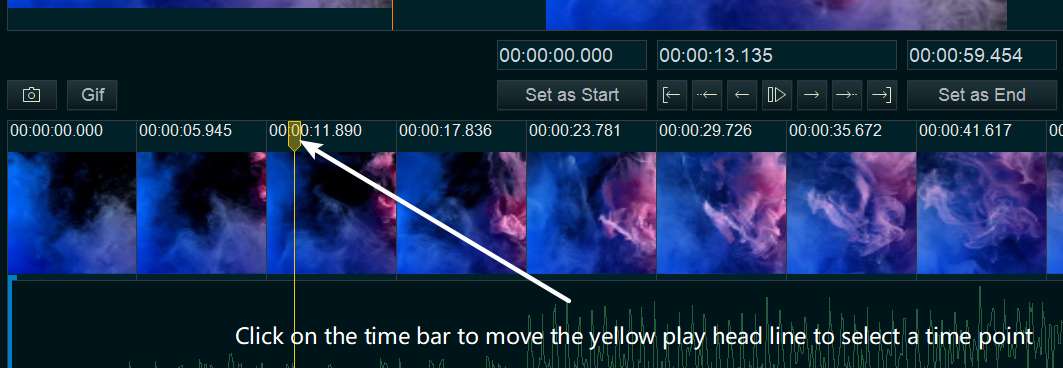
- then click the “Capture” button or use shortcut key “Ctrl + S” to save this frame as a picture file.
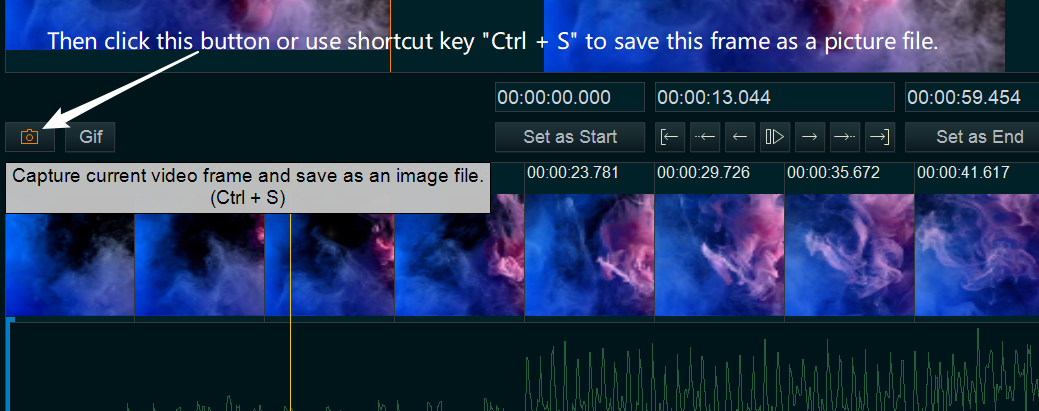
- We also can click “Gif” button to save a video segment as a dynamic gif file.