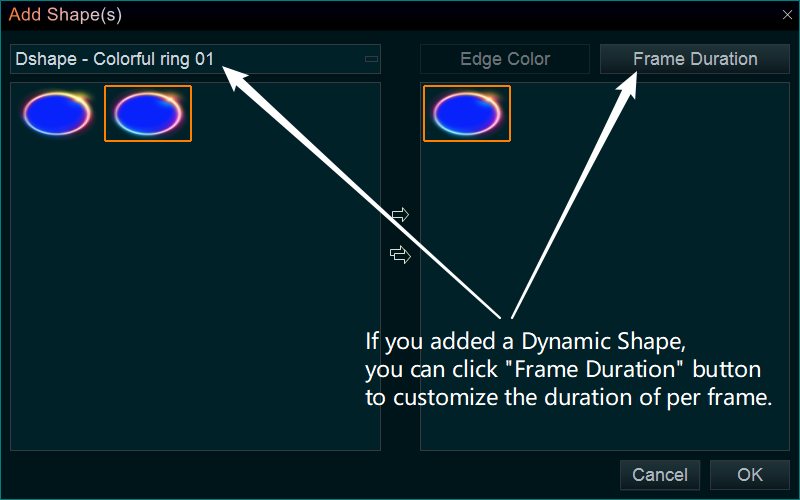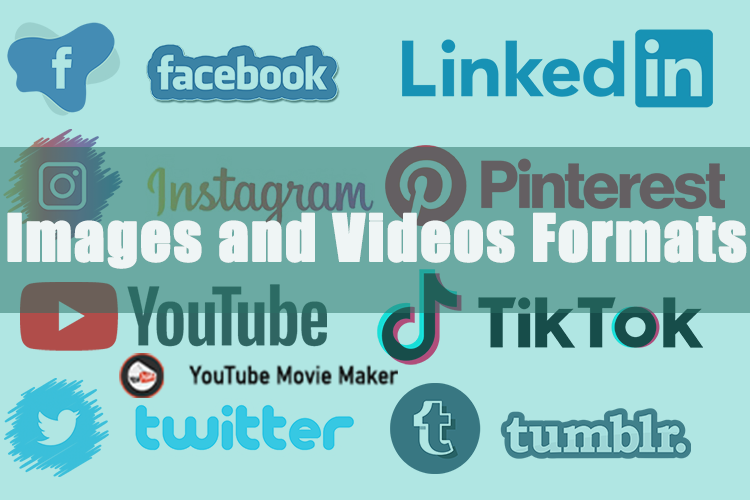If you would like to make your video clips or images in some special shapes, such as square, rectangle, circle, triangle, heart shape, arbitrary text, or various custom shapes, etc. This is a guide for you, here we go.
Step1, Right-Click on the video/image in Timeline, select Shapes -> Add Shape(s) from right-click function menu. Or click on the video/image and use the shortcut key Alt+H.
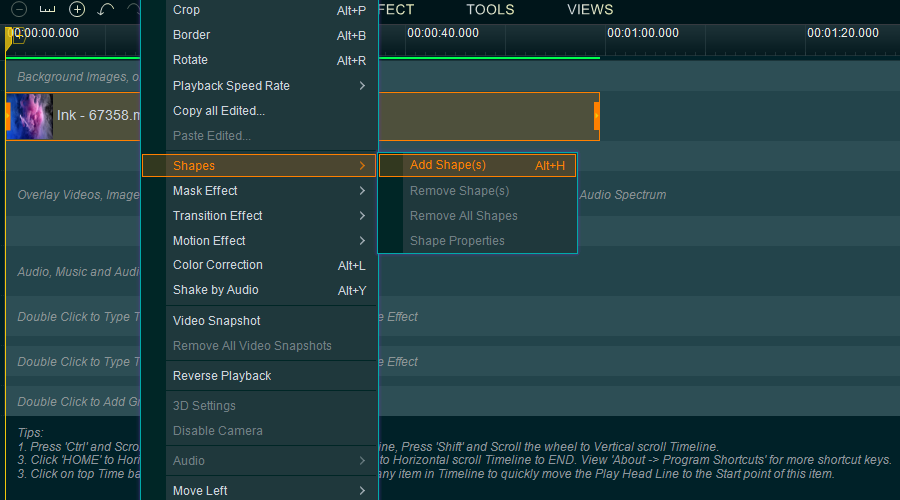
Step 2, select a shape and add it to the right by clicking the right arrow. Then click OK.
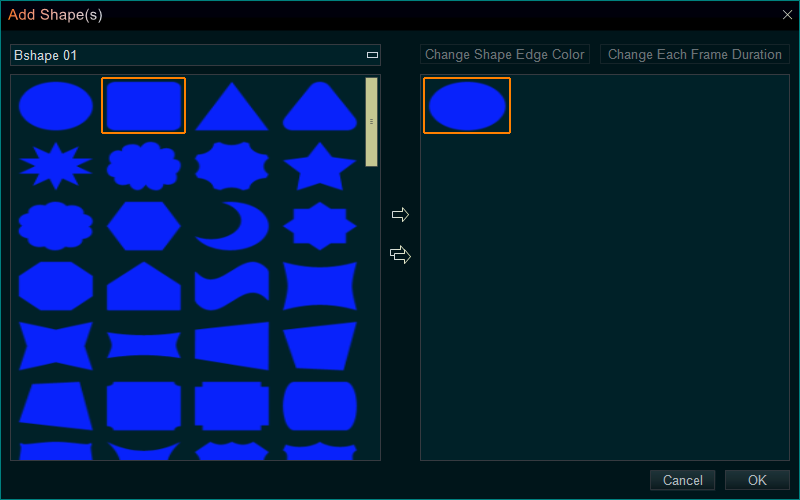
Some tips:
- If we need to add shape(s) to all items in a Line, we can press “Shape” tab, then right click the Shape we need, then select “Add/Replace selected to -> …” to add the Shape(s) to the selected Line.
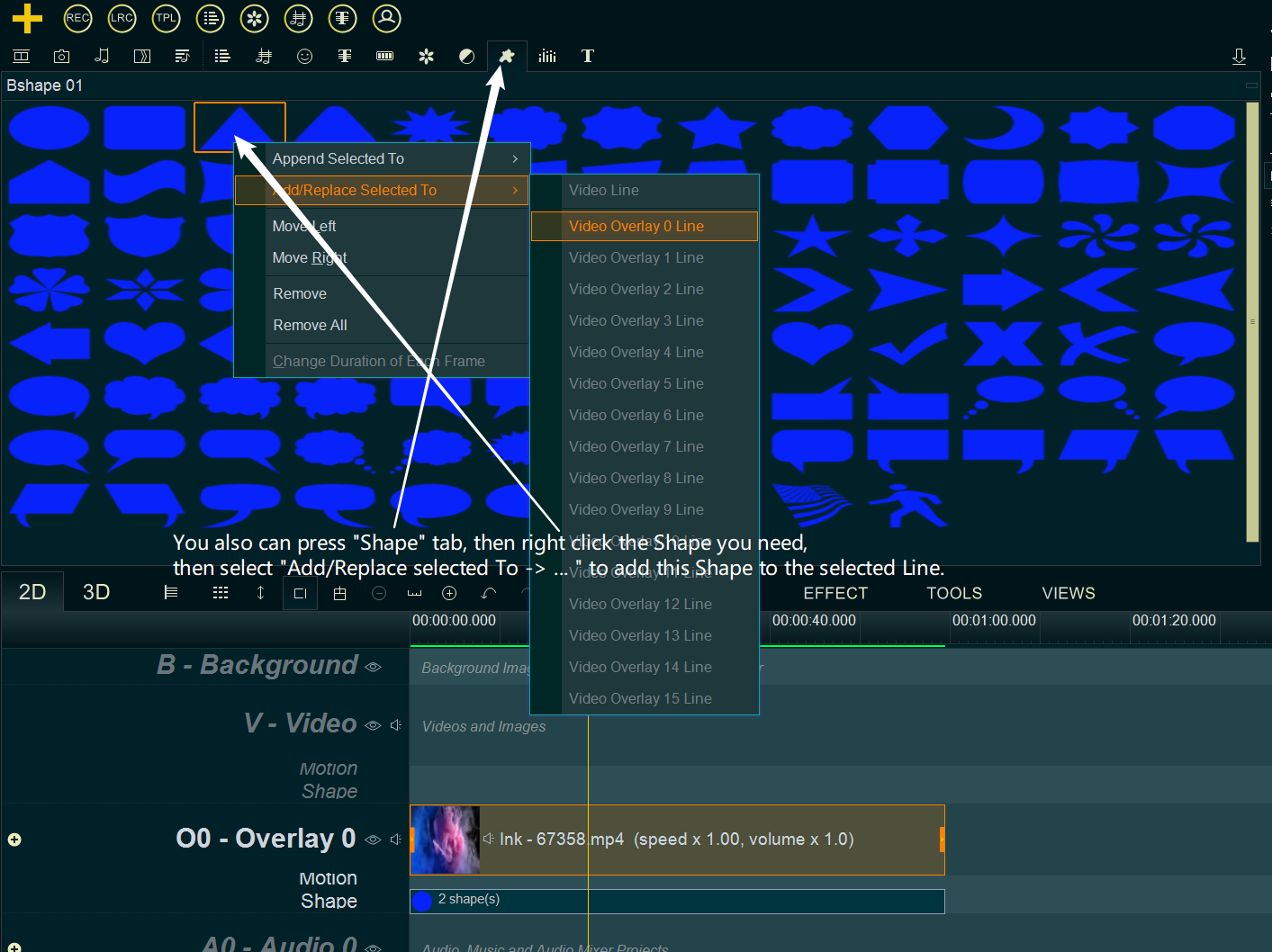
- The program built-in lots of different types of Shapes, and even you can customize a new shape by yourself.
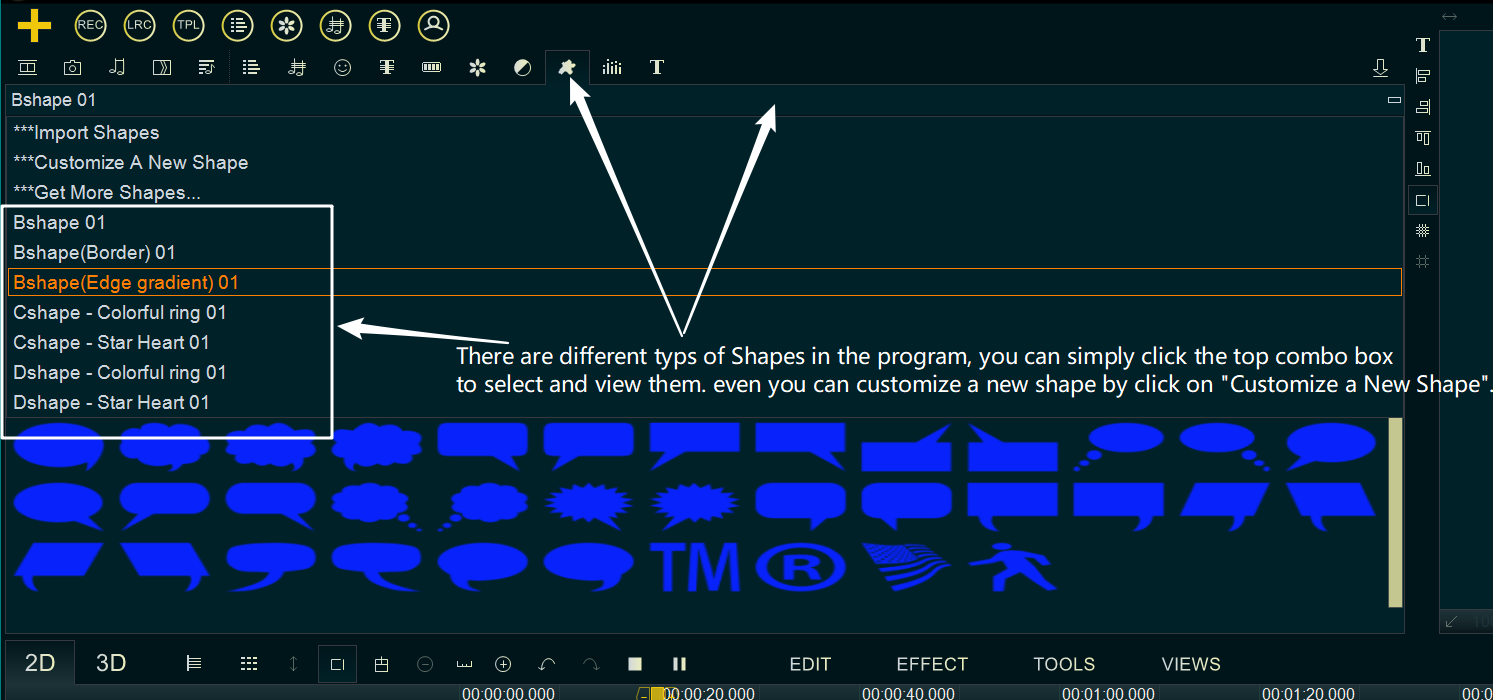
- If you select “Bshape(Border)” type and add a shape with border, you can click “Edge Color” button to customize the color of the border.
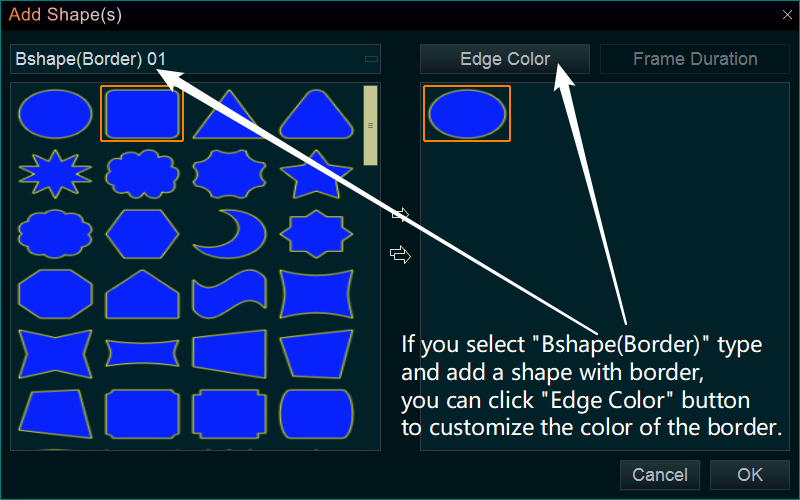
- If you added a dynamic shape, you can click “Frame Duration” button to set the duration of per frame.