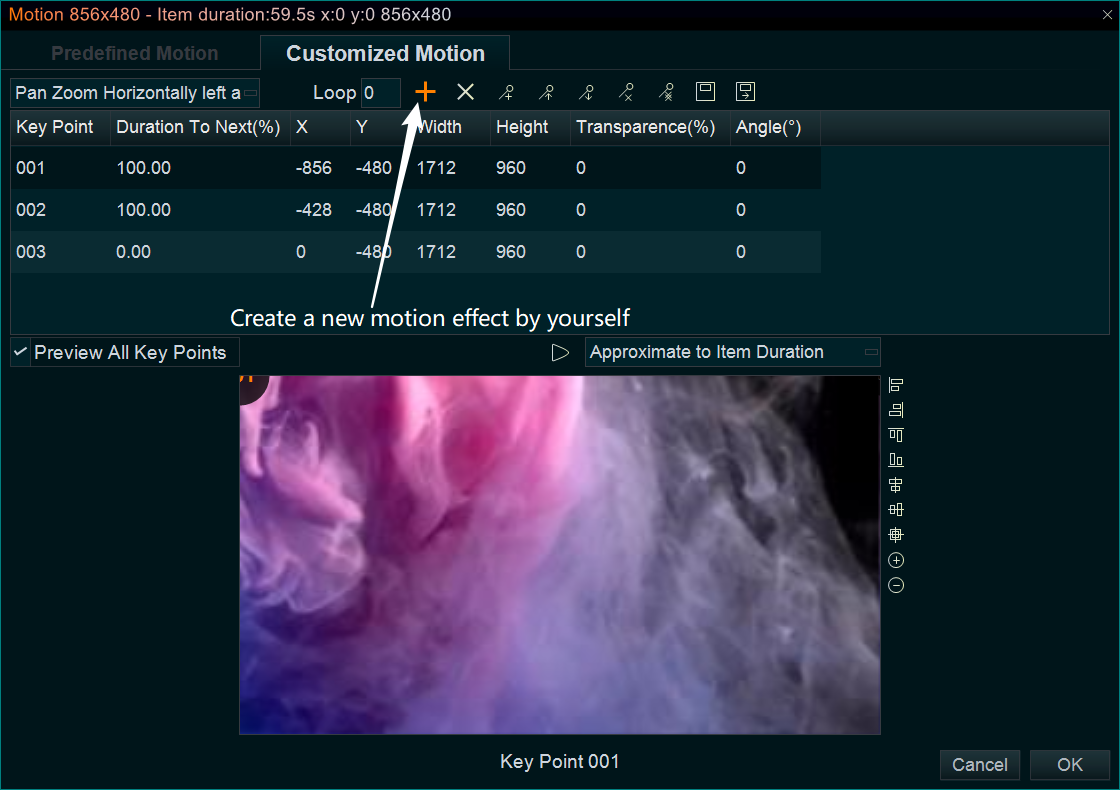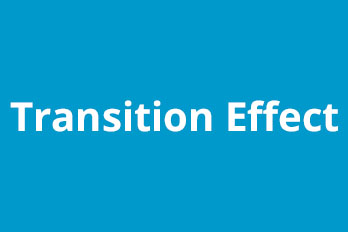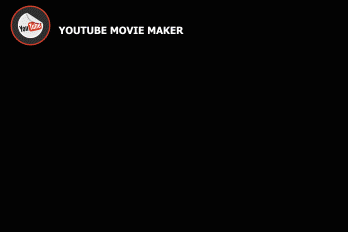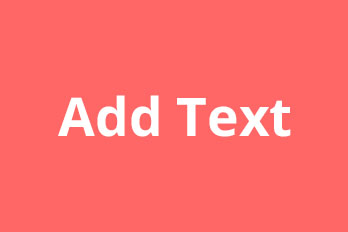Step 1, Right-click on the item in the Timeline, select Motion Effect -> Add Motion Effect from right-click function menu. Or click on the item and use the shortcut key Alt+T.
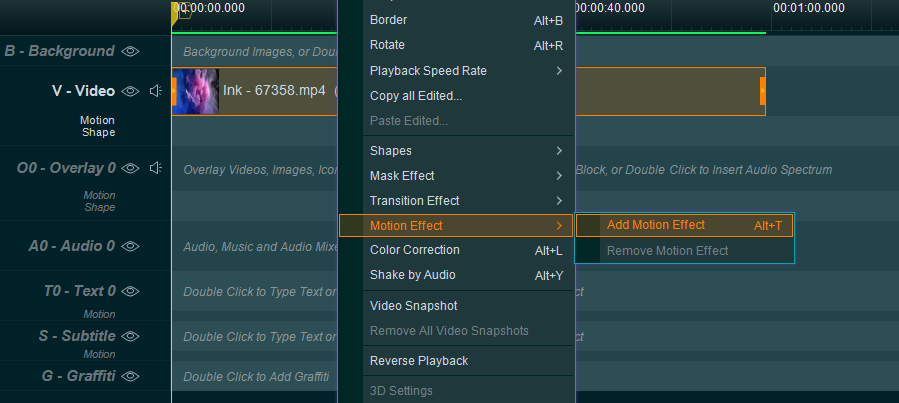
Step 2, Select the Motion effect you like, then click OK.
- If just need simple “Appear and Disappear” motion effect, press “Predefined Motion” tab, select the Appear and Disappear motion effect you like.
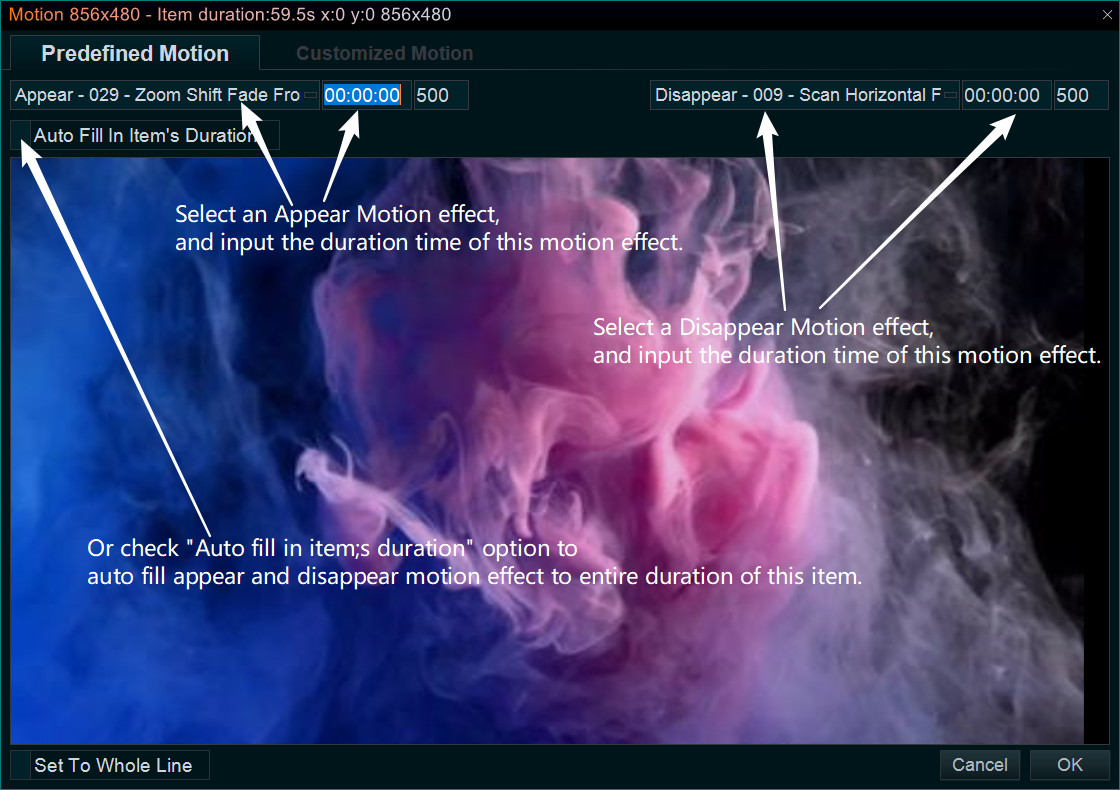
- If you need some complex motion effect, such as Pan Zoom effect, Ken burns effect, etc. You can press “Customized Motion” tab, then select a predefined customized motion effect.
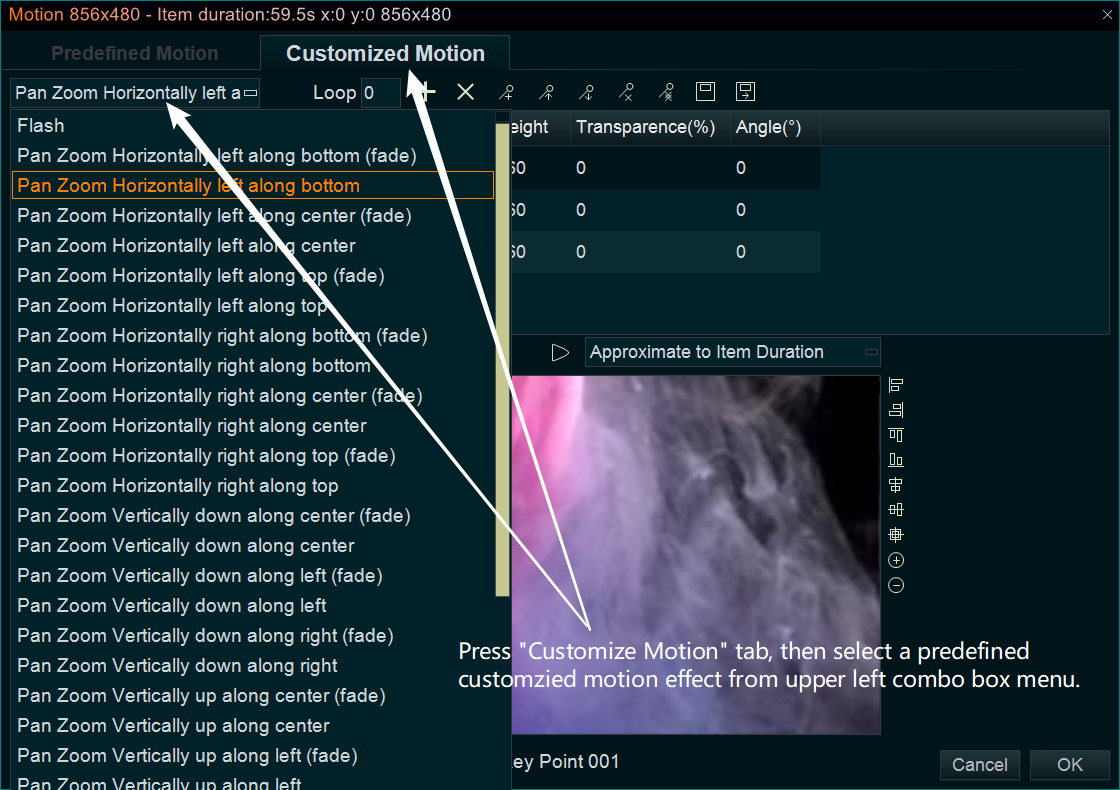
- or click on “Create a new motion” button to create a new motion effect you need.