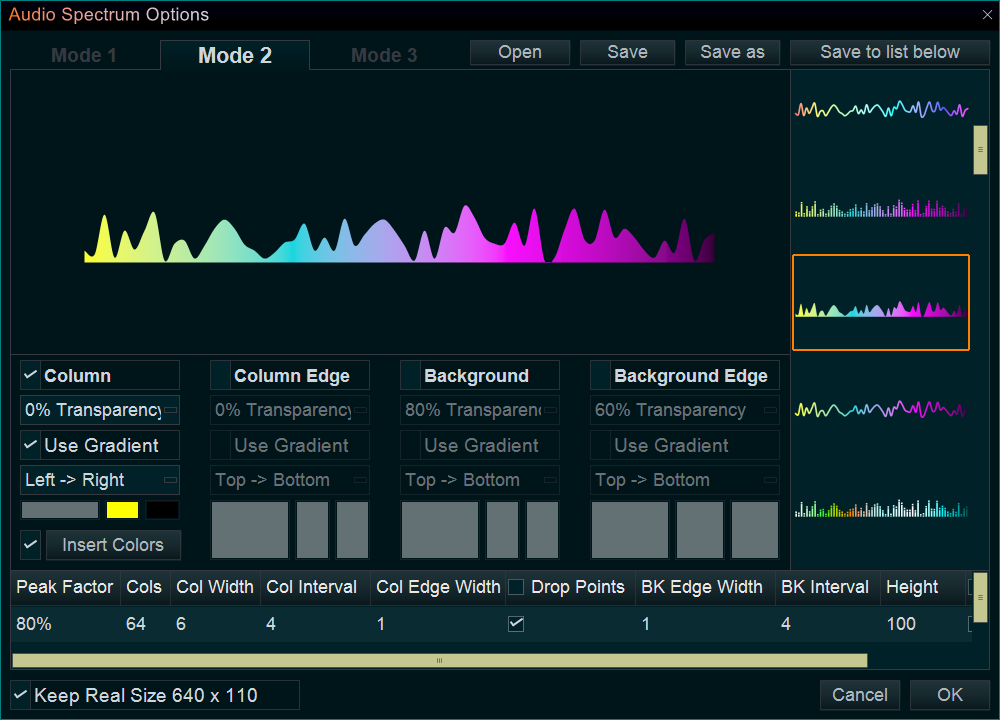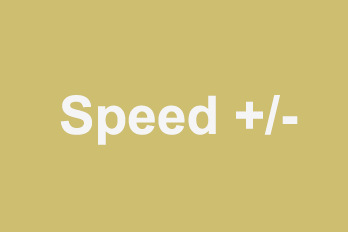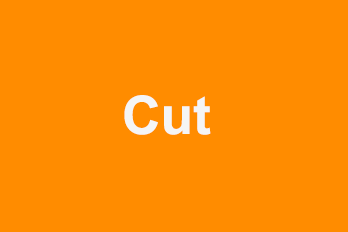We often see some virtual music videos on YouTube. They are mostly audio spectrum, colored audio equalizers or sound waves that react with the rhythm of the music. So if you would like to make this kind of video, read below guide, help you to make your music video shakes to the beat.
Step 1, Add an Audio Spectrum.
- We can press “Audio Spectrum” tab, select an Audio Spectrum you like, then drag and drop it down into the Overlay Line.
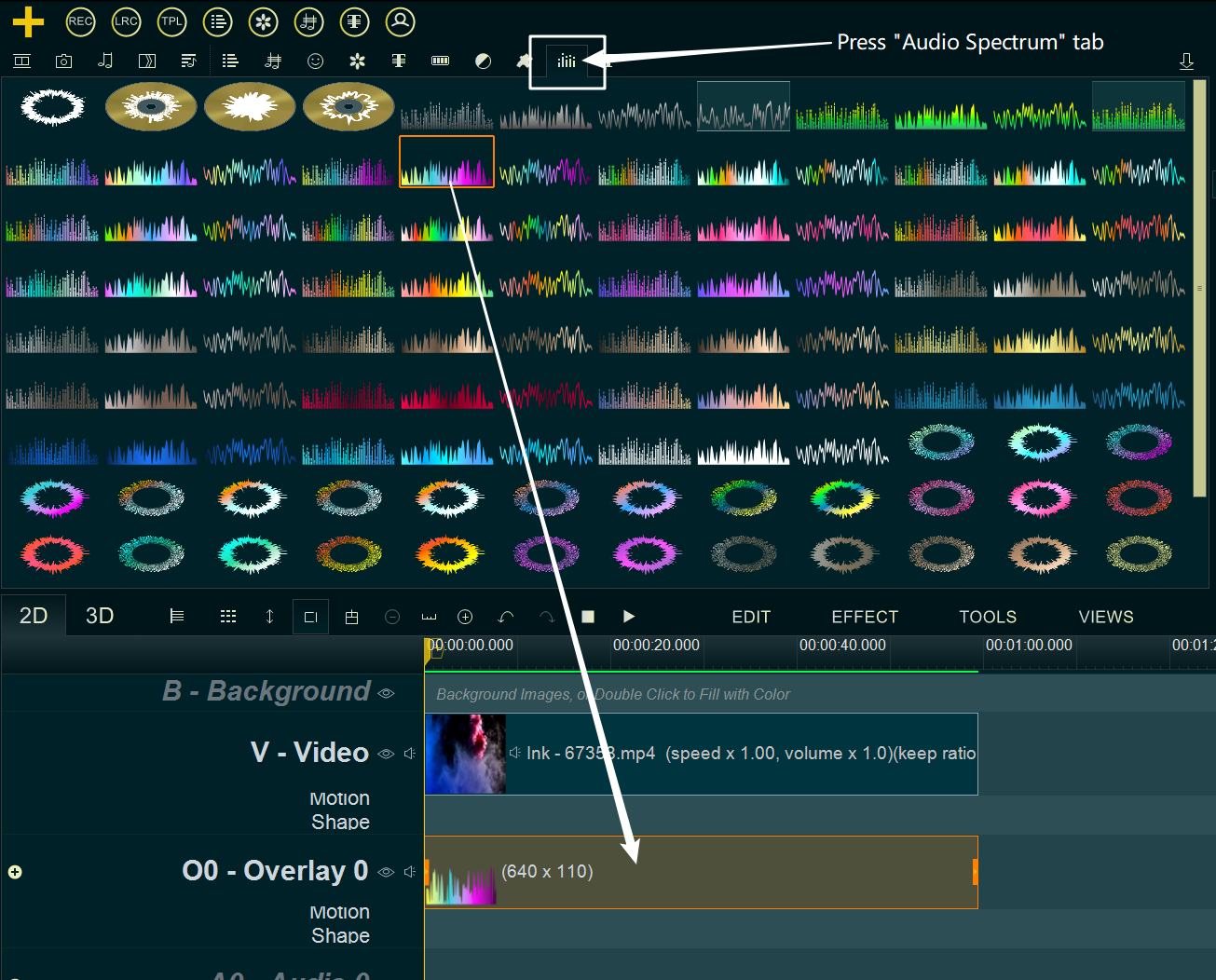
- or directly double-click on the blank area of Overlay Line to insert an Audio Spectrum.
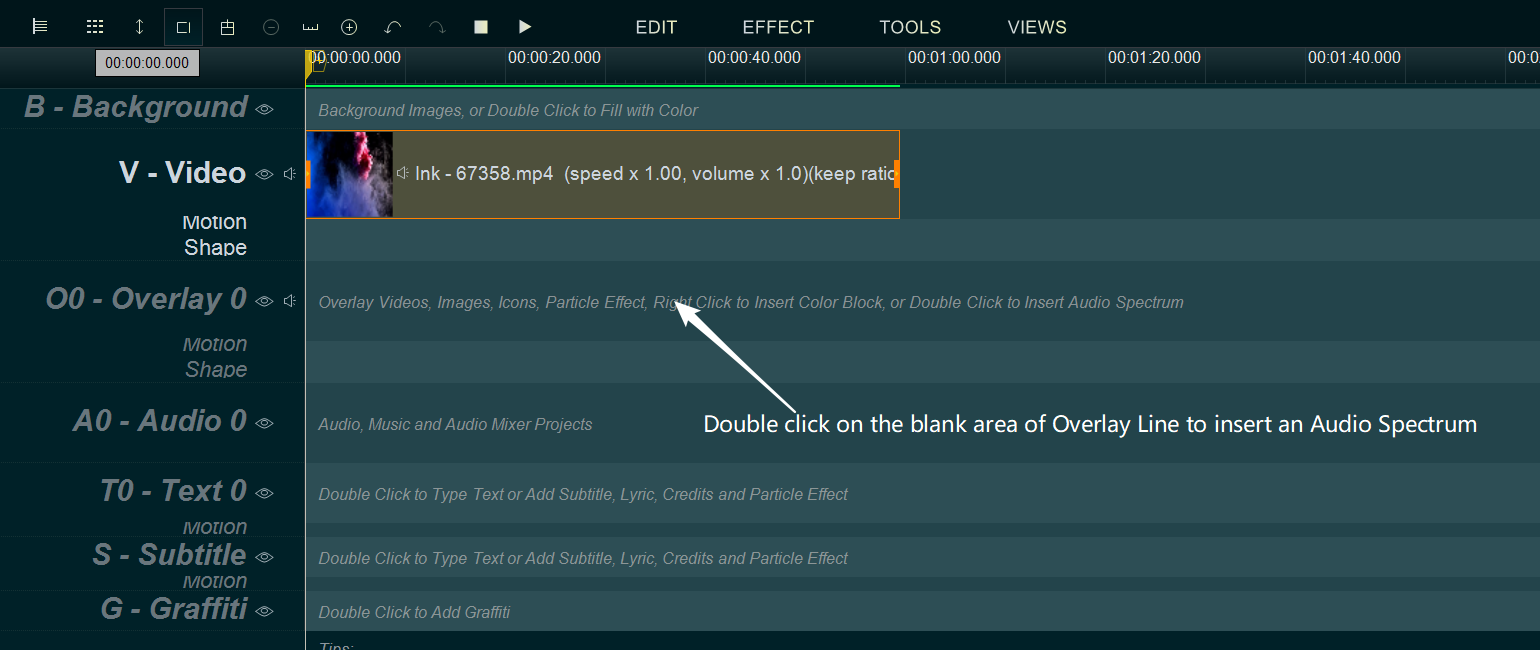
Step 2, we can press and drag the inserted Audio Spectrum for moving in Overlay Line, and drag the end little rectangle to change the duration of it.
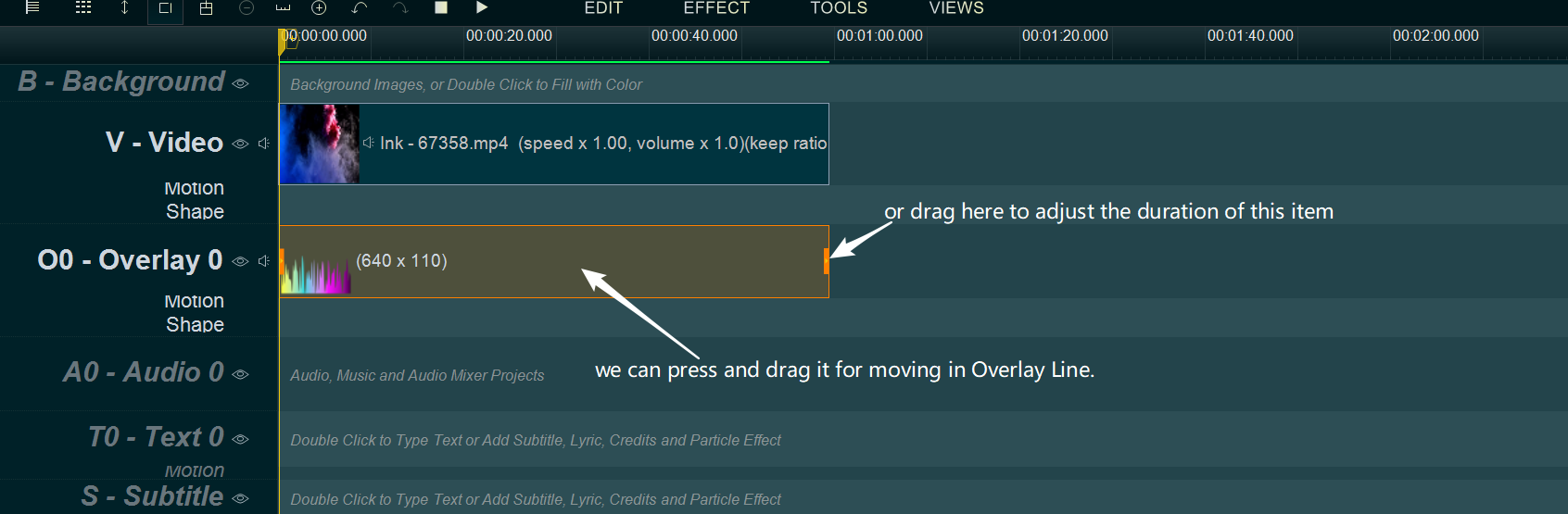
Step 3, we can change the position and size of the Audio Spectrum on the upper right “Preview” window
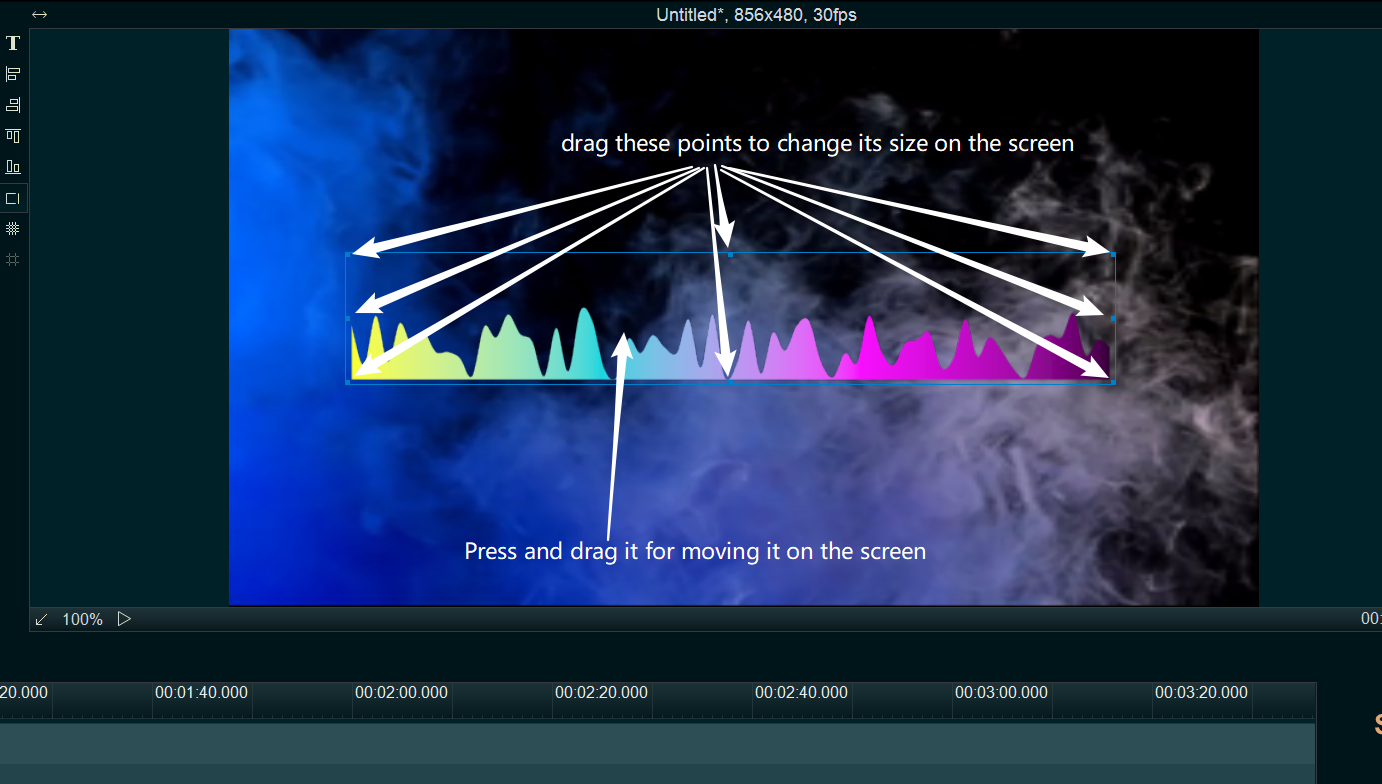
At last, if you need, you can double click the inserted Audio Spectrum to adjust the parameters for customizing an unique Audio Spectrum, then click OK.