Many karaoke lovers find it’s annoying when only two lines appearing on the screen, and some of them need more lines to remind them of the following lyrics.
But how to make a karaoke video with more lines on the screen? I highly recommend YouTube Movie Maker, an all-powerful karaoke video maker. It has various lyric display styles, 3D paragraphed lyrics, scrolling lyrics, whatever you need.
Next, let’s see how to make it.
Video Tutorial:
Step 1: Run the YouTube Movie Maker > Make YouTube Videos
Follow the first step we mentioned in how to make a karaoke demo.
Then, you’ll see a screen like this:
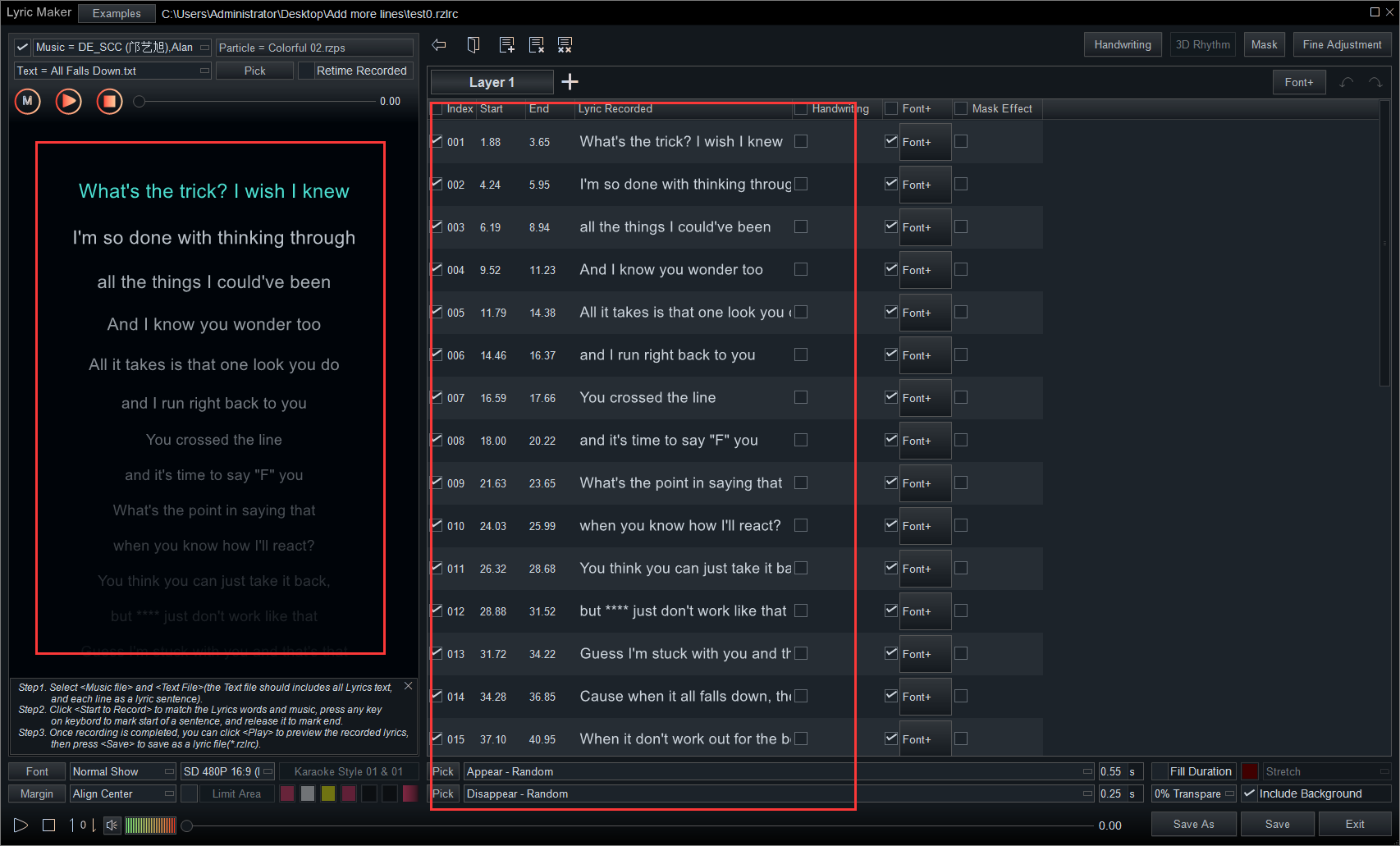
Step 2: Switch “Normal Show” to “Paragraphs/3D Paragraphs”
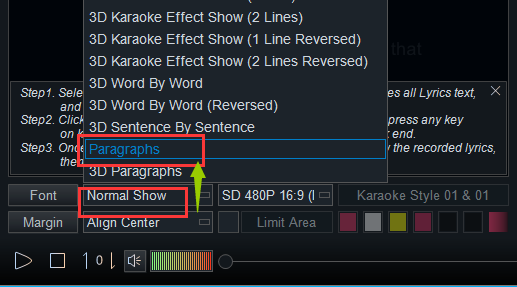
And then, you’ll see the color of first line changed into blue, and a paragraph bar appeared.
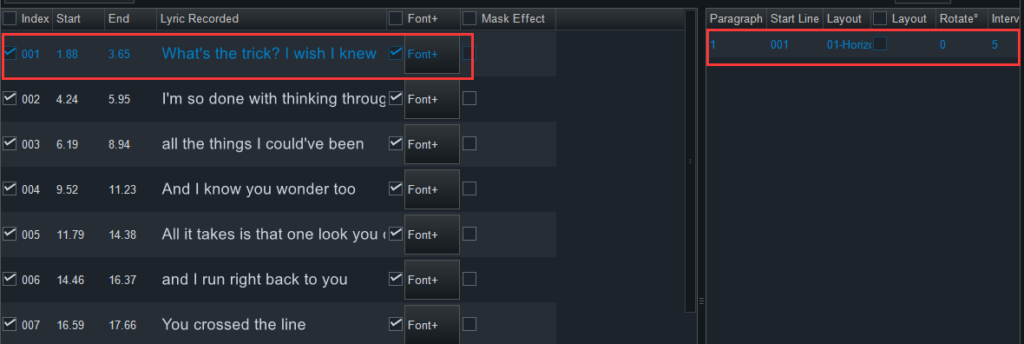
Right-click the serial number to find “Mark as a Paragraph”.
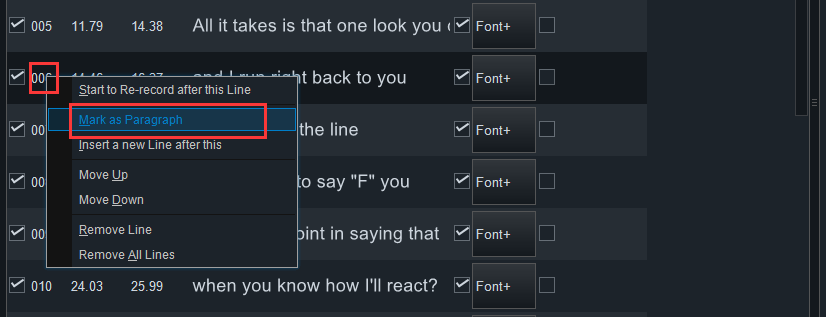
Repeat the step until the last paragraph.
Or you can directly click “Auto Split” and choose a mode.
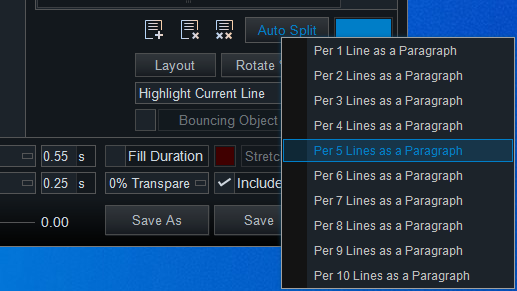
Then, you’ll see the lyrics were divided into paragraphs automatically.
Step 3: Set the layout of the lyrics.
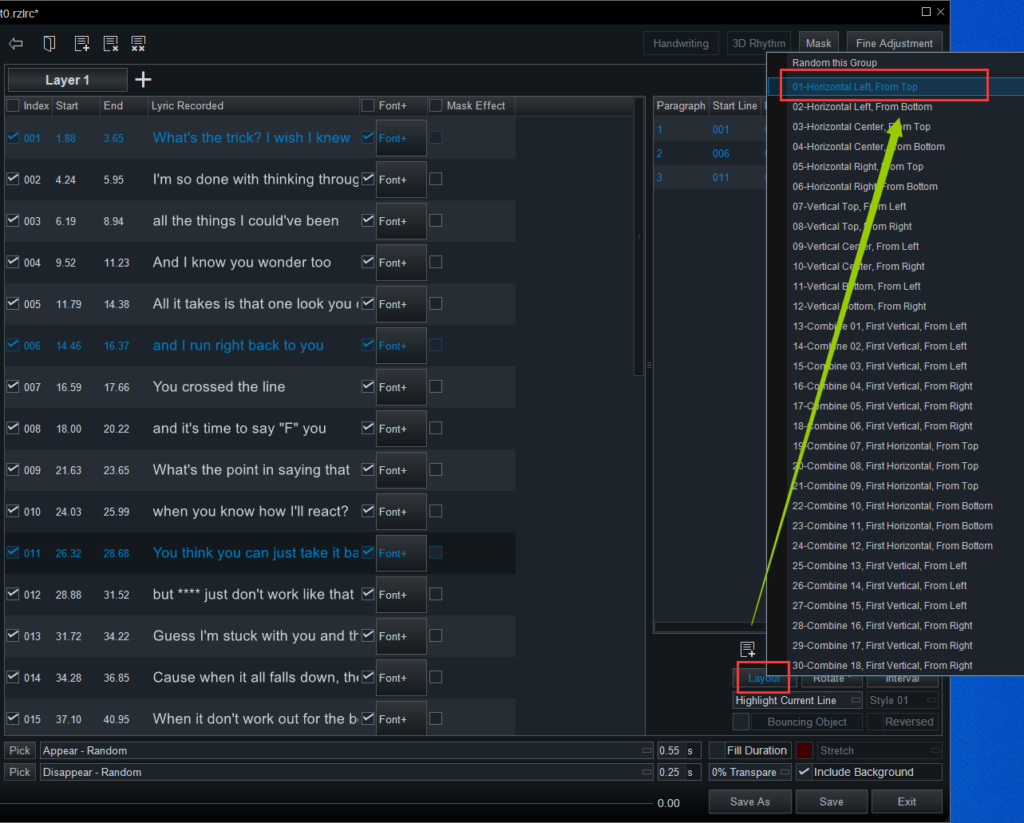
Set the lyric display style.
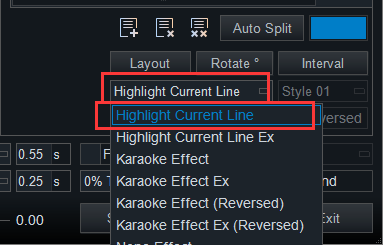
Of course, you have to set font size, font color, font style and other parameters of lyrics, which I explained in how to make a karaoke video demo.
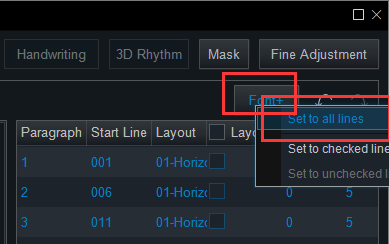
Step 4: Save it as a *.rzlrc file (a lyric file).
Drag the lyric file to the Text Line and drag the corresponding music file to the Audio Line.
And add a video as background.
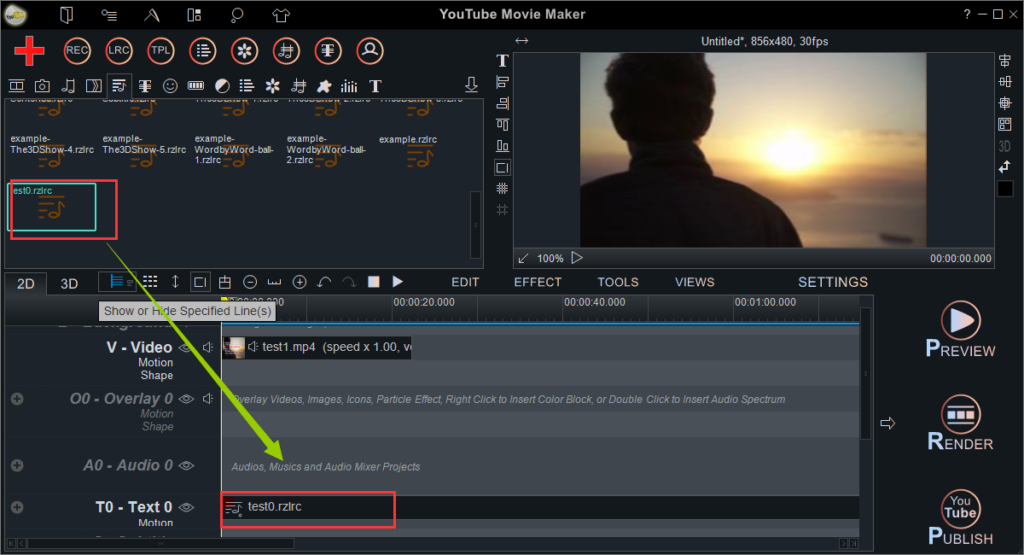
Press “Preview” > “From Beginning”.
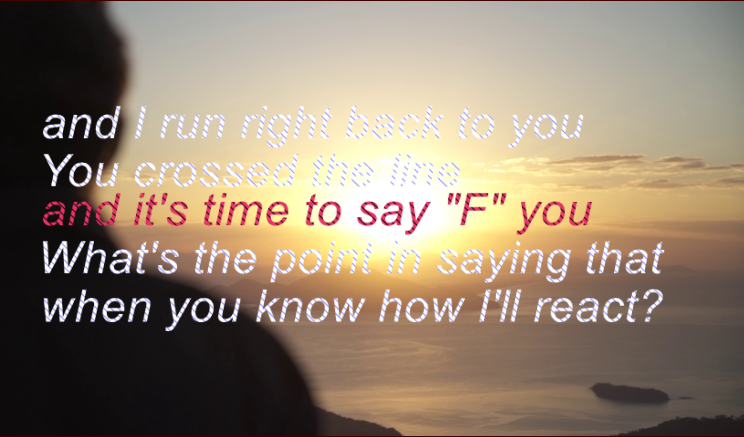
Finally, we add more lines on a karaoke video screen.
If you have any other questions in the progress of editing a video, contact us at any time.



