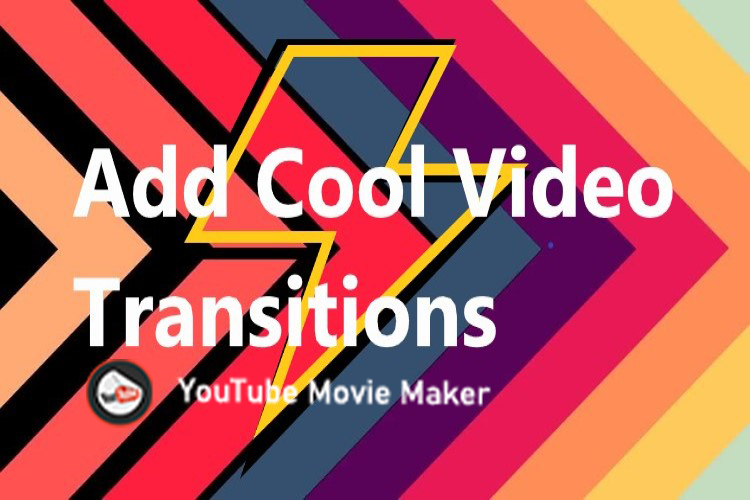Before we start the step-by-step tutorial, we want to show you some of the demos that how cool text video shapes YouTube Video Maker can create!
Examples of Text Video Shapes:
Example 1
In this type of text video shape, you can see blue shadows(free to customize the shadows in any color) and hollow-out parts on the text. And the transparent parts of the text were occupied by a video.
Example 2
In this type, you can see the transparent text was filled with a part of a video and its text outline is ambiguous,
Example 3
The text of this type has a mirror effect, so the video can fill both the text and its mirroring text.
Example 4
The special point of this one is that it has a clear text outline so you can easily see what the text is when the videos in the text changed so fast that your eyes are dazzled.
Example 5
Strictly, it is not a text video shape but a good title style text for the intro and outro. So I want to share it with you here in case you need it.
Example 6
In this text video shape, we can see two lines of text piled together. And the top and the bottom parts of the combination are hollow-out and around white shadows. So the video can fill in the middle of this text combination.
Example 7
This one is complete the opposite type to example 6.
Example 8
We adjust the capacity of the text so it is not an exact text video shape. Because we can only see the color lightness of the video changing through the transparent text, not the video content. But if you choose more colorful video clips for it, the effect will be amazing.
Example 9
The special point of the last one is to add the hollow-out effect on example 2.
The Built-in Text Video Shape Maker in YouTube Movie Maker(YMM)
You can add videos into any text shape just by typing the TEXT in the “Input Text” operational bar.
Step1: Open YouTube Movie Maker(YMM) and click the
![]() “Shapes” button.
“Shapes” button.
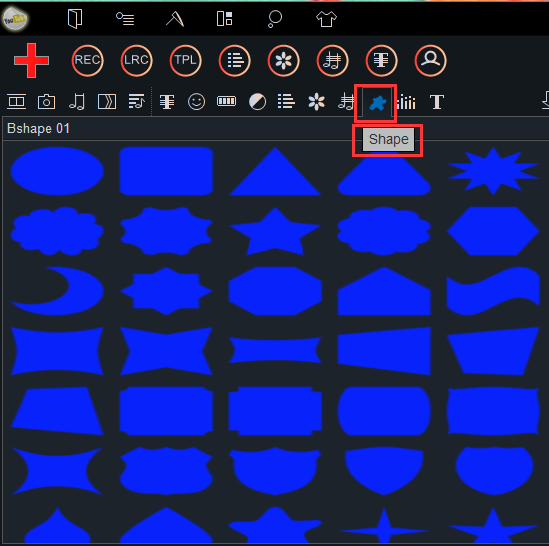
Step 2: Click the Options tab and choose “Customize A New Shape”.
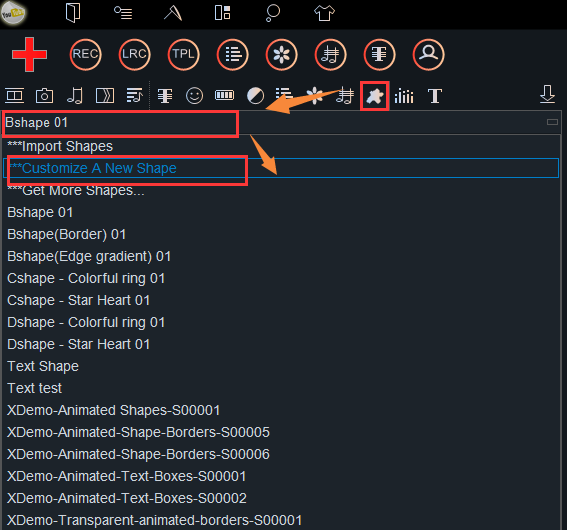
Then, you’ll see a pop-out window like this.
Step 3: Click the option “Use Text”.
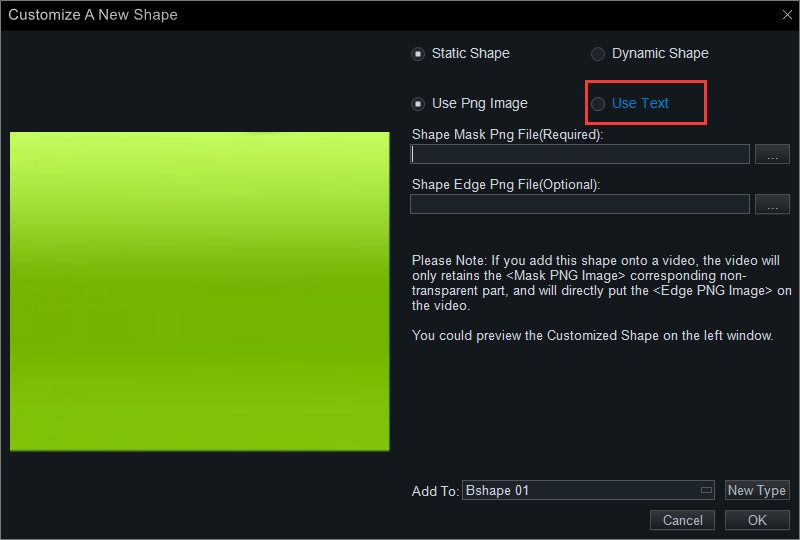
Step 4:Type in the “Text” that you want to add videos in.
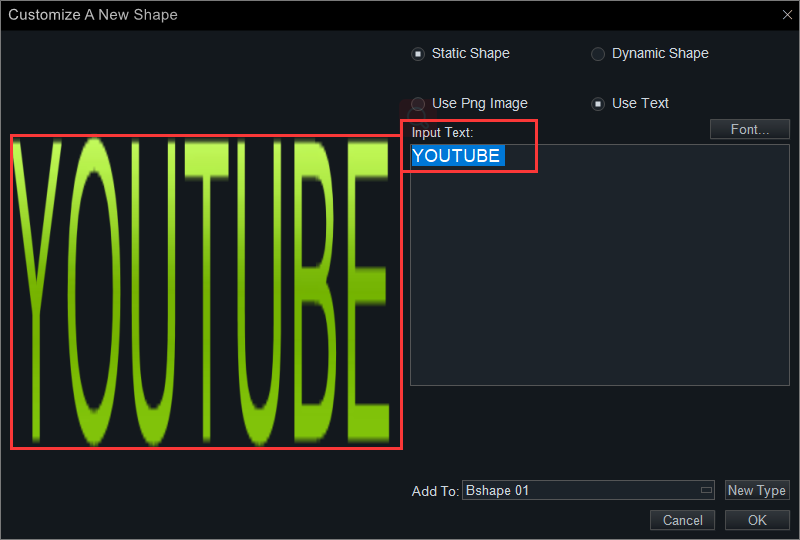
And you can click “Font” to adjust the font style of the “Text”.
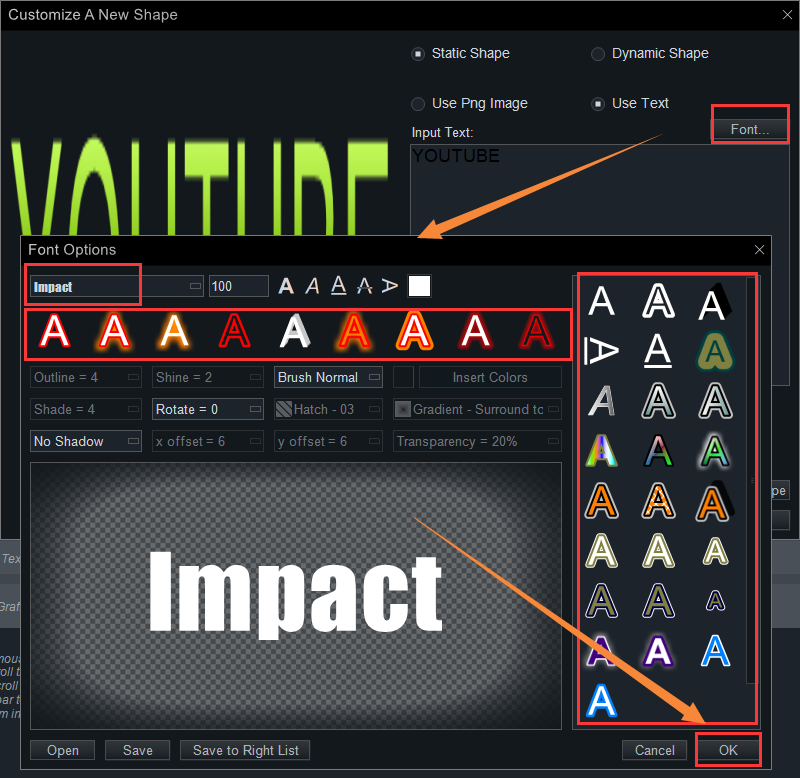
Such as the following:
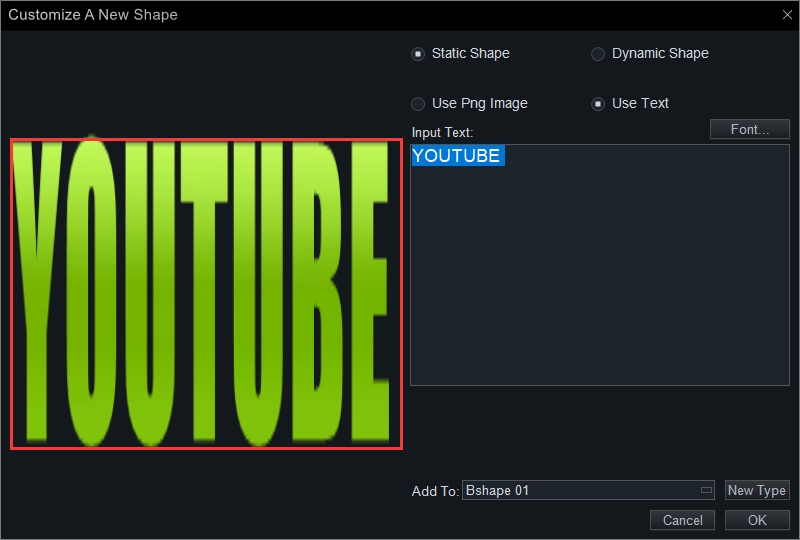
Step 5: Name a new Type for the text video shape you created, and then you can save all text video shapes in this new type.
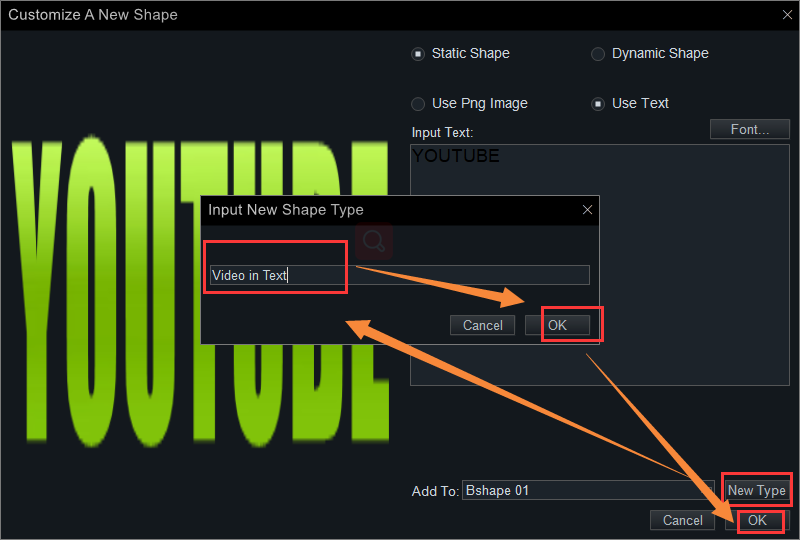
Step 6: Drag a video to the “Video Line” and add the shape you made to it. Definitely, if you choose a proper music for it, the final result will be better.
You’ll see how it looks on the display screen.
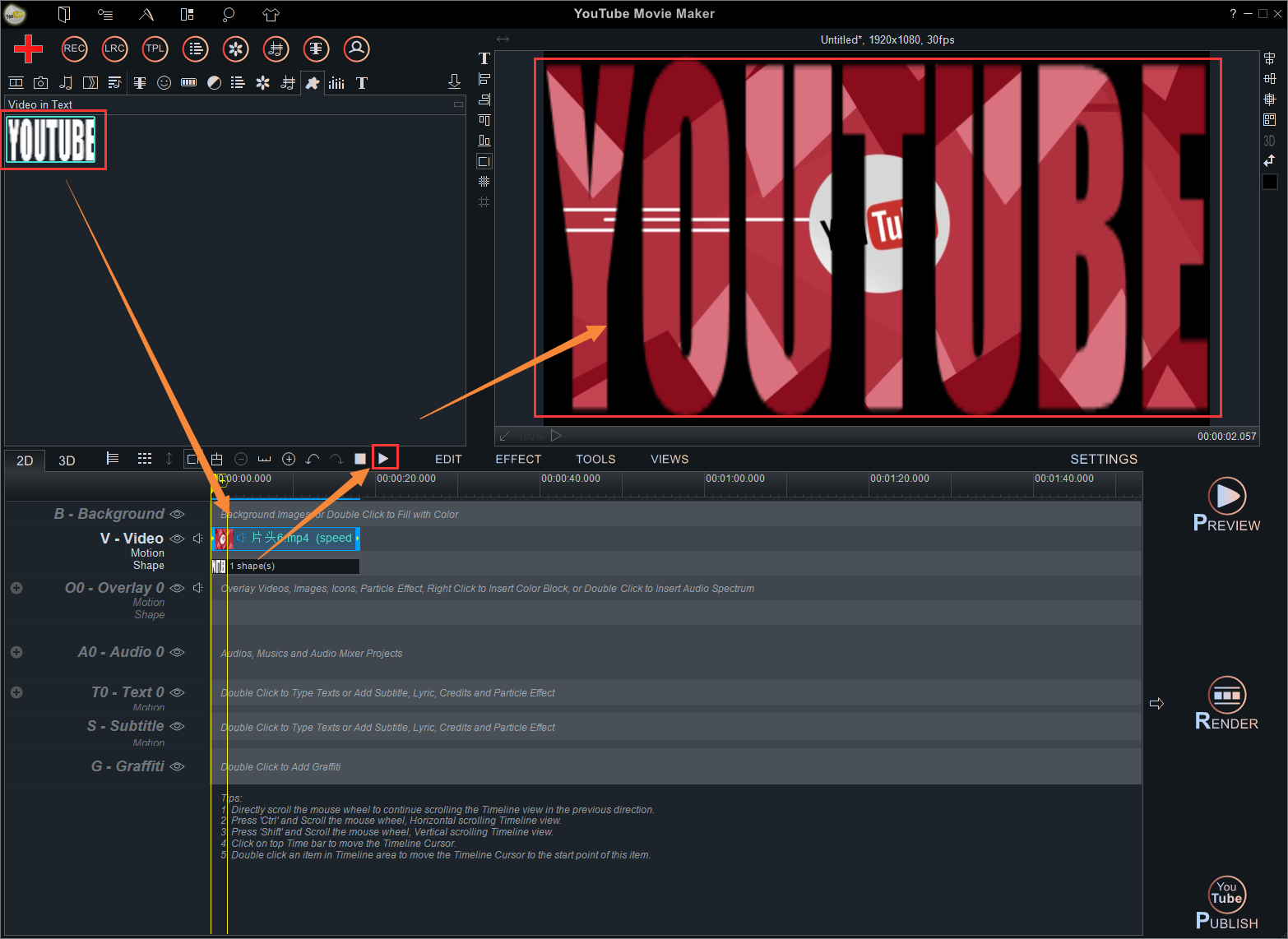
This is the easiest way to add videos into text shapes in YouTube Movie Maker(YMM).
In the next article, we’ll show you how to make cool text video shapes such as the effects in demos. You’ll be regret if you miss it. But you can follow our social account to get the firsthand information.