With YouTube Movie Maker, Videos can be mass produced.
with YouTube Movie Maker v9 or higher version, we can easy to mass make videos and upload them onto YouTube in batches. We can save any project as Template, then we can always starting to make videos from the same objects, the program will auto keep or adjust object’s duration, position and effect, etc.
That will helps us quickly mass make videos with same backgrounds, videos/pictures, but different musics, texts, etc. or same logo, title texts, description texts, but different videos/pictures, musics, etc.
Here is a simple guide about how to mass make videos and upload them onto YouTube in batches.
And you could click here to view a step by step video guide on YouTube.
Click here to access a YouTube Channel for more step by step video guides about how to make YouTube Video.
how to use YouTube Movie Maker to Quickly mass make videos and upload onto YouTube in batch.
Step 1: Run YouTube Movie Maker, Press "Make Videos" goto "Make Video Module", make the frist video or open a project, and save it as a Template(.rzmmpt file).
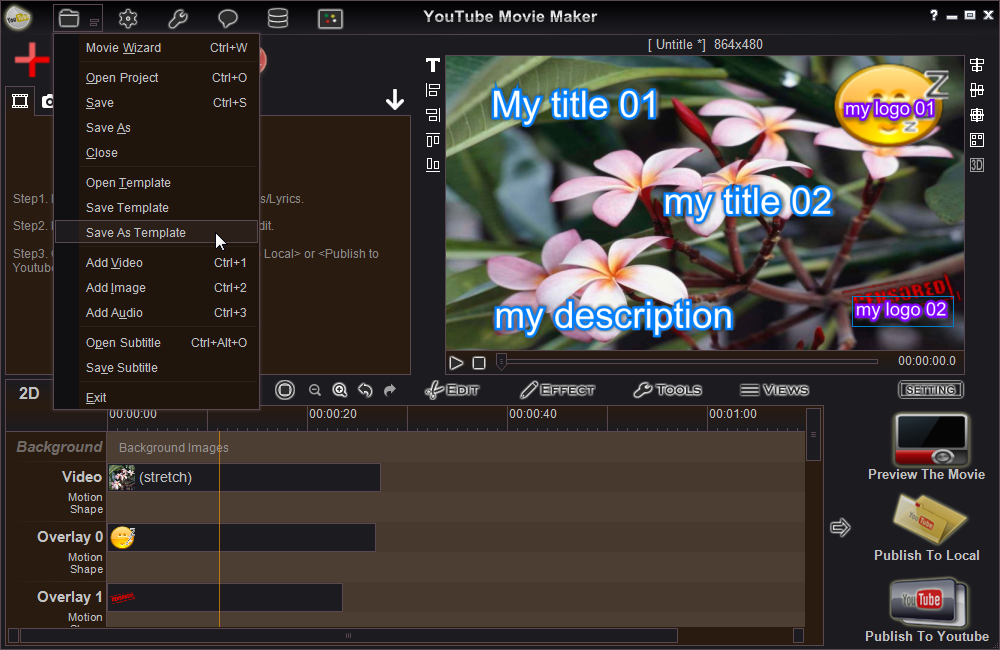
Step 2: Simply press "TPL " button to open the saved Template file(.rzmmpt file), here we opened the Template file test.rzmmpt.
" button to open the saved Template file(.rzmmpt file), here we opened the Template file test.rzmmpt.
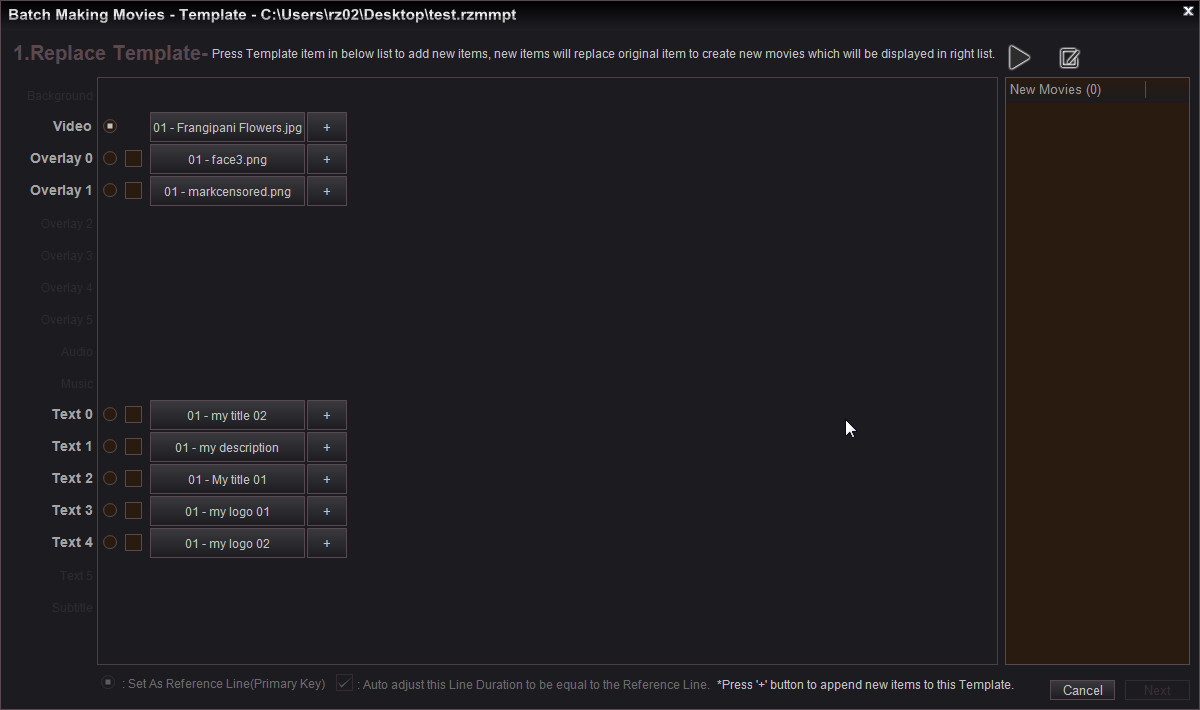
Step 3: In the left list, we can press "+" to append new items to this Template, and directly press Template item to add new items which will replace the original item, that will create new movies which will be displayed in the right list.
Please note:
 If check this option before the line, will set this line as Reference Line(Primary Key, Unique one).
If check this option before the line, will set this line as Reference Line(Primary Key, Unique one). If check this option before the line, the program will auto adjust this Line Duration to be equal to the Reference Line.
If check this option before the line, the program will auto adjust this Line Duration to be equal to the Reference Line.Here we checked Video line as Reference Line, and pressed item "01 - my title 02" on Text 0 line, then inputed 10 new titles, so here are 10 movies in the right list, we can press "Preview button
 " to preview each new movie, or press "Save button
" to preview each new movie, or press "Save button " to save these movies as project files, then press "Next" button.
" to save these movies as project files, then press "Next" button.
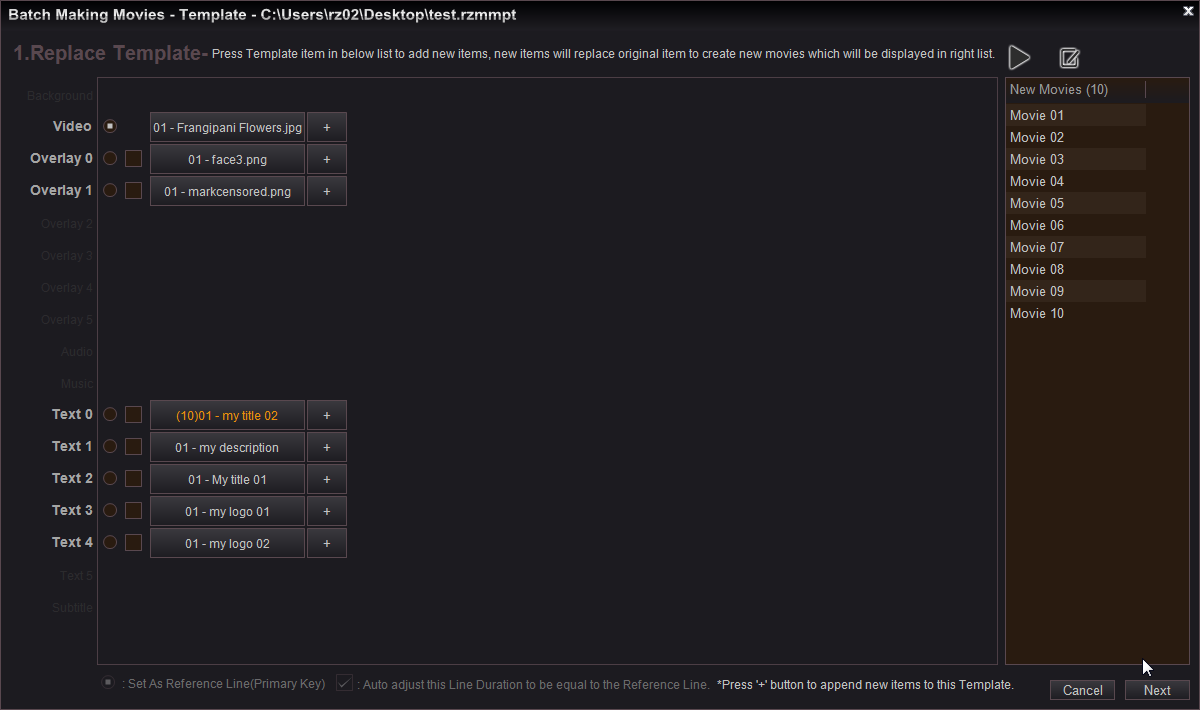
Step 4: In this step, we can preivew all new movies in the Timeline mode, if no problem, simply press "OK" button.
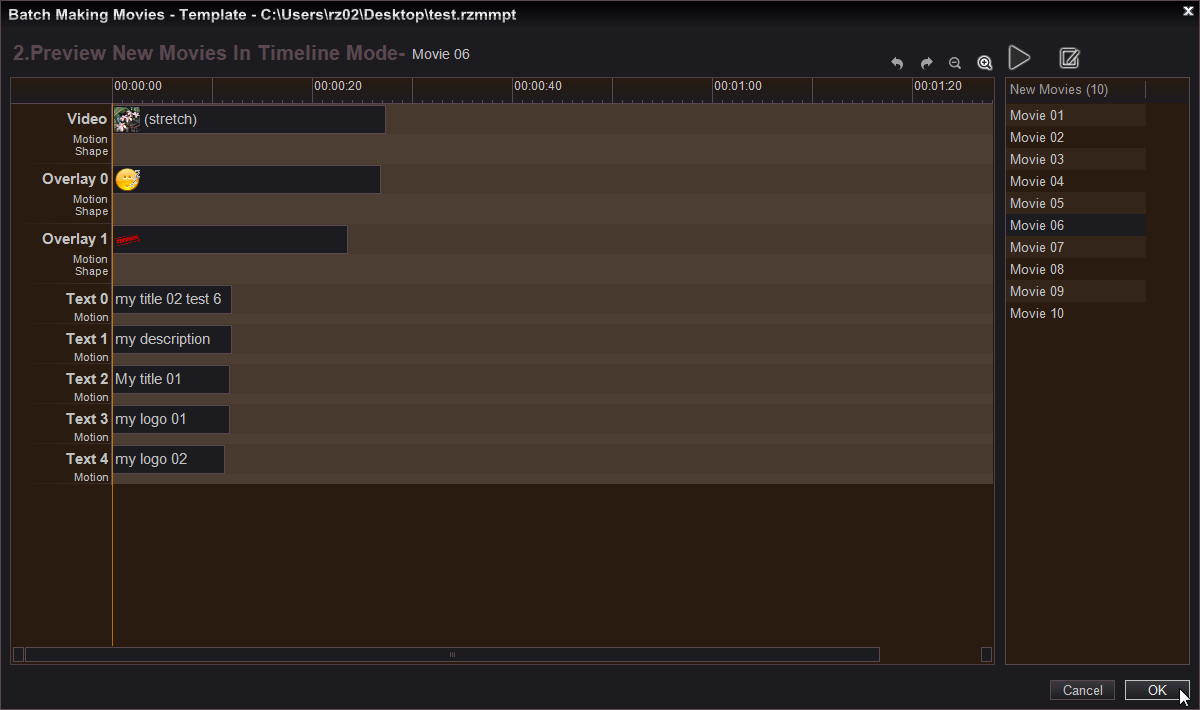
Step 5: Now, all 10 new movie projects be displayed in the left list, we can directly press "Convert" button to create the final 10 videos and save them on local computer folder, or press "Convert&Upload" button to create and upload the final 10 videos onto YouTube directly.
Please note:
 " to quickly input these infos in batch for YouTube.
" to quickly input these infos in batch for YouTube.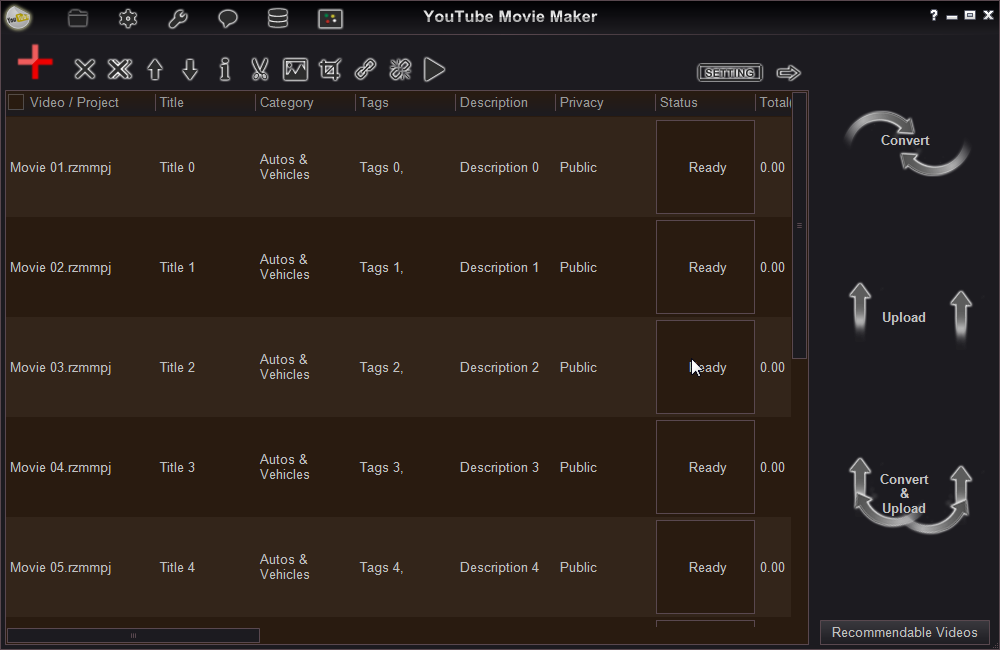
YouTube Movie Maker
Access our YouTube Channel for more step by step video guides.